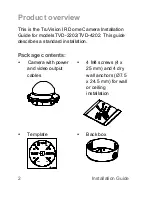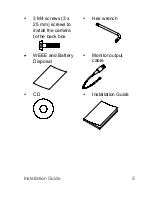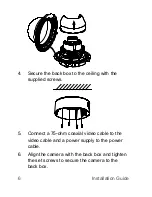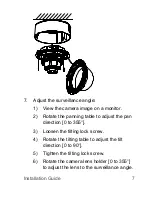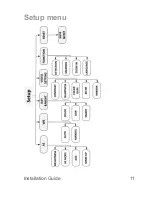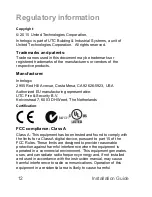12
Installation Guide
Regulatory information
Copyright
:
©
2015
United Technologies Corporation.
Interlogix is part of UTC Building & Industrial Systems, a unit of
United Technologies Corporation. All rights reserved.
Trademarks and patents:
Trade names used in this document may be trademarks or
registered trademarks of the manufacturers or vendors of the
respective products.
Manufacturer:
Interlogix
2955 Red Hill Avenue, Costa Mesa, CA 92626
-
5923, USA
Authorized EU manufacturing representative:
UTC Fire & Security B.V.
Kelvinstraat 7, 6003 DH Weert, The Netherlands
Certification
:
N4131
FCC compliance: Class A
Class A: This equipment has been tested and found to comply with
the limits for a Class A digital device, pursuant to part 15 of the
FCC Rules. These limits are designed to provide reasonable
protection against harmful interference when the equipment is
operated in a commercial environment. This equipment generates,
uses, and can radiate radio frequency energy and, if not installed
and used in accordance with the instruction manual, may cause
harmful interference to radio communications. Operation of this
e
quipment in a residential area is likely to cause harmful
Summary of Contents for TVD-2202
Page 1: ...TruVision IR Dome Camera TVD 2202 TVD 4202 Installation Guide P N 1072923 REV A ISS 10FEB15...
Page 2: ......
Page 13: ...Installation Guide 11 Setup menu...
Page 16: ......