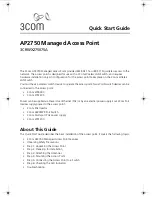-57-
Figure 5-28
IP Filtering Settings
Object
Description
•
Filtering
Enable or disable IP Filtering.
•
Protocol
You can choose TCP, UDP or Both.
•
IP Address
Enter the IP address to be filtered.
•
Comment
Set a name for the rule.
5.1.17 Port Filtering Settings
Click “
Operation Mode
”
“
AP Router
” or “
Wireless ISP
” and then enter the “
Port Filtering Settings
” by
clicking the
Setup
button next to it. This section allows you to configure the port filtering settings.
Figure 5-29
Port Filtering Settings
Object
Description
•
Filtering
Enable or disable IP Filtering.
•
Protocol
You can choose TCP, UDP or Both.
•
Port Range
Enter the range of Port to be filtered.
•
Comment
Set a name for the rule.
Summary of Contents for WMC252-1W-1T-300
Page 1: ...WMC252 1W 1T 300 User Manual P N 1073055 REV A ISS 15OCT15 ...
Page 66: ... 66 Figure 5 43 Schedule Reboot ...
Page 69: ... 69 Figure 5 46 Network Traceroute ...
Page 74: ... 74 Figure 5 52 System Log ...
Page 75: ... 75 5 5 Logout Select Logout to logout the system Figure 5 53 Logout Figure 5 54 Re login ...
Page 80: ... 80 ...
Page 88: ... 88 ...
Page 91: ... 91 Step 9 Click OK and click Save Restart to apply the setting ...