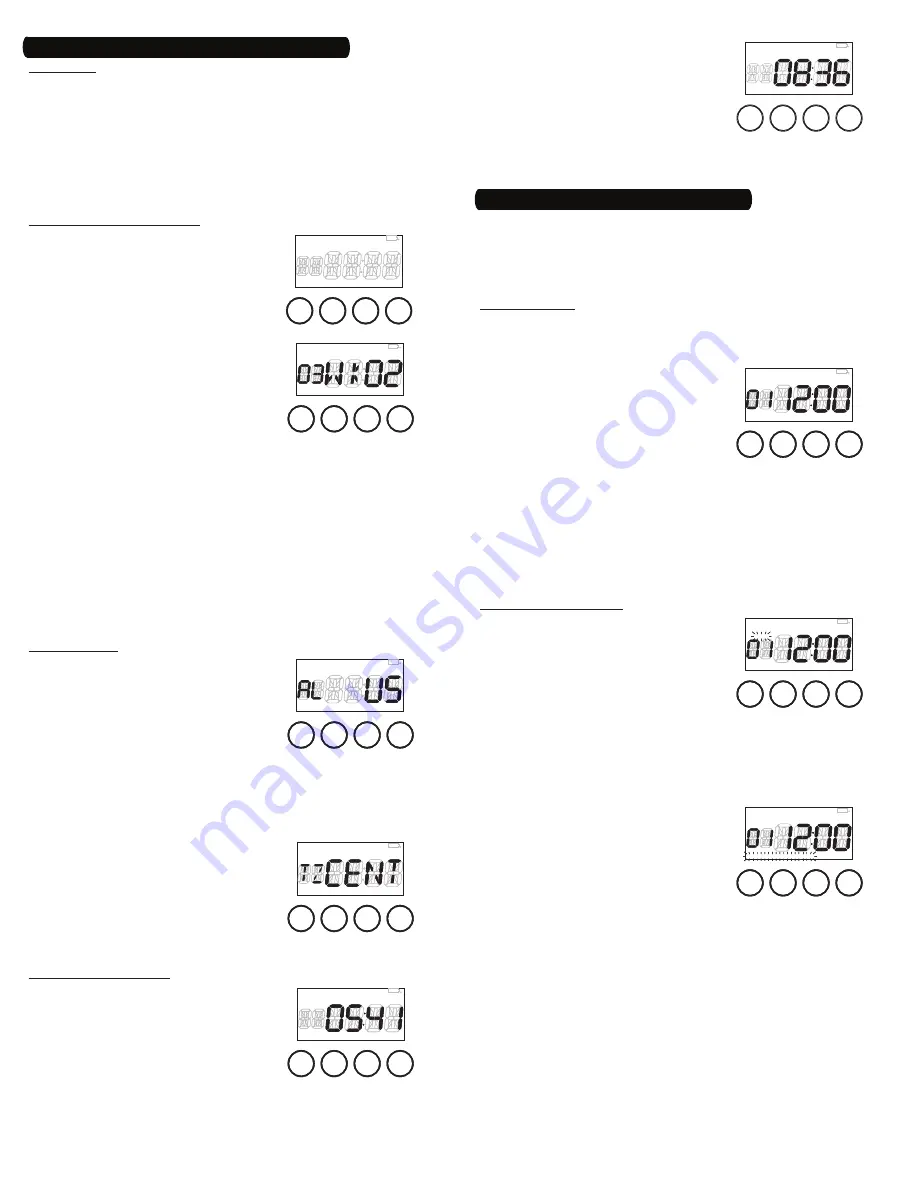
2
Setting Date
Turn the selector knob until the current year is displayed and
press the
OK
button. The digits under
MONTH
will begin to flash.
Turn the selector knob until the current month is displayed and
press the
OK
button. The digits under
DATE
will begin to flash.
Turn the selector knob until the current date is displayed and
press the
OK
button. The timer will automatically determine and
display the day of the week.
NOTE: “00” indicates 2000.
Adjusting Daylight Saving Time
DAYSAV
and
AUTO
will show in the mode
display area (Fig. 4). The timer will
automatically adjust the clock for
Daylight Saving Time (DST) when set to
AUTO
here. If you do not want the timer
to do this, turn the selector knob until
MANual
shows.
After choosing
AUTO
or
MANual
, press the
OK
button. The timer’s starting date for
DST will show in the display in the form
of
MONTH
and week (Fig. 5).
The start and end dates for DST can
change. The next four steps allow you to
change them for your location. If the timer’s settings for DST are
already correct, press the
OK
button right away, otherwise:
First, turn the selector knob to choose the correct month
(01 through 12) for your DST starting date and press the
OK
button.
Turn the selector knob again to change the week (01 = first,
02 = second, 03 = third, 04 = fourth, 0L = Last) for your DST
starting date and press the
OK
button.
Then, turn the selector knob to choose the correct month for
your DST ending date and press the
OK
button.
Turn the selector knob again to change the week for your DST
ending date and press the
OK
button.
Setting Location
The timer will now display
LOC
, the
default state and country (Alabama,
United States) (Fig. 6). The location
must be set in order for the Astronomic
feature to function.
First, turn the selector knob to choose
your state and press the
OK
button.
Turn the selector knob again to change from the country to the
section, if necessary. Your state may have from one to nine
sections to choose from (NE, NW, CTR, etc.).
Press the
OK
button to accept the location.
The timer will now display
LOC
, “TZ”
and the selected time zone for your
location (Fig. 7). If the timer’s selection
is correct, press the
OK
button right
away, otherwise turn the selector
knob until the correct time zone shows
in the display and then press the
OK
button.
Adjusting Dawn and Dusk
The timer will now display
DAWN
and
the calculated sunrise time for your
location (Fig. 8).
Accept the calculated sunrise time or
turn the selector knob until the correct
time shows in the display, and then
press the
OK
button.
6.
7.
8.
9.
10.
11.
a.
b.
c.
d.
12.
a.
b.
c.
13.
14.
ON
DAYSAV
MAN
AUTO
RAND CLOCK
YEAR
DATE
MONTH
SKIP
EVENT
MO TU WE TH FR SA SU
AM PM
OFF LOC DUSK DAWN
OK
MODE
PROG
ON/OFF
Fig.
4
ON
DAYSAV
MAN
AUTO
RAND CLOCK
YEAR
DATE
MONTH
SKIP
EVENT
MO TU WE TH FR SA SU
AM PM
OFF LOC DUSK DAWN
OK
MODE
PROG
ON/OFF
Fig.
4
ON
DAYSAV
MAN
AUTO
RAND CLOCK
YEAR
DATE
MONTH
SKIP
EVENT
MO TU WE TH FR SA SU
AM PM
OFF LOC DUSK DAWN
OK
MODE
PROG
ON/OFF
Fig.
5
ON
DAYSAV
MAN
AUTO
RAND CLOCK
YEAR
DATE
MONTH
SKIP
EVENT
MO TU WE TH FR SA SU
AM PM
OFF LOC DUSK DAWN
OK
MODE
PROG
ON/OFF
Fig.
5
ON
DAYSAV MAN AUTO RAND CLOCK
YEAR
DATE
MONTH
SKIP
EVENT
MO TU WE TH FR SA SU
AM PM
OFF
LOC
DUSK DAWN
OK
MODE
PROG
ON/OFF
Fig.
6
ON
DAYSAV MAN AUTO RAND CLOCK
YEAR
DATE
MONTH
SKIP
EVENT
MO TU WE TH FR SA SU
AM PM
OFF
LOC
DUSK DAWN
OK
MODE
PROG
ON/OFF
Fig.
6
ON
DAYSAV MAN AUTO RAND CLOCK
YEAR
DATE
MONTH
SKIP
EVENT
MO TU WE TH FR SA SU
AM PM
OFF
LOC
DUSK DAWN
OK
MODE
PROG
ON/OFF
Fig.
7
ON
DAYSAV MAN AUTO RAND CLOCK
YEAR
DATE
MONTH
SKIP
EVENT
MO TU WE TH FR SA SU
AM PM
OFF
LOC
DUSK DAWN
OK
MODE
PROG
ON/OFF
Fig.
7
ON
DAYSAV MAN AUTO RAND CLOCK
YEAR
DATE
MONTH
SKIP
EVENT
MO TU WE TH FR SA SU
AM
PM
OFF LOC DUSK
DAWN
OK
MODE
PROG
ON/OFF
Fig.
8
ON
DAYSAV MAN AUTO RAND CLOCK
YEAR
DATE
MONTH
SKIP
EVENT
MO TU WE TH FR SA SU
AM
PM
OFF LOC DUSK
DAWN
OK
MODE
PROG
ON/OFF
Fig.
8
4 – Set the Time, Date and Location (Continued)
The timer will now display
DUSK
and the
calculated sunset time for your location
(Fig. 9).
Accept the calculated sunset time or
turn the selector knob until the correct
time shows in the display, and then
press the
OK
button.
The timer will now jump to
MANual
mode.
15.
16.
5 – Set Initial Pair of ON and OFF Events
You may program the digital timer for up to 28 events. A time setting
to turn on (at a specific time, DAWN or DUSK) is considered an ON
event. A time setting to turn off (at a specific time, DAWN or DUSK) is
considered an OFF event.
NOTE: You must view an event screen before programming.
Viewing an Event
Ensure that the timer is in a normal operating mode by pressing
the
MODE
button, if necessary, until
MANual
,
AUTO
or
RANDom
appears in the mode display area.
Press the
PROG
button to view the
first event screen (Fig. 10). If all
programming has been cleared, the
timer will display
SKIP
above the event
display (“01”), indicating that the first
event is not programmed, and
“--:--” will replace the time display.
NOTE: From any event viewing screen (with no displays flashing),
you may:
Press
OK
to return to the normal operating mode without
making any change.
Turn the selector knob to view the next event screen.
Press
PROG
to set or change the event you are viewing. Event
number will flash.
Programming an ON Event
Press
PROG
again. The
SKIP
display
(or
ON
or
OFF
, if the timer has been
programmed) will begin flashing
(Fig. 11).
Turn the selector knob until the screen
displays the event setting you desire:
ON
only — for turning on at a preset time
ON
and
DUSK
— for turning on at sunset
ON
and
DAWN
— for turning on at sunrise
NOTE: The settings with
SKIP
or
OFF
are used for disabling an
event or programming an OFF event.
Press
PROG
to accept the event setting.
The Days Of Week (DOW) display will
begin to flash (Fig. 12).
Turn the selector knob until the screen
displays the DOW setting you desire:
MO TU WE TH FR SA SU
— for an event
that occurs every day
MO TU WE TH FR
— for a weekday event
SA SU
— for a weekend event
MO
(or
TU
, or
WE
, etc.) — for a single day event
Press
PROG
to accept the DOW setting. If you have chosen
DAWN
or
DUSK
, skip to step 10. If you have chosen a preset time, the first
two digits of the Time Of Day (TOD) will begin to flash.
Turn the selector knob until the desired hour is reached and press
PROG
. The last two digits of the Time Of Day (TOD) will begin to
flash.
Turn the selector knob until the desired minutes are reached.
1.
2.
-
-
-
3.
4.
-
-
-
5.
6.
-
-
-
-
7.
8.
9.
ON
DAYSAV MAN AUTO RAND CLOCK
YEAR
DATE
MONTH
SKIP
EVENT
MO TU WE TH FR SA SU
AM
PM
OFF LOC DUSK DAWN
OK
MODE
PROG
ON/OFF
Fig.
10
ON
DAYSAV MAN AUTO RAND CLOCK
YEAR
DATE
MONTH
SKIP
EVENT
MO TU WE TH FR SA SU
AM
PM
OFF LOC DUSK DAWN
OK
MODE
PROG
ON/OFF
Fig.
10
ON
DAYSAV MAN AUTO RAND CLOCK
YEAR
DATE
MONTH
SKIP
EVENT
MO TU WE TH FR SA SU
AM
PM
OFF LOC DUSK DAWN
OK
MODE
PROG
ON/OFF
Fig.
11
ON
DAYSAV MAN AUTO RAND CLOCK
YEAR
DATE
MONTH
SKIP
EVENT
MO TU WE TH FR SA SU
AM
PM
OFF LOC DUSK DAWN
OK
MODE
PROG
ON/OFF
Fig.
11
OK
MODE
PROG
ON/OFF
ON
DAYSAV MAN AUTO RAND CLOCK
YEAR
DATE
MONTH
SKIP
EVENT
MO TU WE TH FR SA SU
AM
PM
OFF LOC DUSK DAWN
Fig.
12
OK
MODE
PROG
ON/OFF
ON
DAYSAV MAN AUTO RAND CLOCK
YEAR
DATE
MONTH
SKIP
EVENT
MO TU WE TH FR SA SU
AM
PM
OFF LOC DUSK DAWN
Fig.
12
ON
DAYSAV MAN AUTO RAND CLOCK
YEAR
DATE
MONTH
SKIP
EVENT
MO TU WE TH FR SA SU
AM
PM
OFF LOC
DUSK
DAWN
OK
MODE
PROG
ON/OFF
Fig.
9


























