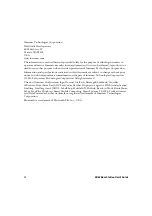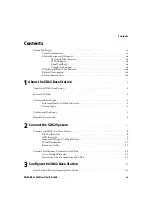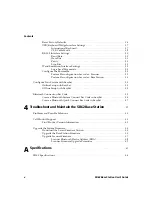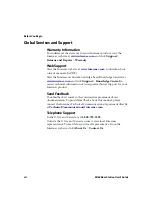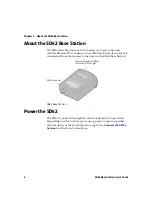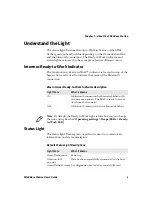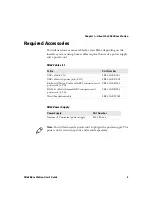Summary of Contents for 1022AD01B
Page 1: ...SD62 Base Station 1022AD01B User s Manual ...
Page 3: ...iii SD62 Base Station User s Guide ...
Page 9: ...Before You Begin ix SD62 Base Station User s Guide ...
Page 15: ...Chapter 1 About the SD62 Base Station 6 SD62 Base Station User s Guide ...
Page 23: ...Chapter 2 Connect the SD62 System 14 SD62 Base Station User s Guide ...
Page 37: ...Chapter 3 Configure the SD62 Base Station 28 SD62 Base Station User s Guide ...
Page 53: ...Chapter 4 Troubleshoot and Maintain the SD62 Base Station 44 SD62 Base Station User s Guide ...
Page 54: ...45 A Specifications This appendix provides the specifications for the SD62 base station ...
Page 57: ...Appendix A Specifications 48 SD62 Base Station User s Guide ...
Page 58: ......