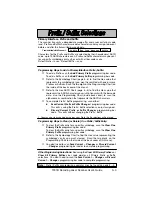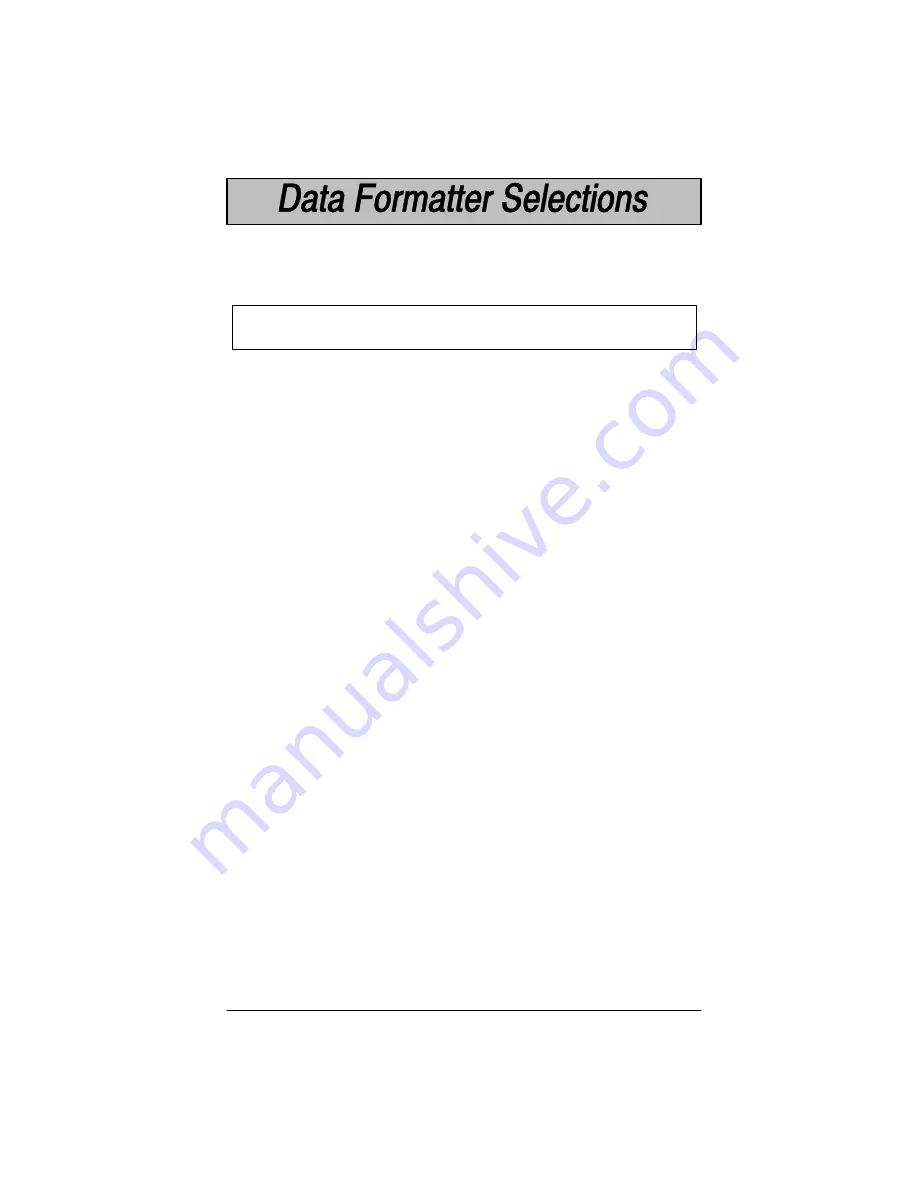
3–13
1551B Decoding Laser Scanner User’s Guide
Data Format Editor
This selection provides editing of all input (scanned) data. All Industrial and
Retail symbologies can be formatted. You may scan the
Clear Data Format
bar
code if you are
certain
you want to deleteĂor clear all formats.
Use the Data Format Editor by following the steps below:
➊
Scan the
Enter Data Format
bar code.
➋
Terminal Type
Scan two bar codes that represent the terminal type (00Ć99
, see page
1-18 for Terminal I.D. list.)
➌
Code I.D.
Refer to the Symbology chart (page 3-6)
then scan two bar codes from
the Hex Value" column that represent the Code I.D. of the symbology you
want formatted.
➍
Length
Scan two numeric bar codes (inside back cover) for the bar code length you
require (00Ć99
). Be sure to include spaces.
To make Data Format Editor selections, you must know the terminal type, code
I.D., code length, and editor commands your application requires. Use the
AlphaĆnumeric bar codes (inside back cover) to scan these options.
➎
Editor Command Sequences
Refer to the Format Editor Commands chart (page 3-15). Scan two bar
codes that represent the command you need.
➏
End Format (FF)
Scan F"
twice
to end Data Format Editor programming.
99 is the Universal number, indicating all symbologies and all code lengths.
Summary of Contents for 1551B Series
Page 1: ...1551BDecodingLaserScanner P N 066104 001 User s Manual ...
Page 12: ...1551B Decoding Laser Scanner User s Guide 1 2 Installation Equipment ...
Page 22: ...1551B Decoding Laser Scanner User s Guide 1 12 ...
Page 29: ...1 19 1551B Decoding Laser Scanner User s Guide Supported Terminals continued ...
Page 33: ...2 3 1551B Decoding Laser Scanner User s Guide Scanner Tips ...
Page 37: ...3 1 1551B Decoding Laser Scanner User s Guide Introduction Section 2 Serial Interface Menu ...
Page 48: ...3 12 1551B Decoding Laser Scanner User s Guide Protocol Selection ...
Page 54: ...3 18 1551B Decoding Laser Scanner User s Guide Quiescent State Idle Selection Note ...
Page 57: ...4 1 1551B Decoding Laser Scanner User s Guide Introduction 0 Section 4 Symbology Menu ...
Page 89: ... ...