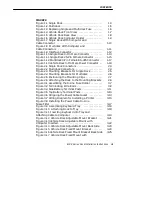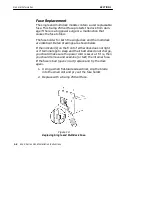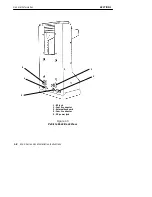Reviews:
No comments
Related manuals for 6100 Series

64 99 83
Brand: Akasa Pages: 8

DSH-410C3
Brand: Vantec Pages: 17

AVR 988 - AV Receiver
Brand: Denon Pages: 1

304465
Brand: Brandson Equipment Pages: 64

IB-TH100-DK
Brand: Icy Box Pages: 46

410-3878-001A
Brand: Targus Pages: 2
iConnect
Brand: SoundOn Pages: 8

INMOTION IM600
Brand: Altec Lansing Pages: 2

PlayDock PD200 V2
Brand: Cambridge SoundWorks Pages: 2

Iris 06100M
Brand: AcuRite Pages: 2

06006RM
Brand: AcuRite Pages: 8

605
Brand: ACU-RITE Pages: 6

1015
Brand: ACU-RITE Pages: 24

06022RM
Brand: ACU-RITE Pages: 16

01193M
Brand: ACU-RITE Pages: 2

00634
Brand: ACU-RITE Pages: 7

00595
Brand: ACU-RITE Pages: 10

2001
Brand: ACU Pages: 12