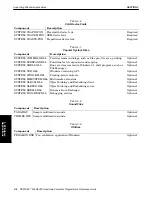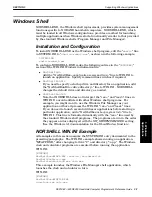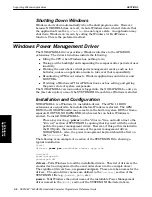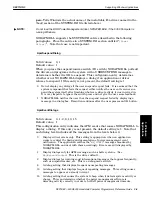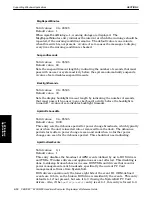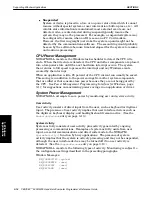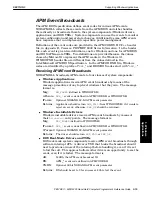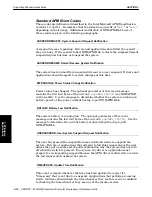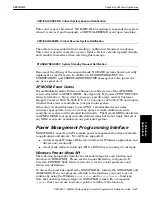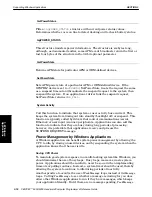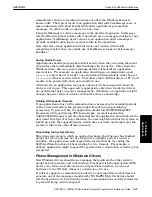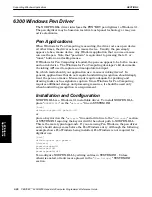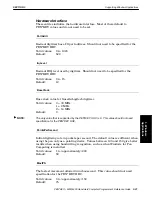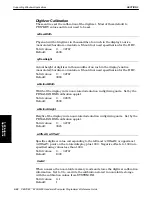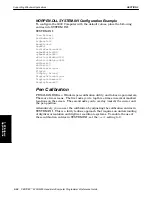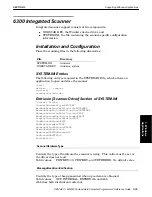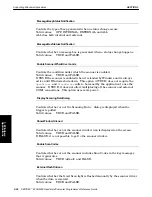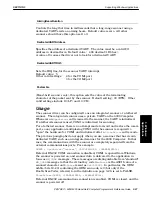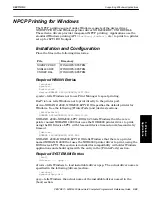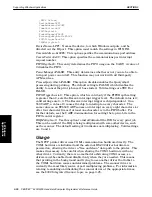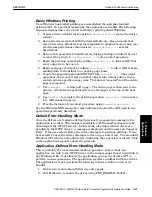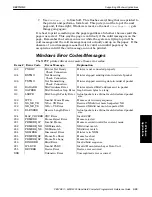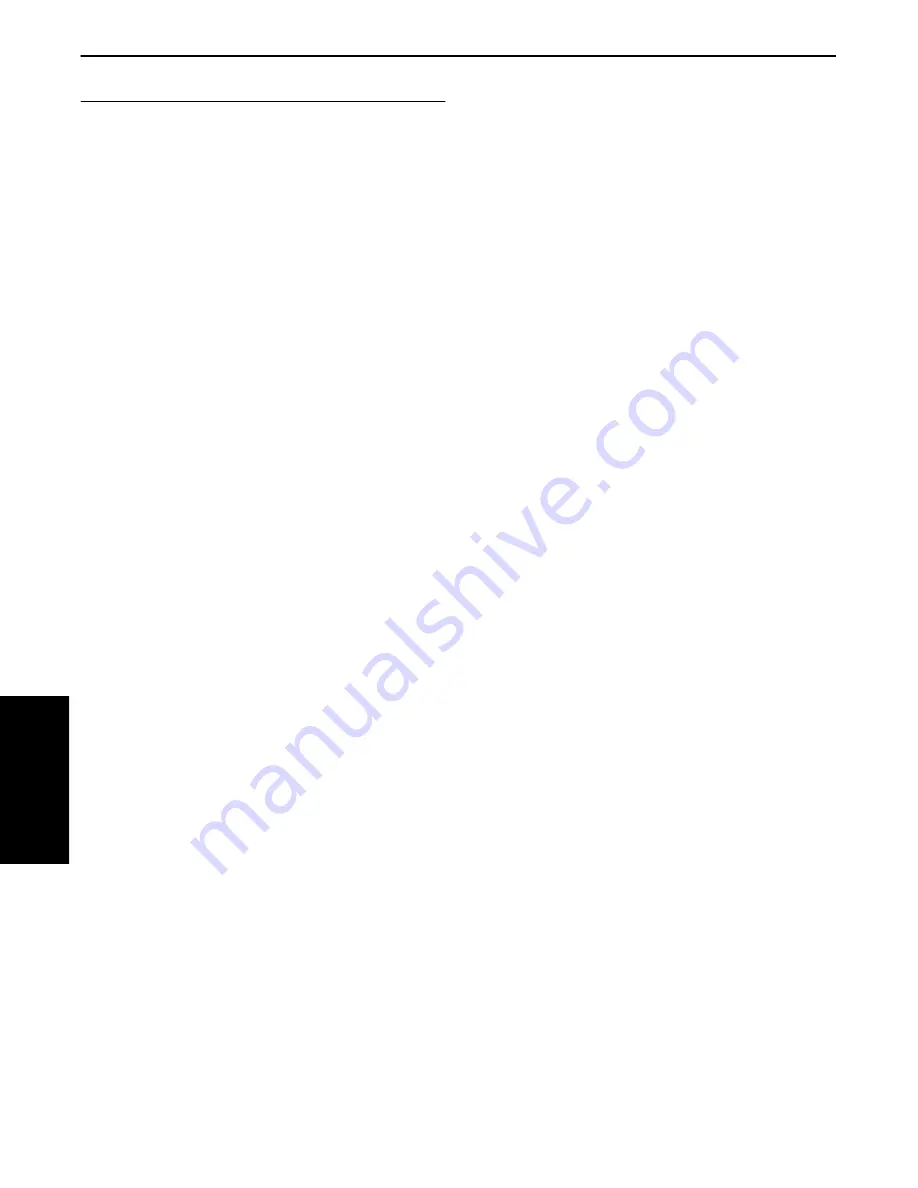
SECTION 3
Supporting Windows Applications
3-20 PEN*KEY
R
6200/6300 Hand-Held Computer Programmer’s Reference Guide
6300 Windows Pen Driver
The NORPEN.DLL driver interfaces the PEN*KEY pen digitizer to Windows 3.1.
The pen digitizer may be based on resistive touchĆpanel technology or may use
active electronics.
Pen Applications
When Windows for Pen Computing is executing, the driver acts as a pen device.
At other times, the driver acts as a mouse device. Usually, the pen simply
appears to be a mouse device
.
Any Windows application that can use a mouse
can use the pen
.
Note that penĆdown" is equivalent to pressing the left , or
inner," button on a desktop mouse.
If Windows for Pen Computing is loaded, the pen can appear to be both a mouse
and an ink device
.
The Windows for Pen Computing developer's kit documents
the inking API used to capture and manipulate ink input.
So, which mode should your application use: mouse or inking device? In
general, applications that do not require handwriting recognition should simply
treat the pen as a mouse
.
Mouse input is quite adequate for pointing and
drawing tasks such as signature capture
.
Since Windows for Pen Computing
requires additional storage and processing resources, it should be used only
when handwriting recognition is a requirement.
Installation and Configuration
NORPEN.DLL is a Windows 3.1 installable driver. To install NORPEN.DLL,
place
NORPEN.DLL
" on the
drivers=
" line in SYSTEM.INI
[boot]
drivers=norpen.dll penwin.dll
or
place a keyword on the
drivers=
" line and add a line to the
[drivers]
" section
of SYSTEM.INI equating the keyword with the actual path to NORPEN.DLL.
This is the more typical approach. If you are using Pen Windows, the pen driver
entry should always come before the Pen Windows entry. Although the following
example shows Pen Windows being installed, Pen Windows is not required for
digitizer use.
[boot]
drivers=power pen penwin
[drivers]
power=norapm.dll
pen=norpen.dll
penwin=penwin.dll
You configure NORPEN.DLL by editing entries in SYSTEM.INI. Unless
otherwise noted, all entries are placed in the
[Pen Driver]
" SYSTEM.INI
section.
3. Windows
Applications