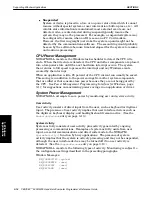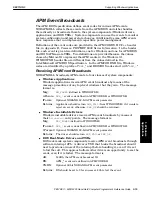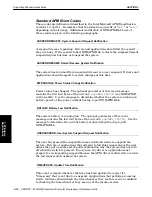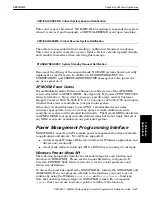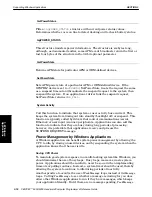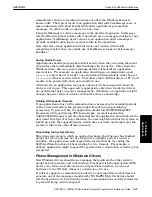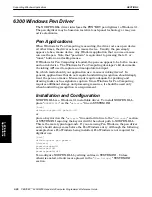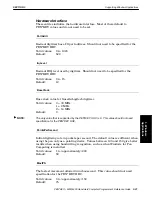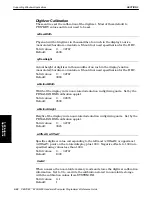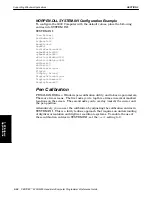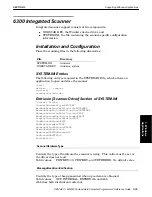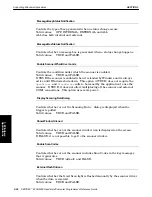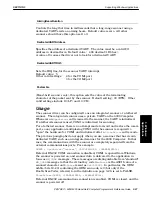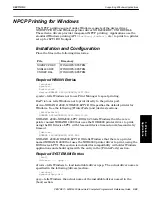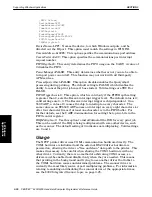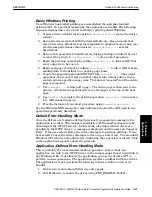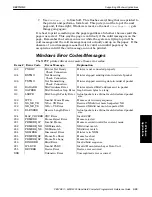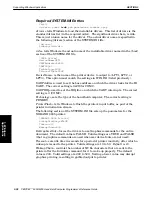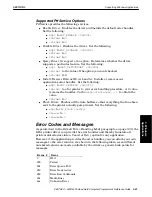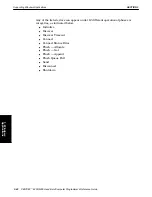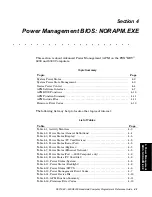SECTION 3
Supporting Windows Applications
3-28 PEN*KEY
R
6200/6300 Hand-Held Computer Programmer’s Reference Guide
Installing Multimedia Extensions
Use the following steps to install the minimal Windows 3.1 multimedia
extensions:
1. Copy the files MMSYSTEM.DLL and SPEAKER.DRV to your Windows
SYSTEM directory.
2. Copy any required WAV files (such as TADA.WAV or CHIMES.WAV) to the
Windows root directory.
3. Make the following SYSTEM.INI modifications for Windows 3.1
Multimedia. Note MMSYSTEM.DLL should be last in the list of installable
drivers.
[boot]
; MMSYSTEM.DLL goes into system directory
drivers=norapm.dll norpen.dll mmsystem.dll
[drivers]
; SPEAKER.DRV goes into system directory
Wave=speaker.drv
; This is the section for the SPEAKER.DRV driver
[speaker.drv]
; Increase to slow down playback or vice versa
CPU Speed=40
; Increase for more volume
Volume=900
Version=774
Enhanced=0
; Clips audio length
Max seconds=3
; 0 gives better sound but is more invasive to the system since
; interrupts are disabled while the sound plays.
Leave interrupts enabled=0
4. Make the following
WIN.INI
modifications:
WIN.INI Entries for Windows 3.1 Multimedia:
; This section of WIN.INI associates system events with WAV files.
; When the event occurs, the WAV file is played. You can replace any
; of the following *.wav files with your choices.
[Sounds]
; Standard Windows sounds
SystemStart=tada.wav, Windows Start
SystemExit=chimes.wav, Windows Exit
; NORAPM.DLL sounds. ApmAcOn gets played after ac is
; connected.
; ApmAcOff gets played after ac is disconnected.
ApmAcOn=tada.wav, ac Online
ApmAcOff=chimes.wav, ac Offline
; May not want to enable these sounds; a simple beep will do
; SystemDefault=chimes.wav, Default Beep
; SystemExclamation=chimes.wav, Exclamation
; SystemHand=chimes.wav, Critical Stop
; SystemQuestion=chimes.wav, Question
; SystemAsterisk=chimes.wav, Asterisk
5. Start Windows. You should hear the sound associated with the
SystemStart
WIN.INI
[Sounds]
entry.
3. Windows
Applications