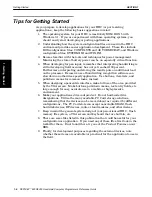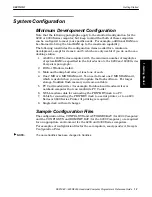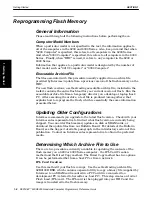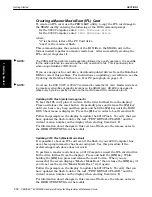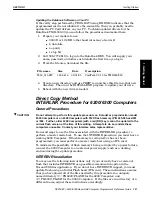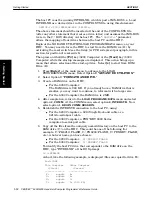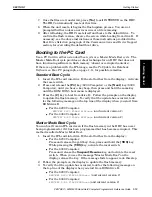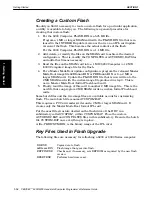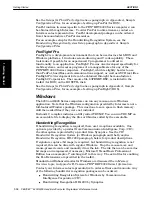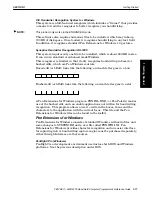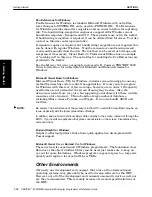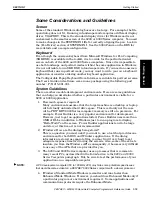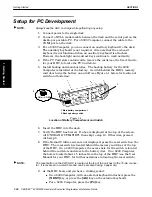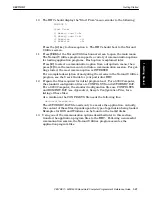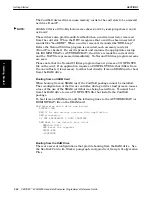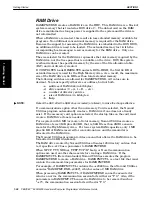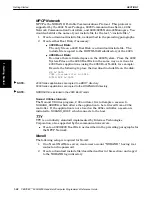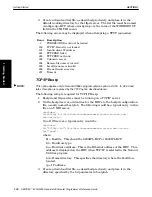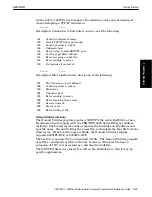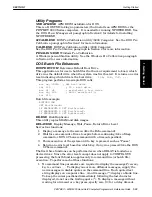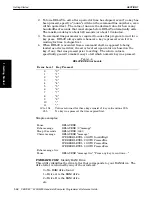SECTION 1
Getting Started
1-20 PEN*KEY
R
6200/6300 Hand-Held Computer Programmer’s Reference Guide
Setup for PC Development
"
NOTE:
Always keep the HHC on charge while performing any setup.
1. Connect power to the single dock.
2. Connect a NULL modem cable between the dock and the serial port on the
desktop or portable PC. For a 6300 Computer, connect the cable to the
COM1 port on the dock.
3. For a 6300 Computer, you can connect an auxiliary keyboard to the dock.
The auxiliary keyboard is not required. Also note that the onĆboard
keyboard is not functional when an auxiliary keyboard is attached.
However, the backlight and contrast keys continue to work normally.
4. If the PC Card slots contain cards, remove the cards (see the User's Guide
for your HHC, to locate the PC Card slots).
5. Install backup and main batteries. The backup battery for the 6300
Computer is installed at the factory. A switch behind the HHC's memory
card door turns the battery on and off (see Figure 1Ć1 below, for location of
switch and batteries).
ON
OFF
Ö
2
1. Main battery compartment
2. Backup battery switch
1
Figure 1Ć1
Location of Battery Compartment and Switch
6. Insert the HHC into the dock.
7. Verify the HHC has booted. If a box is displayed at the top of the screen,
with NORAND UTILITIES", then skip to step 10. Otherwise, proceed
with step 8.
8. If the Norand Utilities screen is not displayed, press the reset switch on the
HHC. The reset switch is located behind the memory card door at the top
of the HHC. On a 6300 Computer, the access hole for the switch is located
behind the card slots and close to the battery door. On a 6200 Computer,
the hole is located about 1.5 inches from the top of the HHC (see the User
Manual for your HHC, for further assistance in locating the reset switch).
"
NOTE:
The reset button on the 6210 HHC is located at the top of the unit next to the 15-pin connec-
tor. It is recessed in a small hole and can be accessed using a paper clip.
9. As the HHC boots and you hear a clicking sound:
"
On a 6300 Computer, with no external keyboard attached, press the
[NEXT]
key, or press the
[Alt]
key on the external keyboard.
"
For a 6200 Computer, press the
[F4]
key.
1. Getting Started