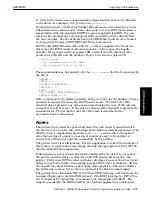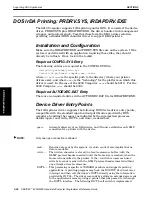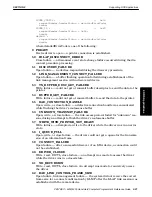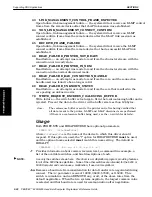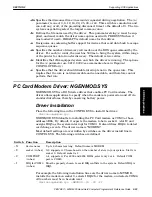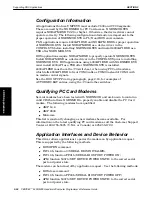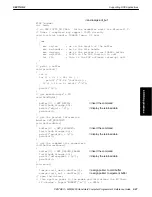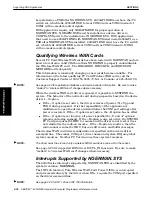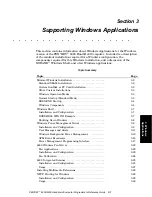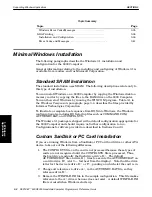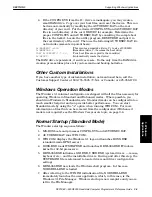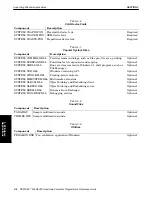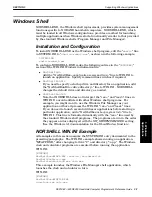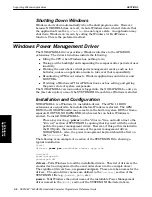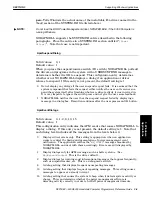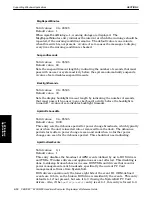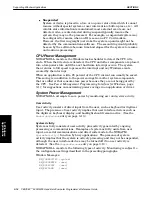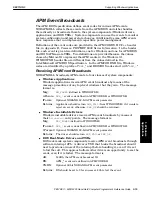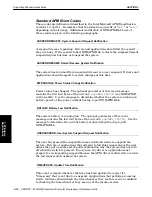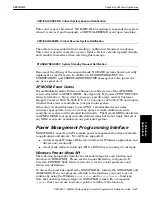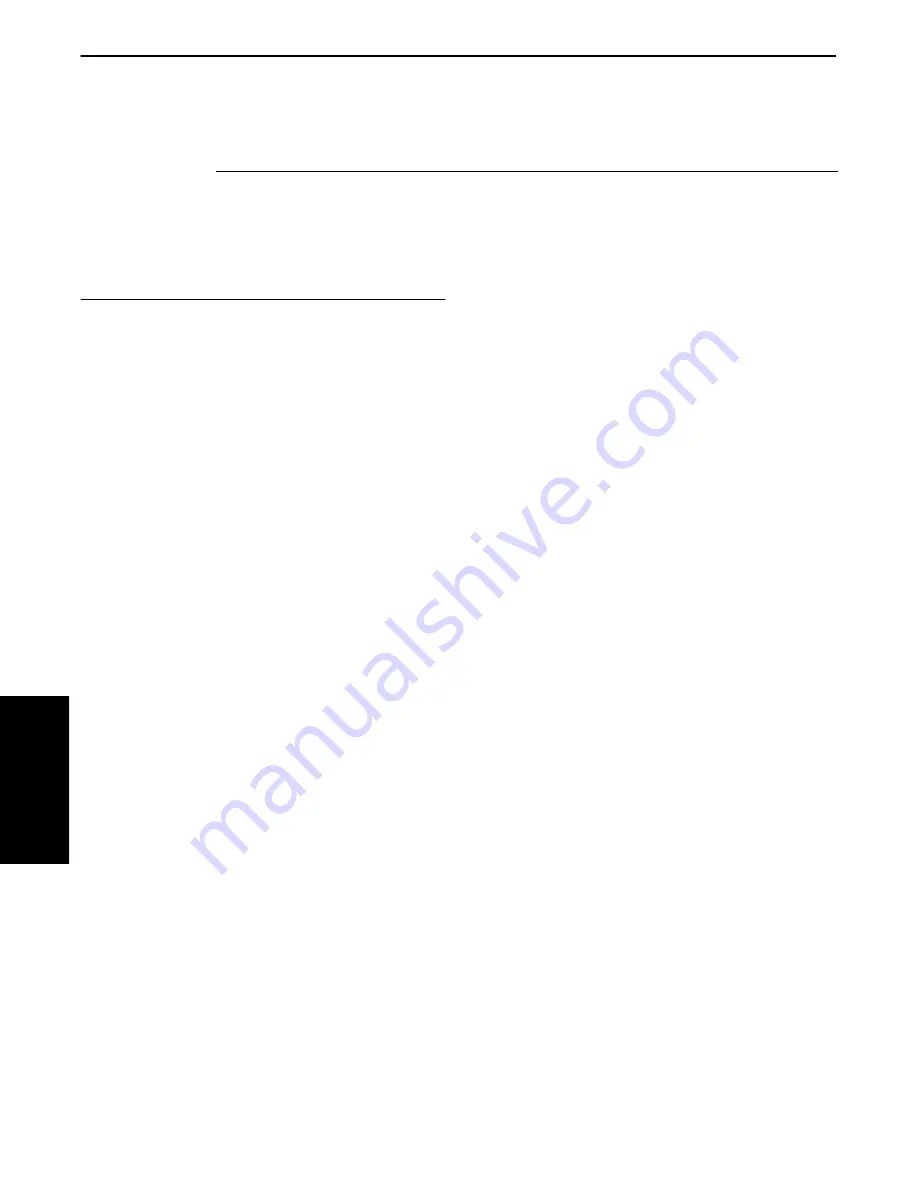
SECTION 3
Supporting Windows Applications
3-2 PEN*KEY
R
6200/6300 Hand-Held Computer Programmer’s Reference Guide
Topic Summary
Topic
Page
Windows Error Codes/Messages . . . . . . . . . . . . . . . . . . . . . .
3Ć35
IrDA Printing . . . . . . . . . . . . . . . . . . . . . . . . . . . . . . . . . . . . . . . .
3Ć36
Installation and Configuration . . . . . . . . . . . . . . . . . . . . . . .
3Ć36
Error Codes and Messages . . . . . . . . . . . . . . . . . . . . . . . . . . . . .
3Ć41
Minimal Windows Installation
The following paragraphs describe the Windows 3.1 installation and
configuration for the 6300 Computer.
General information relating to the installing and configuring of Windows 3.1 is
available from vendors, such as Microsoft Corporation.
Standard SRAM Installation
The standard installation uses SRAM. The following descriptions relate only to
this type of installation.
You can install Windows on a 6300 Computer by copying the Windows disk to a
memory card or by copying the files to the RAM drive on the 6300 Computer.
You can then start Windows by running the WIN.COM program. Table 3Ć1 in
the
Windows Components
paragraph, page 3Ć4, describes the files provided by
Intermec Technologies Corporation.
To illustrate a complete boot sequence from DOS into Windows, the Windows
configuration also includes DOS startup files such as COMMAND.COM,
AUTOEXEC.BAT, and CONFIG.SYS.
The Windows 3.1 package is shipped with a default configuration appropriate for
the 6300 Computer and should require no further configuration to run.
Configurations for drivers provided are described in Sections 2 and 3.
Custom SanDisk or PC Card Installation
If you are running Windows from a SanDisk or PC Card hard drive or other ATA
device, take note of the following differences.
1. The CONFIG.SYS file on the card is not processed because these types of
cards are not recognized until the CONFIG.SYS file is processed. Thus,
the boot drive is actually the flash drive, drive D:\. The default
AUTOEXEC.BAT file on drive D:\ tries to execute the AUTOEXEC.BAT on
a card in drive B:\ (slot 0 Ċ farthest from the display). Note that the drive
letter for the device is drive E:\ or F:\, pending on which slot the card is in.
2. Change all references to drive A:\, in the AUTOEXEC.BAT file, so they
reference drive E:\.
3. Remove the WINFILE.INI file in the sample configuration. This file makes
reference to the A:\ drive when one does not exist. A default WINFILE.INI
file is created when Windows starts up.
3. Windows
Applications