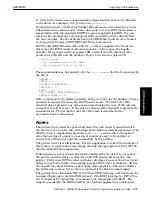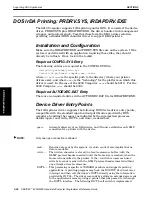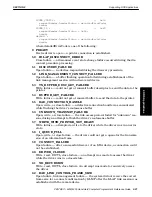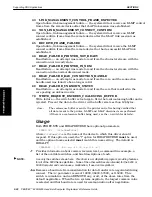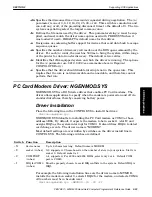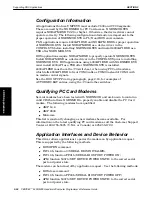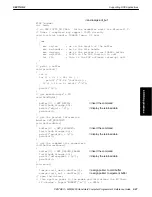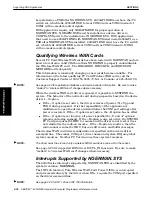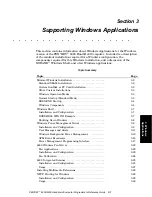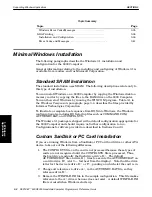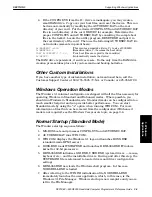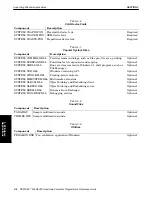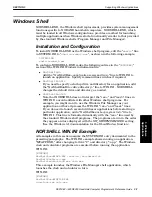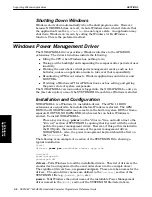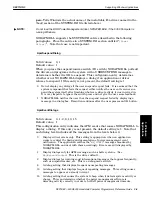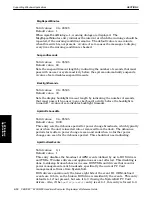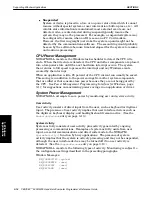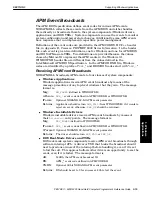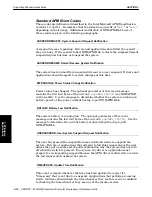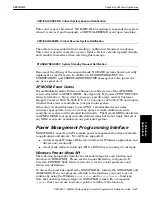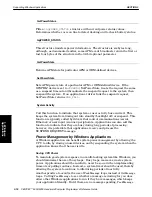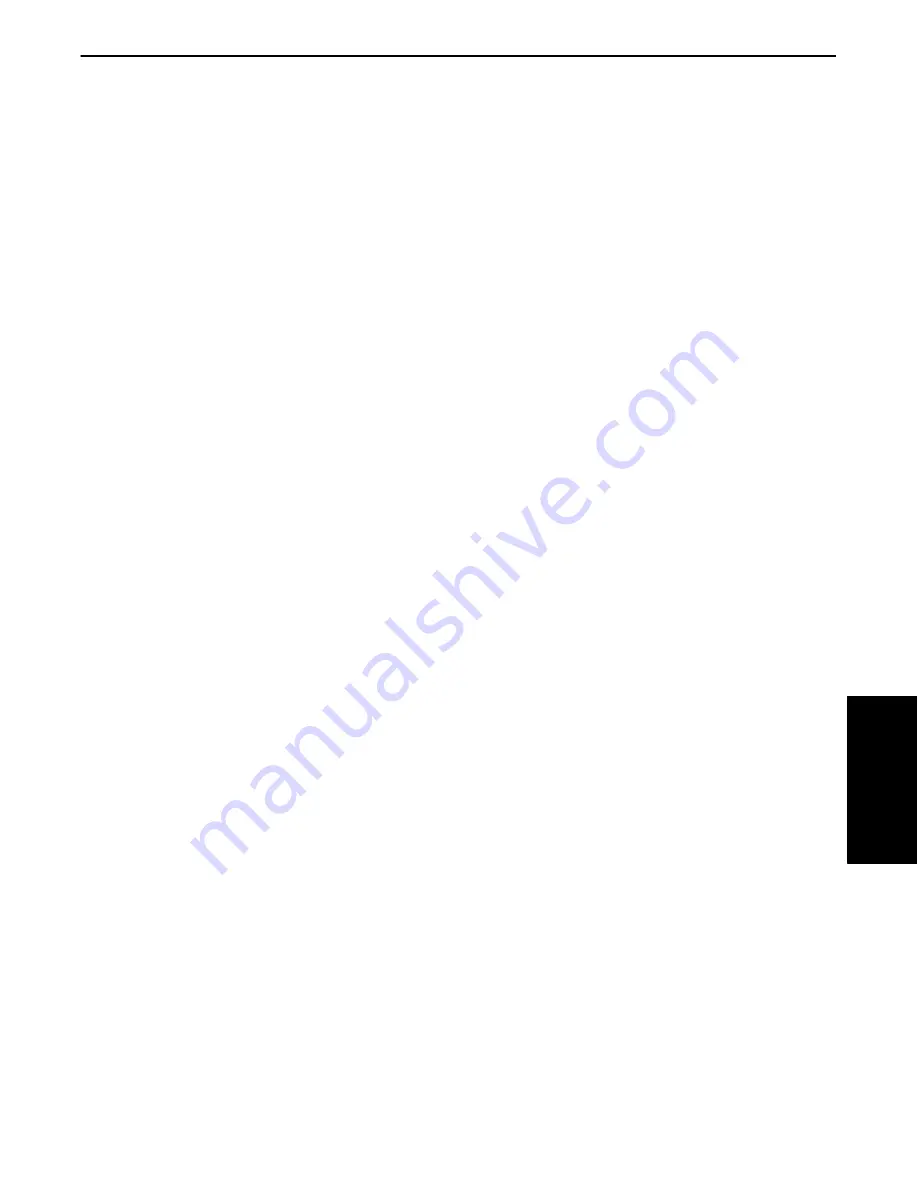
SECTION 3
Supporting Windows Applications
PEN*KEY
R
6200/6300 Hand-Held Computer Programmer’s Reference Guide 3-3
4. If the CONFIG.SYS from the D:\ drive is inadequate, you may create a
small RAM drive. Copy over your boot files, and reset the device. This can
be done automatically by modifying the AUTOEXEC.BAT on the root
directory of your card. Put the desired CONFIG.SYS and AUTOEXEC.BAT
files in a subdirectory of the card, DRIVEC for example. Determine the
proper CONFIG.SYS and AUTOEXEC.BAT by consulting the sample boot
files in the toolkit. Locate the utility program, RESET.EXE and put it in
the root directory of the card. Then use the following AUTOEXEC.BAT (do
not include comments in parenthesis):
D:\RAMDFMT –s300
(This creates a ramdrive (drive C:) to size of 300 KB)
D:\MMBFLAG 2
(Ramdrive (drive C:) becomes the boot drive)
COPY E:\DRIVEC\*.* C:\
(Your boot files are copied to the ramdrive)
E:\RESET
(Automatically resets the device)
The RAM drive is persistent, it survives resets. So the only time the RAM drive
creation process takes place is if you lose main and backup batteries.
Other Custom Installations
If you have another type of custom installation, not mentioned here, call the
Customer Support Center at 800Ć755Ć5505 (U.S.A. or Canada) or 425Ć356Ć1799.
Windows Operation Modes
The Windows 3.1 minimal configuration is shipped with all the files necessary for
operating Windows in Standard and Enhanced modes. Where possible, you
should run Windows in Standard mode. Standard mode can be configured into a
much smaller footprint and can provide better performance. You can start
Standard mode by using the /s" option when running WIN.COM. For more
information on files that can be removed from the configuration if Enhanced
mode is not required, see the
Windows Components
topic, on page 3Ć4.
Normal Startup (Standard Mode)
The Windows startup sequence follows:
1. MSĆDOS boots and processes CONFIG.SYS and AUTOEXEC.BAT.
2. AUTOEXEC.BAT runs WIN.COM.
3. WIN.COM displays the Windows 3.1 logo and launches DOSX.EXE
(standardĆmode DPMI server).
4. DOSX.EXE loads WSWAP.EXE and launches KRNL386.EXE (Windows
kernel for 32Ćbit processors).
5. KRNL386.EXE initializes GDI.EXE, USER.EXE (system drivers Ċ mouse,
keyboard, etc.), and the installable drivers. During and after this step, the
SYSTEM.INI file is referenced to locate drivers and driver configuration
settings.
6. KRNL386.EXE now loads the Windows shell program. In this case,
NORSHELL.EXE is loaded.
7. After referring to the WIN.INI initialization file, NORSHELL.EXE
immediately launches the user application, which, in this case, is the
Windows 3.1 File Manager. Windows startup is now complete and you are
left in the File Manager.
3. Windows
Applications