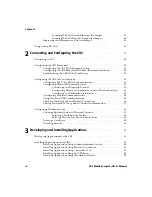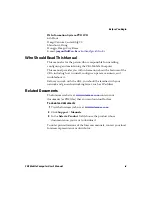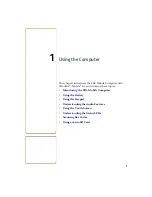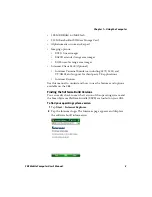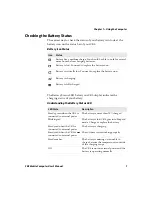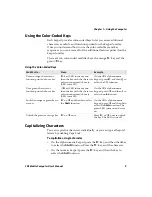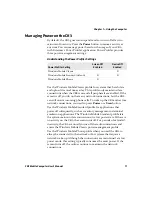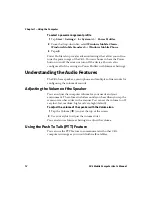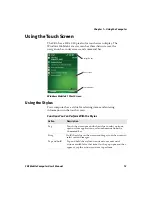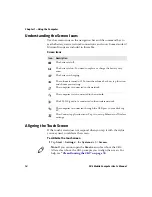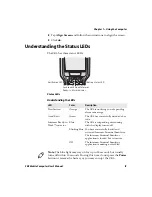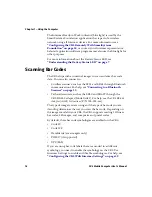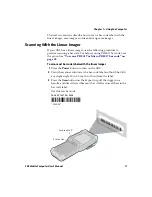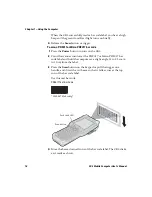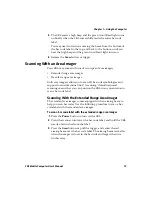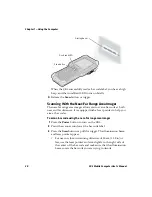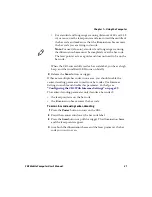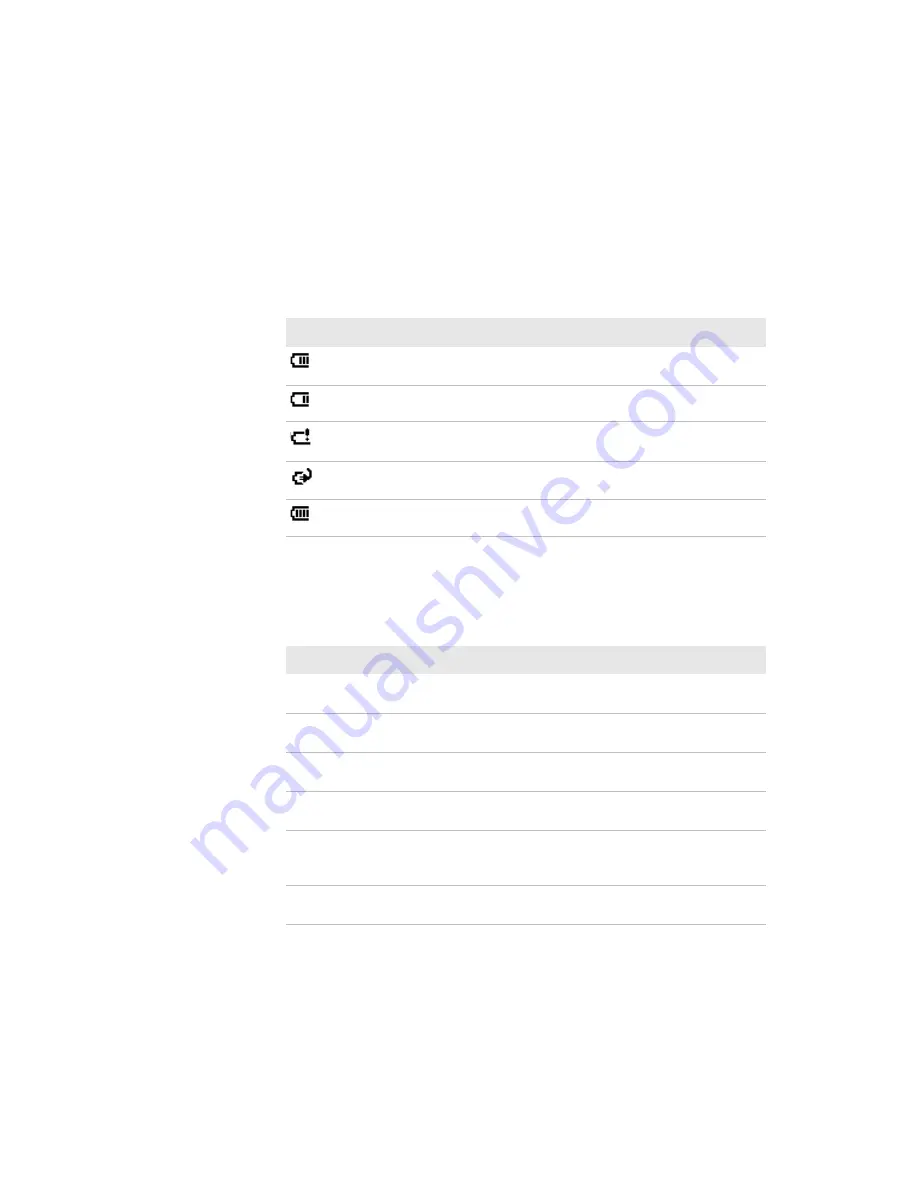
Chapter 1 — Using the Computer
CK3 Mobile Computer User’s Manual
7
Checking the Battery Status
The easiest way to check the status of your battery is to look at the
battery icon on the status bar of your CK3.
The Battery Status LED below your CK3 display indicates the
charging status of your battery.
Battery Icon Status
Icon
Status
Battery has a medium charge. You should be able to work for several
more hours before changing batteries.
Battery is low. You need to replace the battery soon.
Battery is critically low. You need to replace the battery now.
Battery is charging.
Battery is fully charged.
Understanding the Battery Status LED
LED State
Description
Steady green when the CK3 is
connected to external power
The battery is more than 95% charged.
Blinking red
The battery is low. CK3 goes into Suspend
mode. Charge or replace the battery.
Steady red when the CK3 is
connected to external power
The battery is charging.
Steady red when the CK3 is
not
connected to external power
The software is not working properly.
Steady amber
The battery is missing or is unable to
charge because the temperature is outside
of the charging range.
Off
The CK3 is not on external power and the
battery is operating normally.
Summary of Contents for CK3a
Page 1: ...CK3 Mobile Computer CK3a CK3n User s Manual...
Page 6: ...vi CK3 Mobile Computer User s Manual...
Page 36: ...Chapter 1 Using the Computer 26 CK3 Mobile Computer User s Manual...
Page 62: ...Chapter 2 Connecting and Configuring the CK3 52 CK3 Mobile Computer User s Manual...
Page 76: ...Chapter 3 Developing and Installing Applications 66 CK3 Mobile Computer User s Manual...
Page 89: ...79 A Specifications...
Page 102: ...Appendix A Specifications 92 CK3 Mobile Computer User s Manual...
Page 103: ...93 B Default Settings...
Page 113: ...103 C Keypads and Keystrokes...
Page 117: ...107 I Index...
Page 124: ...Index 114 CK3 Mobile Computer User s Manual...
Page 125: ......