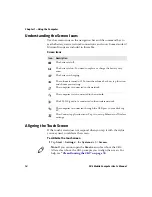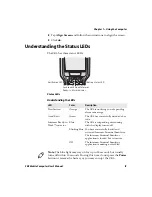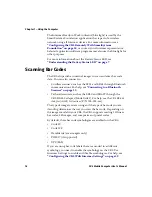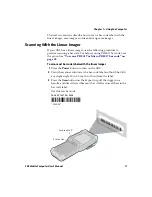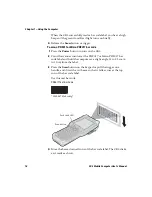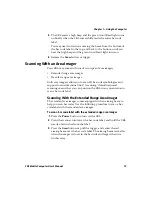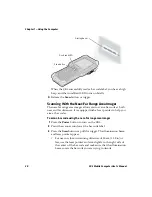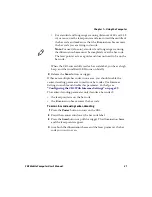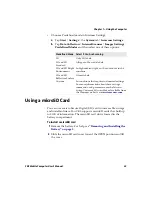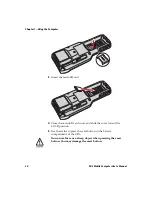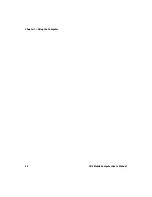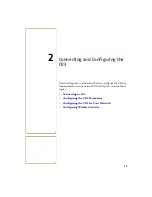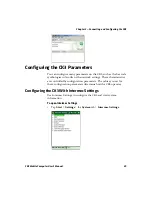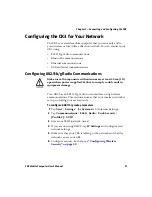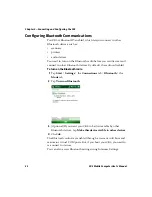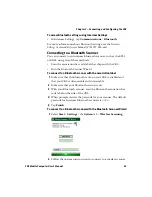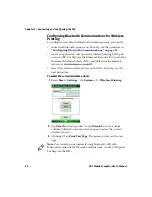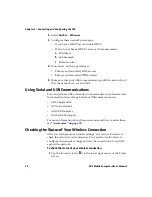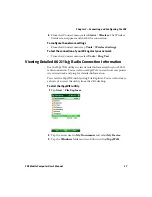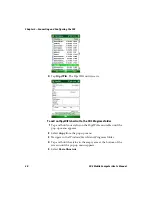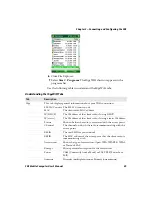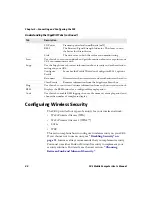Chapter 2 — Connecting and Configuring the CK3
28
CK3 Mobile Computer User’s Manual
Connecting to a PC
You can use Microsoft ActiveSync to establish a connection between
your CK3 and PC. ActiveSync lets you transfer files, synchronize files,
remotely debug, and perform other device management activities.
ActiveSync is a free application available from the Microsoft web site.
To establish an ActiveSync partnership between your CK3 and PC,
you need to physically connect your CK3 to your PC using one of
these methods:
•
AD20 single dock and USB to mini USB cable
•
AA24 USB adapter and USB cable
To establish an ActiveSync partnership
1
Download ActiveSync from the Microsoft web site and install
ActiveSync on your PC. When installation is complete, the Get
Connected dialog box appears.
2
Follow the onscreen instructions to establish a partnership.
When the partnership is established, the Microsoft ActiveSync
screen appears on your PC.
Summary of Contents for CK3a
Page 1: ...CK3 Mobile Computer CK3a CK3n User s Manual...
Page 6: ...vi CK3 Mobile Computer User s Manual...
Page 36: ...Chapter 1 Using the Computer 26 CK3 Mobile Computer User s Manual...
Page 62: ...Chapter 2 Connecting and Configuring the CK3 52 CK3 Mobile Computer User s Manual...
Page 76: ...Chapter 3 Developing and Installing Applications 66 CK3 Mobile Computer User s Manual...
Page 89: ...79 A Specifications...
Page 102: ...Appendix A Specifications 92 CK3 Mobile Computer User s Manual...
Page 103: ...93 B Default Settings...
Page 113: ...103 C Keypads and Keystrokes...
Page 117: ...107 I Index...
Page 124: ...Index 114 CK3 Mobile Computer User s Manual...
Page 125: ......