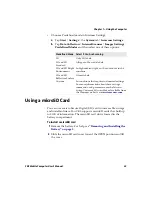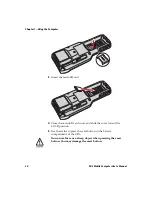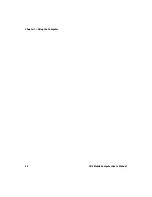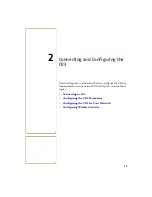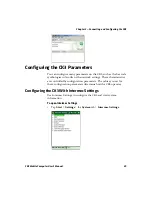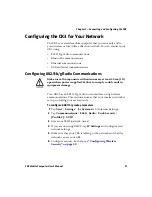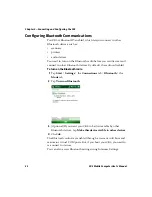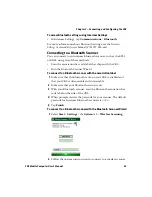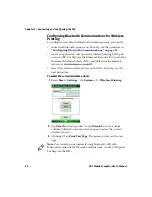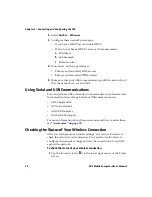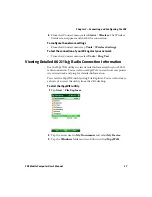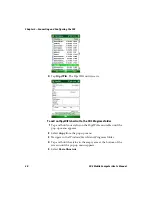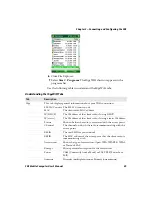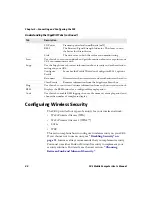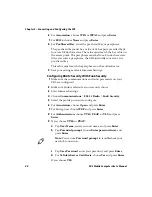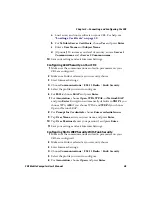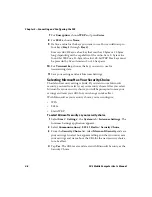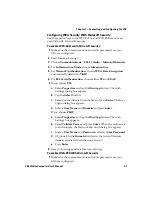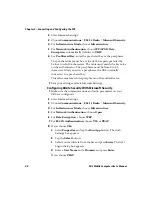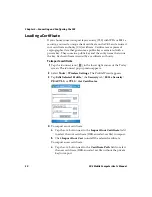Chapter 2 — Connecting and Configuring the CK3
36
CK3 Mobile Computer User’s Manual
2
Select
Enable
>
Ethernet
.
3
Configure these network parameters:
•
If you have a DHCP server, enable DHCP.
•
If you do not have a DHCP server, set these parameters:
a
IP address
b
Subnet mask
c
Default router
4
If necessary, set these parameters:
•
Primary and secondary DNS servers
•
Primary and secondary WINS servers
5
Make sure that your CK3 is communicating with the network and
that the network can see your CK3.
Using Serial and USB Communications
You can use these CK3 accessories to transmit data to and receive data
from another device through serial or USB communications:
•
AD20 single dock
•
AV10 vehicle dock
•
AA24 USB adapter
•
AA21 RS-232 adapter
For more information about these accessories and how to order them,
see
.
Checking the Status of Your Wireless Connection
After you configure your wireless settings, you can use iConnect to
check the status of your connection. You can also use iConnect to
configure the network settings and test the connection of your CK3
against the network.
To check the status of your wireless connection
1
Tap the iConnect icon (
) in the lower right corner of the Today
screen.
Summary of Contents for CK3a
Page 1: ...CK3 Mobile Computer CK3a CK3n User s Manual...
Page 6: ...vi CK3 Mobile Computer User s Manual...
Page 36: ...Chapter 1 Using the Computer 26 CK3 Mobile Computer User s Manual...
Page 62: ...Chapter 2 Connecting and Configuring the CK3 52 CK3 Mobile Computer User s Manual...
Page 76: ...Chapter 3 Developing and Installing Applications 66 CK3 Mobile Computer User s Manual...
Page 89: ...79 A Specifications...
Page 102: ...Appendix A Specifications 92 CK3 Mobile Computer User s Manual...
Page 103: ...93 B Default Settings...
Page 113: ...103 C Keypads and Keystrokes...
Page 117: ...107 I Index...
Page 124: ...Index 114 CK3 Mobile Computer User s Manual...
Page 125: ......