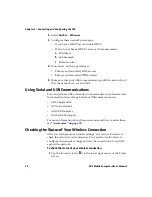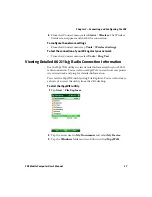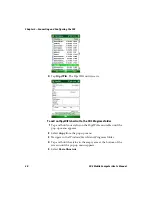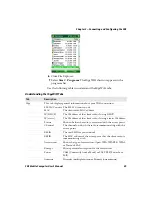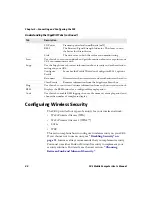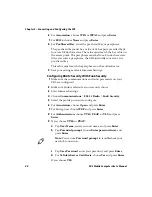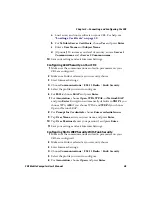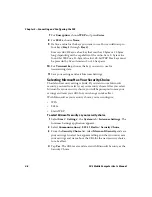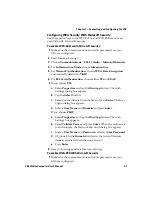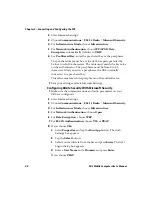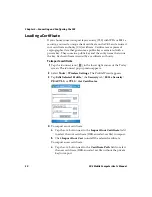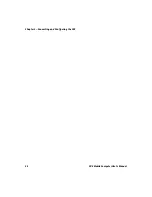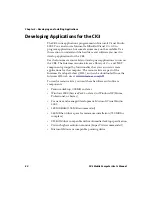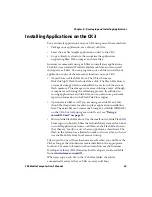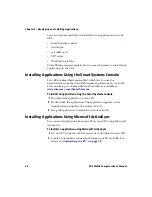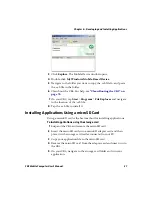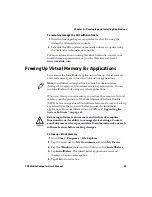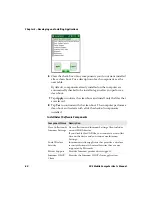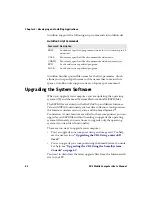Chapter 2 — Connecting and Configuring the CK3
CK3 Mobile Computer User’s Manual
49
a
Select
Properties
and tap the
Run App
button. The Auth.
Settings box appears.
b
Select
Validate Server
and press
Enter
. When the radio starts
to authenticate, the Network Password dialog box appears.
c
Enter a
User Name
and
Password
and select
Save Password
.
d
(Optional) In the
Domain
field, enter the domain.
e
Press
Enter
.
9
For
Network Key Setting
, choose
Automatic
.
10
Save your settings and exit Intermec Settings.
Configuring Static WEP Security With Microsoft Security
1
Make sure the communications and radio parameters on your
CK3 are configured.
2
Start Intermec Settings.
3
Choose
Communications
>
802.11 Radio
>
Microsoft Security
.
4
For
Network Authentication
, choose
Open
.
5
For
Data Encryption
, choose
WEP
.
6
For
Network Key Setting
, choose
Enter Key and Index
.
7
For
Network Key Value
, enter an ASCII key or a hex key that is
either 5 bytes or 13 bytes long depending on the capability of the
radio.
Set a 5-byte value for 64-bit WEP or a 13-byte value for 128-bit
WEP. Hex keys must be preceded by 0x and contain 5 or 13 hex
pairs.
8
For
Network Key Index
, select the key you want to use for data
transmission.
9
Save your settings and exit Intermec Settings.
Summary of Contents for CK3a
Page 1: ...CK3 Mobile Computer CK3a CK3n User s Manual...
Page 6: ...vi CK3 Mobile Computer User s Manual...
Page 36: ...Chapter 1 Using the Computer 26 CK3 Mobile Computer User s Manual...
Page 62: ...Chapter 2 Connecting and Configuring the CK3 52 CK3 Mobile Computer User s Manual...
Page 76: ...Chapter 3 Developing and Installing Applications 66 CK3 Mobile Computer User s Manual...
Page 89: ...79 A Specifications...
Page 102: ...Appendix A Specifications 92 CK3 Mobile Computer User s Manual...
Page 103: ...93 B Default Settings...
Page 113: ...103 C Keypads and Keystrokes...
Page 117: ...107 I Index...
Page 124: ...Index 114 CK3 Mobile Computer User s Manual...
Page 125: ......