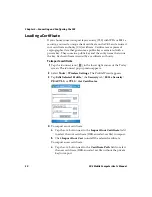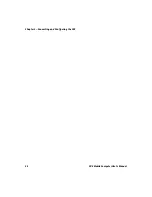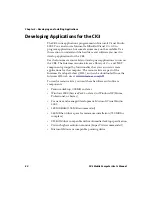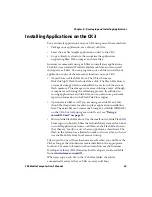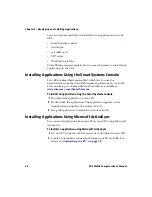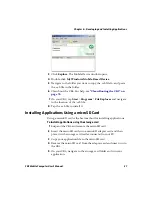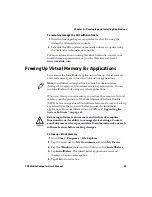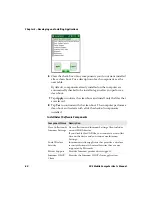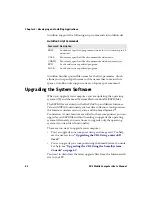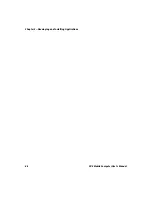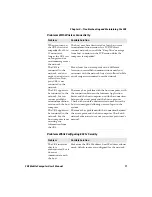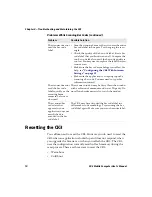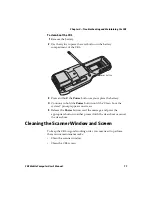Chapter 3 — Developing and Installing Applications
64
CK3 Mobile Computer User’s Manual
4
Using the stylus, press the Reset button in the battery
compartment.
5
Press and hold the
Power
button as you insert the battery back
into the CK3.
6
Continue to hold the
Power
button until a Warning message
appears on the display.
7
Release the
Power
button, read the message, and press either
button on the right side to continue.
8
Perform the screen alignment and wait for the CK3 to load files
from the microSD card.
When the progress is complete, the CK3 warm boots to reset the
configuration.
9
Remove the microSD card and delete the files.
10
Set the date, time, and network communication parameters to
reestablish communications with the other devices in the wireless
network.
Upgrading the CK3 Using the SmartSystems Console
You can use the SmartSystems console to upgrade the operating
system on your computer. The console is part of SmartSystems
Foundation and is available from the Intermec web site via the
Intermec Developer Library (IDL). Before you can upgrade your
computer, you need:
•
the SmartSystems Foundation. To download SmartSystems
Foundation, go to
Management page.
•
the device upgrade .exe file. This file is available from the Intermec
web site at
Support
>
Downloads
.
Make sure the file you select is for your language.
To upgrade the computer using SmartSystems console
1
Install SmartSystems Foundation on your PC and open the
SmartSystems console.
2
Make sure the SmartSystems console and the computers are on
the same subnet.
Summary of Contents for CK3a
Page 1: ...CK3 Mobile Computer CK3a CK3n User s Manual...
Page 6: ...vi CK3 Mobile Computer User s Manual...
Page 36: ...Chapter 1 Using the Computer 26 CK3 Mobile Computer User s Manual...
Page 62: ...Chapter 2 Connecting and Configuring the CK3 52 CK3 Mobile Computer User s Manual...
Page 76: ...Chapter 3 Developing and Installing Applications 66 CK3 Mobile Computer User s Manual...
Page 89: ...79 A Specifications...
Page 102: ...Appendix A Specifications 92 CK3 Mobile Computer User s Manual...
Page 103: ...93 B Default Settings...
Page 113: ...103 C Keypads and Keystrokes...
Page 117: ...107 I Index...
Page 124: ...Index 114 CK3 Mobile Computer User s Manual...
Page 125: ......