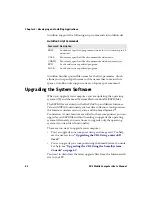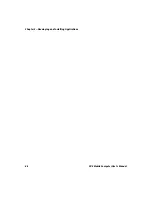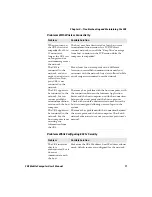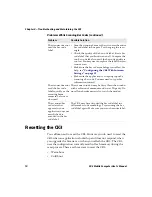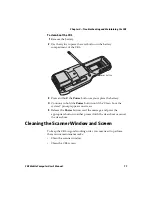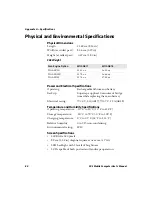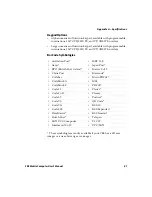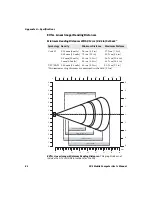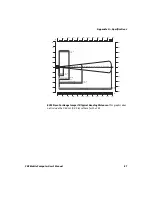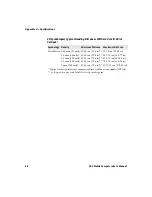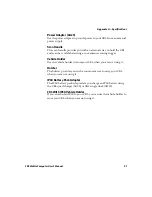Chapter 4 — Troubleshooting and Maintaining the CK3
76
CK3 Mobile Computer User’s Manual
To cold boot your CK3
1
Remove the battery.
2
Use the stylus to press the reset button in the battery
compartment of the CK3.
3
Replace the battery.
Clean Booting the CK3
If the CK3 does not warm boot or cold boot, you may need to perform
a clean boot. When you clean boot the CK3, the CK3 only loads files
and applications that are absolutely required by the operating system.
Perform a clean boot to get the CK3 up and running so that you can
run diagnostic tests to troubleshoot the normal boot process.
Reset button
Do not use force or a sharp object when pressing the reset
button. You may damage the reset button.
The clean boot process erases the CK3 memory, including all
applications and data files in the object store. To preserve
applications through a clean boot, store them in the Flash File
Store. For more information, see
“Installing Applications on the
.
Summary of Contents for CK3a
Page 1: ...CK3 Mobile Computer CK3a CK3n User s Manual...
Page 6: ...vi CK3 Mobile Computer User s Manual...
Page 36: ...Chapter 1 Using the Computer 26 CK3 Mobile Computer User s Manual...
Page 62: ...Chapter 2 Connecting and Configuring the CK3 52 CK3 Mobile Computer User s Manual...
Page 76: ...Chapter 3 Developing and Installing Applications 66 CK3 Mobile Computer User s Manual...
Page 89: ...79 A Specifications...
Page 102: ...Appendix A Specifications 92 CK3 Mobile Computer User s Manual...
Page 103: ...93 B Default Settings...
Page 113: ...103 C Keypads and Keystrokes...
Page 117: ...107 I Index...
Page 124: ...Index 114 CK3 Mobile Computer User s Manual...
Page 125: ......