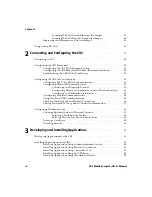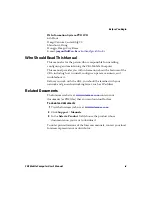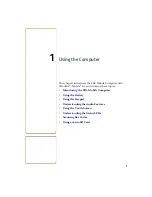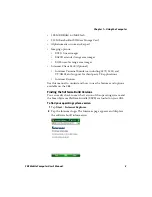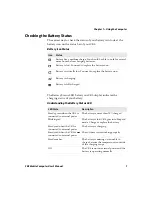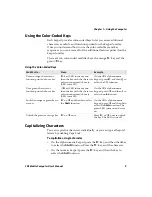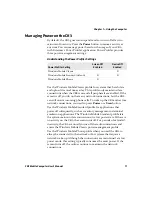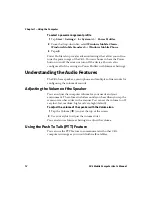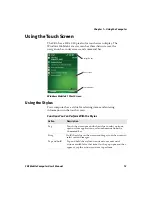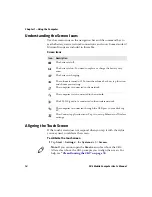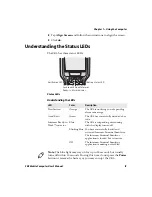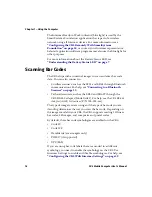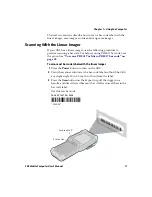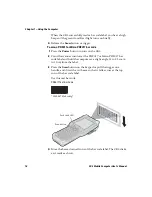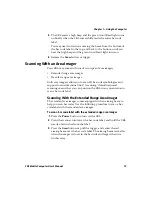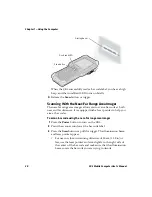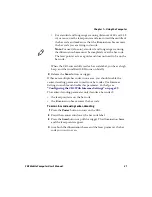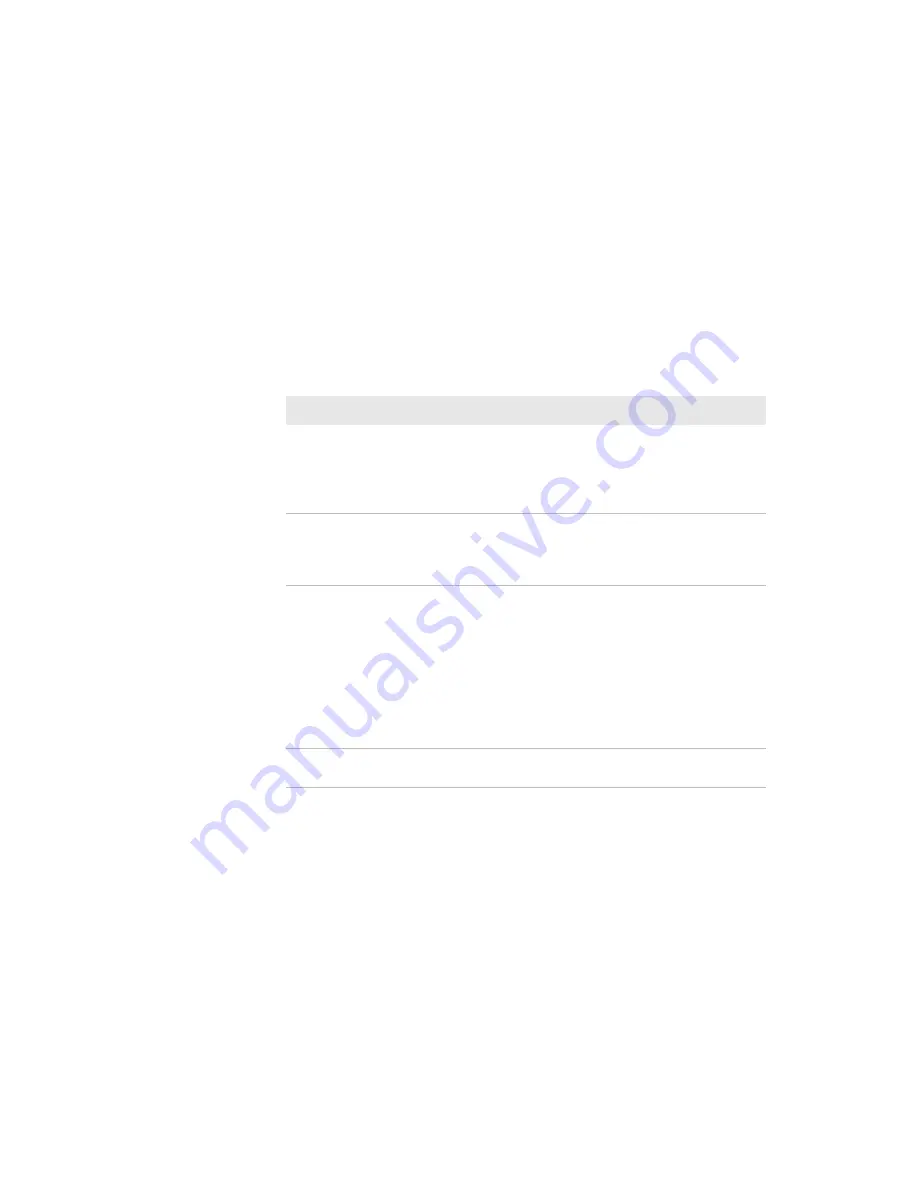
Chapter 1 — Using the Computer
6
CK3 Mobile Computer User’s Manual
Maximizing Battery Life
Batteries are chemical devices. If the batteries are left sitting on a shelf
for long periods of time outside the CK3, the batteries slowly
discharge, eventually to zero if left uncharged. The battery chemistry
resists normal degradation if you store the battery in a charger as
opposed to leaving the battery in a discharged state. See the following
table for tips to maximize the life of your battery.
Battery Conservation Tips
When You Want To:
Do This to Save Battery Power:
Operate the CK3 and the
Low Battery status icon
appears or the Battery light
comes on.
Press the power button to turn off the CK3.
Remove the battery and insert another fully
charged battery within five minutes or you
may lose data. Or, you can connect the CK3 to
an external power source.
Stop using the CK3 for five
minutes or longer.
Make sure the low battery icon is not on the
screen and that the Battery light is not turned
on. Press the power button to turn off the
CK3.
Store the CK3 for more
than a day.
If you are storing the CK3 for a few days, like
over the weekend, install the charged battery
or attach the CK3 to a power source.
If you are storing the CK3 for longer, remove
and charge the battery, then store both the
battery and the CK3 in a cool location.
If the battery in storage is not used in several
months, you should recharge the battery to
keep it at its performance peak.
Store the battery outside the
CK3.
Store the batteries in a charger.
Summary of Contents for CK3a
Page 1: ...CK3 Mobile Computer CK3a CK3n User s Manual...
Page 6: ...vi CK3 Mobile Computer User s Manual...
Page 36: ...Chapter 1 Using the Computer 26 CK3 Mobile Computer User s Manual...
Page 62: ...Chapter 2 Connecting and Configuring the CK3 52 CK3 Mobile Computer User s Manual...
Page 76: ...Chapter 3 Developing and Installing Applications 66 CK3 Mobile Computer User s Manual...
Page 89: ...79 A Specifications...
Page 102: ...Appendix A Specifications 92 CK3 Mobile Computer User s Manual...
Page 103: ...93 B Default Settings...
Page 113: ...103 C Keypads and Keystrokes...
Page 117: ...107 I Index...
Page 124: ...Index 114 CK3 Mobile Computer User s Manual...
Page 125: ......