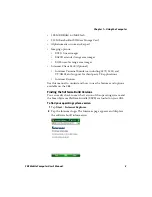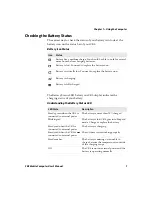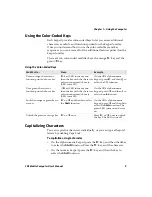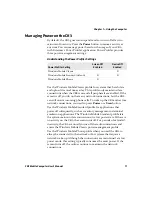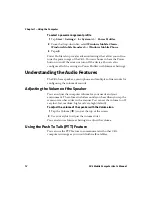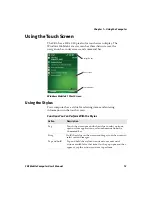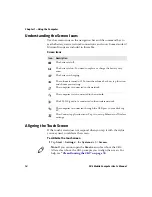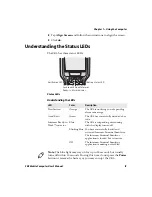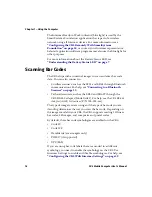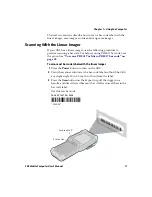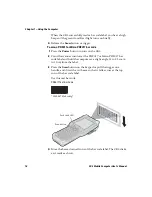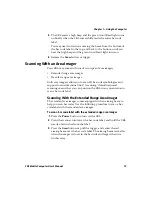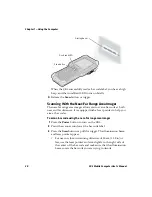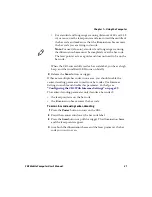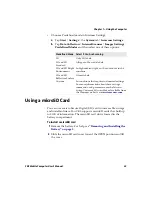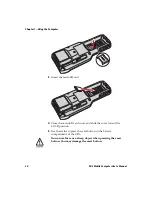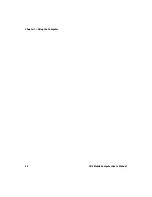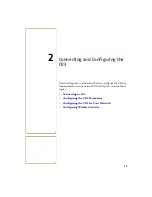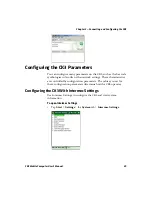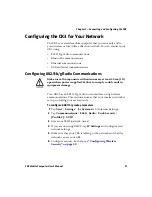Chapter 1 — Using the Computer
16
CK3 Mobile Computer User’s Manual
The Intermec Ready-to-Work indicator (blue light) is used by the
SmartSystems Foundation application that is part of a wireless
network using all Intermec devices. For more information, see
“Configuring the CK3 Remotely With SmartSystems
Foundation” on page 30
, or contact your Intermec representative.
Selected application software programs may also use the blue light for
other purposes.
For more information about the Battery Status LED, see
“Understanding the Battery Status LED” on page 7
Scanning Bar Codes
The CK3 ships with an internal imager to scan and enter bar code
data. You can also connect to:
•
Cordless scanners, such as the SF51 and SR61 through Bluetooth
communications. For help, see
•
Tethered scanners, such as the SR30 and SR61T through the
CK3 RS-232 adapter (Model AA21). For help, see the
CK3 RS-232
Adapter (AA21) Instructions
(P/N 943-182-xxx).
The type of imager you are using and the type of bar code you are
decoding determines the way you scan the bar code. Depending on
the imager model in your CK3, the CK3 supports reading 1D linear
bar codes, 2D images, and composite and postal codes.
By default, these bar code symbologies are enabled on the CK3:
•
Code 39
•
Code 128
•
DataMatrix (area imagers only)
•
PDF417 (if supported)
•
UPC/EAN
If you are using bar code labels that are encoded in a different
symbology, you need to enable the symbology on the CK3. Use
Intermec Settings to enable and disable symbologies. For help, see
Summary of Contents for CK3a
Page 1: ...CK3 Mobile Computer CK3a CK3n User s Manual...
Page 6: ...vi CK3 Mobile Computer User s Manual...
Page 36: ...Chapter 1 Using the Computer 26 CK3 Mobile Computer User s Manual...
Page 62: ...Chapter 2 Connecting and Configuring the CK3 52 CK3 Mobile Computer User s Manual...
Page 76: ...Chapter 3 Developing and Installing Applications 66 CK3 Mobile Computer User s Manual...
Page 89: ...79 A Specifications...
Page 102: ...Appendix A Specifications 92 CK3 Mobile Computer User s Manual...
Page 103: ...93 B Default Settings...
Page 113: ...103 C Keypads and Keystrokes...
Page 117: ...107 I Index...
Page 124: ...Index 114 CK3 Mobile Computer User s Manual...
Page 125: ......