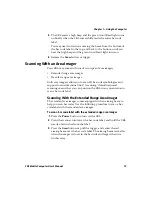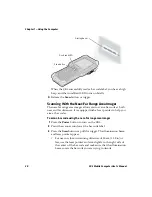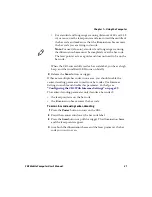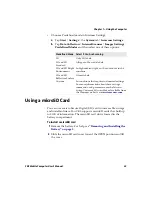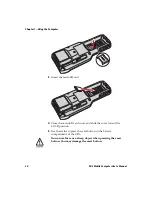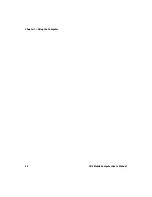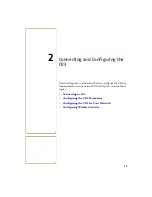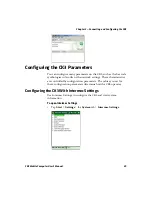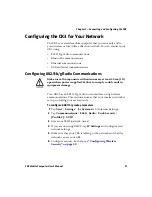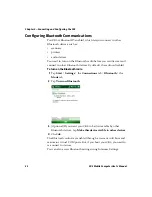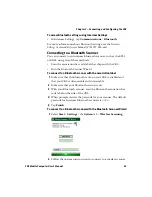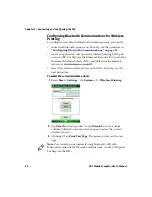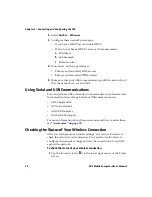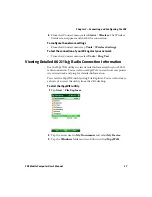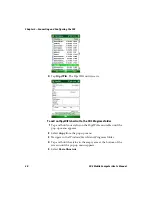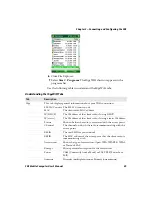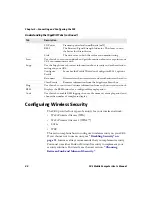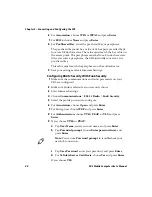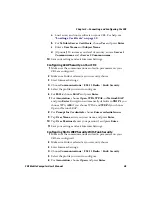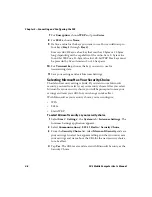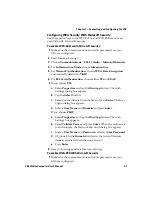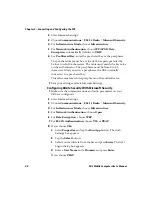Chapter 2 — Connecting and Configuring the CK3
CK3 Mobile Computer User’s Manual
33
To access Bluetooth settings using Intermec Settings
•
In Intermec Settings, tap
Communications
>
Bluetooth
.
For more information about Bluetooth settings, see the
Intermec
Settings Command Reference Manual
(P/N 937-016-xxx).
Connecting to a Bluetooth Scanner
You can connect to an Intermec Bluetooth scanner, such as the SF51
or SR61, using one of these methods:
•
Scan the association bar code label that ships with the CK3.
•
Run the Bluetooth Scanner Wizard.
To connect to a Bluetooth scanner with the association label
1
Make sure that the Bluetooth radio on your CK3 is enabled and
that your CK3 is discoverable and connectable.
2
Make sure that your Bluetooth scanner is on.
3
With your Bluetooth scanner, scan the Bluetooth association bar
code label on the side of the CK3.
4
When prompted, enter the passcode for your scanner. The default
passcode for Intermec Bluetooth scanners is
0000
.
5
Tap
Finish
.
To connect to a Bluetooth scanner with the Bluetooth Scanner Wizard
1
Select
Start
>
Settings
> the
System
tab >
Wireless Scanning
.
2
Follow the onscreen instructions to connect to a wireless scanner.
Summary of Contents for CK3a
Page 1: ...CK3 Mobile Computer CK3a CK3n User s Manual...
Page 6: ...vi CK3 Mobile Computer User s Manual...
Page 36: ...Chapter 1 Using the Computer 26 CK3 Mobile Computer User s Manual...
Page 62: ...Chapter 2 Connecting and Configuring the CK3 52 CK3 Mobile Computer User s Manual...
Page 76: ...Chapter 3 Developing and Installing Applications 66 CK3 Mobile Computer User s Manual...
Page 89: ...79 A Specifications...
Page 102: ...Appendix A Specifications 92 CK3 Mobile Computer User s Manual...
Page 103: ...93 B Default Settings...
Page 113: ...103 C Keypads and Keystrokes...
Page 117: ...107 I Index...
Page 124: ...Index 114 CK3 Mobile Computer User s Manual...
Page 125: ......