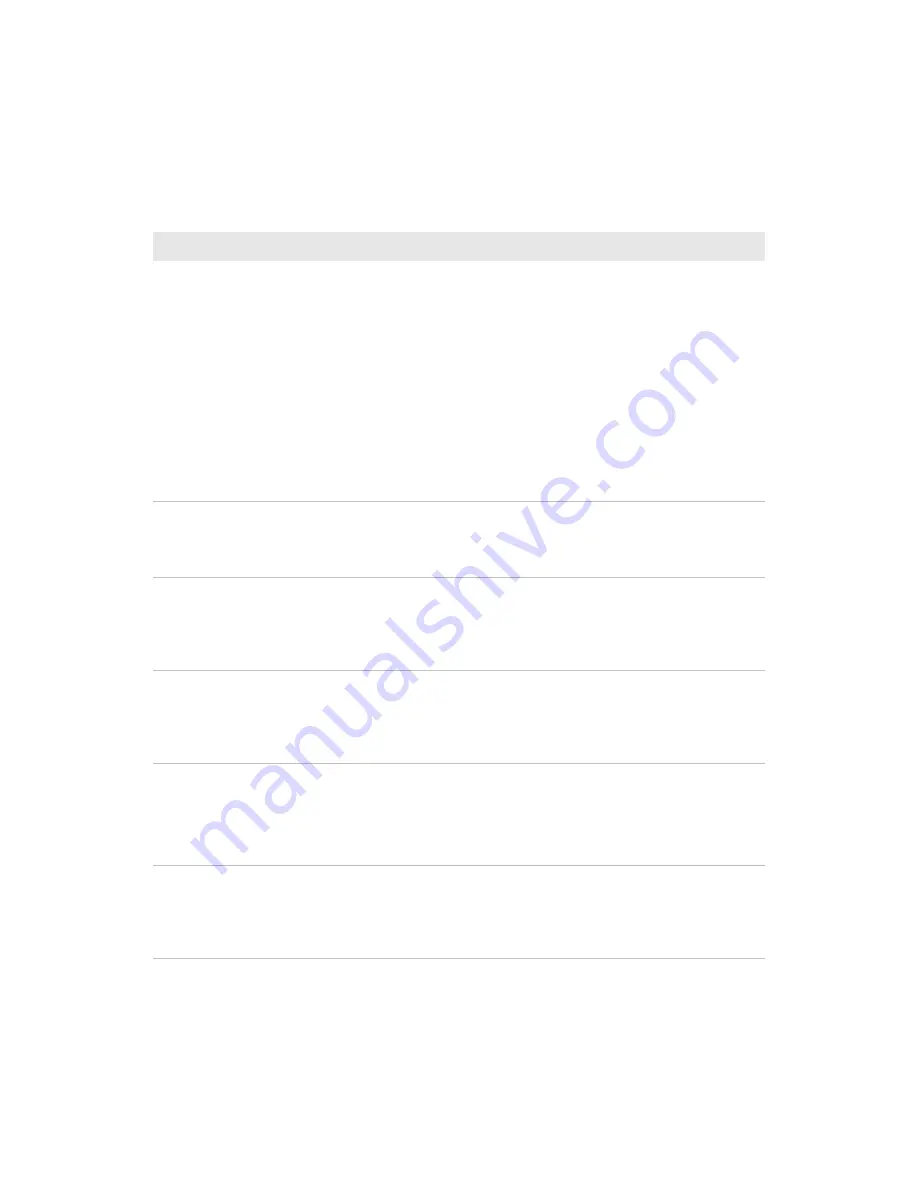
18
Enhanced Mobile Document Imaging (eMDI) User Guide
Focus Mode
Adjusts the focus of the camera.
•
Auto Continuous
: Automatically focuses and refocuses periodically
and when it detects movement. Captures the image when the focus is
correct.
•
Auto Single
: Automatically focus, and refocuses when it detects
movement. Captures the image when the focus is correct.
•
Focus Lock
: Uses the focus set during the last image capture for future
captured images.
•
Macro:
Allows you to capture a document image from 10 cm to 50 cm.
•
Extended:
Allows you to capture a document image from 10 cm to
infinity.
This setting is only available on the 70 Series and CN51 mobile
computers.
Image Ratio
The ratio of the edge of a document image to the edge of the image frame
before a document image is captured. Default is 80%.
If you are having trouble capturing a document image, lower the Image
Ratio. However, this may cause the captured image to be lower quality.
File Format
The file format the document image is saved in. Default is .jpg.
For the CN51 and 70 Series mobile computers, document images that are
saved in .bmp format can be up to 15 MB each. If you want to continue to
save document images in .bmp format, you must increase the memory
limit.
Compression Quality Adjusts the compression quality of document images that are saved as a
.jpg or .tiff. The lower the setting, the lower the file size. Adjust this setting
to increase disk space on your computer. Default is 60%.
Compression quality is disabled if you are saving a document image in
.bmp format.
Color Conversion
Sets your document images quality to save in monochrome, color,
grayscale, or Enhanced TIFF. Default is grayscale.
.jpg allows color (CN51 and 70 series only), monochrome, or grayscale.
.bmp allows monochrome or grayscale.
.tiff allows monochrome or enhanced TIFF.
Toggle Viewfinder
When enabled, press the
Scan
button to enable to viewfinder. When
disabled, press and hold the
Scan
button to display viewfinder. Default is
disabled.
Toggle Viewfinder is only available on CN51 and 70 Series mobile
computers.
General eMDI Settings (continued)
Setting
Description














































