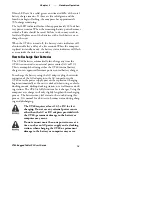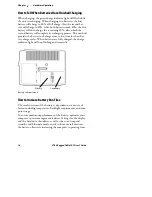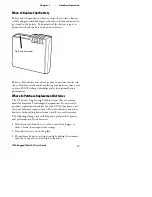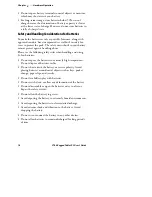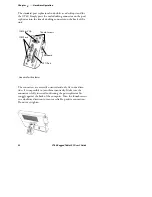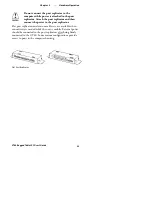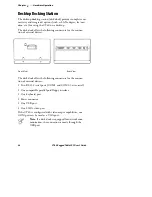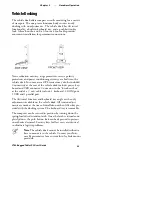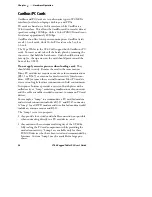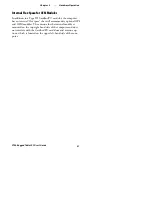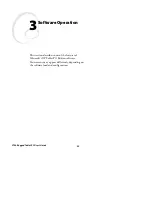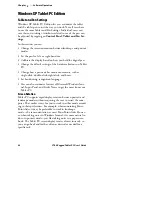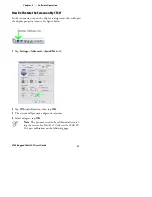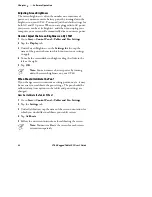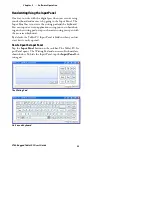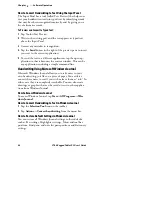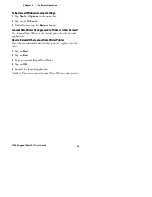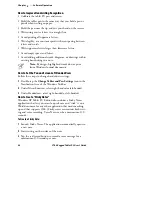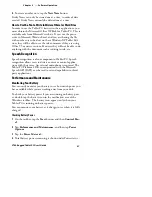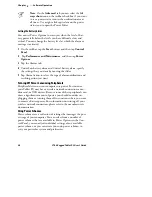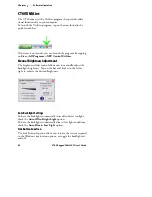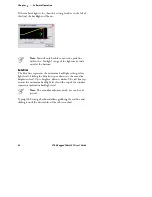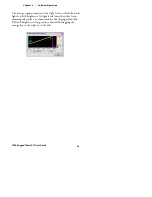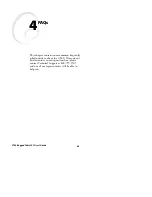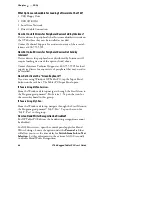3
Software Operation
Chapter
—
30
CT60 Rugged Tablet PC User’s Guide
Windows XP Tablet PC Edition
Tablet and Pen Settings
Windows XP Tablet PC Edition lets you customize the tablet
and the tablet pen to suit the way you work. Not all users have
to use the same Tablet and Pen Settings. Individual users can
save their own settings. Attributes related to use of the pen can
be adjusted by tapping on
Control Panel
,
Tablet and Pen Set-
tings
.
In this section you can:
S
Change the screen orientation between landscape and portrait
modes.
S
Set the pen for left- or right-hand use.
S
Calibrate the display based on how you hold the digital pen.
S
Change the default settings of the hardware buttons on Tablet
PC.
S
Change how a pen matches mouse movements, such as
single-click, double-click, right-click, and hover.
S
Set handwriting-recognition language.
S
You can also customize features of Microsoft Windows Jour-
nal, Input Panel, and Sticky Notes to get the most from your
Tablet PC.
Screen Rotation
Tablet PC supports rapid display rotation between portrait and
landscape modes without requiring the user to restart the com-
puter. That makes it easy for you to work in either mode accord-
ing to their preferences. For example, when annotating Power-
Point slides, it may be preferable to work in landscape
mode—the same orientation as most PowerPoint slides. Howev-
er, when taking notes in Windows Journal, it is more natural to
do so in portrait mode—just like taking notes in a paper note-
book. The Tablet PC screen display rotates almost instantly, so
you can go back and forth as often as desired or needed for a
specific task.