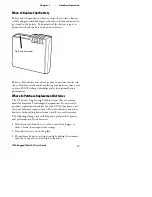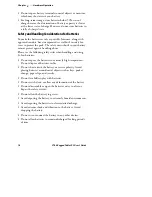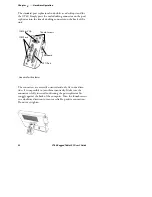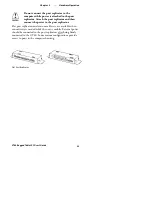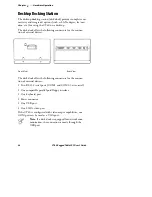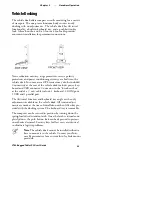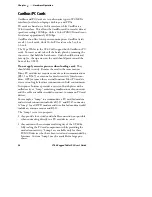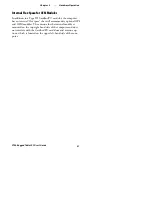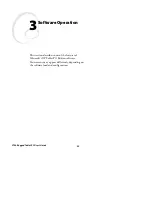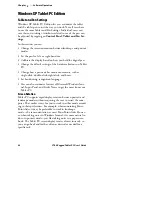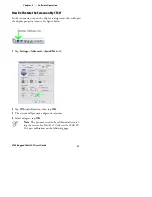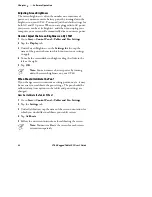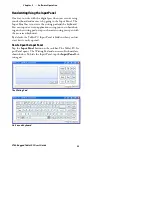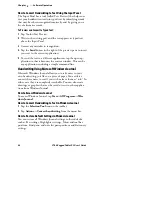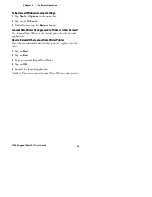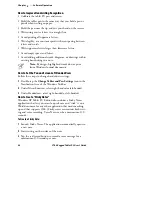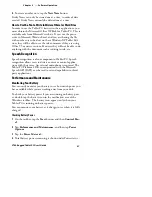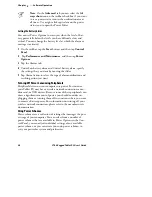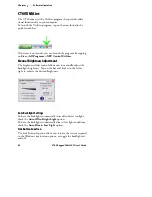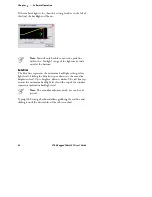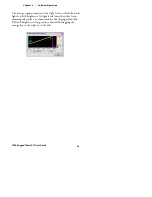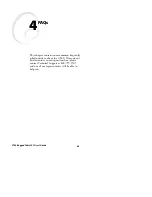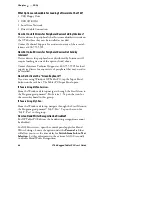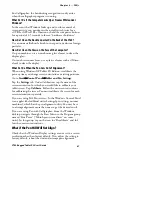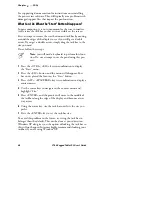3
Software Operation
Chapter
—
32
CT60 Rugged Tablet PC User’s Guide
Adjusting Screen Brightness
The screen brightness is often the number one consumer of
power, so you can conserve battery power by turning down the
brightness on your CT60. You can adjust the default settings for
both AC and DC power. When you are plugged into AC power,
your screen can be at its brightest, and when you unplug your
computer, your screen will automatically dim to conserve power.
How do I Adjust the Screen Brightness on My CT60?
1
Go to
Start
→
Control Panel
→
Tablet and Pen Settings
.
2
Tap the
Display
tab.
3
Under Screen Brightness, in the
Settings for
list, tap the
name of the power scheme to which you want your settings
to apply.
4
To make the screen darker or brighter, drag the slider to the
left or the right.
5
Tap
OK
.
Note:
You can conserve battery power by turning
down the screen brightness on your CT60.
When Should I Calibrate the Pen?
If you change screen srientations or sitting positions, etc. it may
be necessary to recalibrate the pen settings. The pen should be
calibrated any time options in the tablet and pen settings are
changed.
How Do I Calibrate the Tablet PC Pen?
1
Go to
Start
→
Control Panel
→
Tablet and Pen Settings
.
2
Tap the
Settings
tab.
3
Under Calibration, tap the name of the screen orientation for
which you would like to calibrate your tablet screen.
4
Tap
Calibrate
.
5
Follow the on-screen instructions for calibrating the screen.
Note
: You must calibrate the screen for each screen
orientation separately.