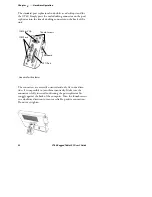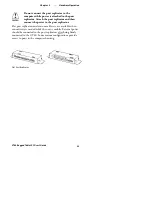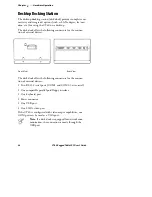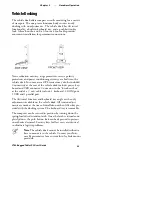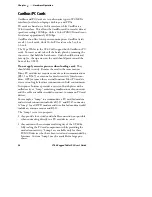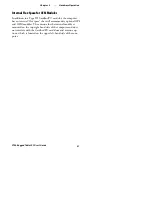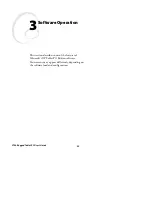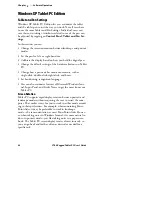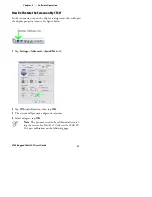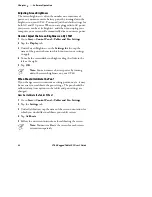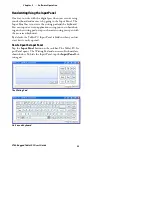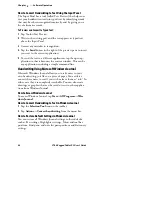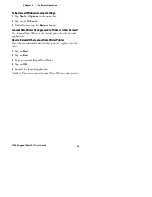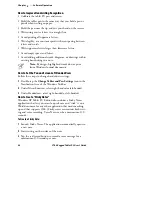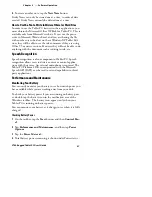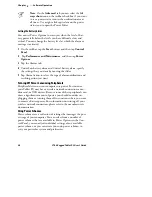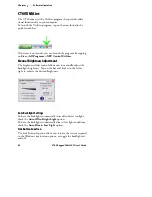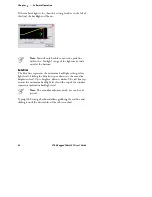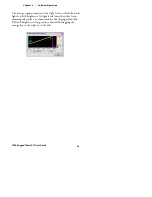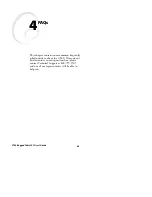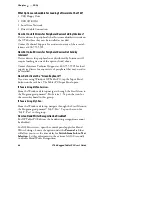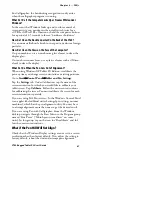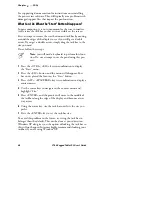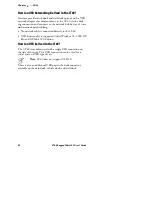3
Software Operation
Chapter
—
36
CT60 Rugged Tablet PC User’s Guide
How to Improve Handwriting Recognition
S
Calibrate the tablet PC pen and screen.
S
Hold the tablet pen in the same way that you hold a pen or
pencil when writing on paper.
S
Hold the pen near the tip and rest your hand on the screen.
S
Write using cursive letters in a straight line.
S
Avoid printing all uppercase letters.
S
Write legibly, at a constant speed with even spacing between
letters and words.
S
Write uppercase letters larger than lowercase letters.
S
Avoid empty spaces and letters.
S
Avoid adding additional words, diagrams, or drawings within
existing handwriting in a note.
Note:
By design, highlighted words do not print
from Windows Journal documents.
How to Set the Pen and Screen Left-Handed Users
Follow these steps to change handedness settings.
1
Double-tap the
Change Tablet and Pen Settings
icon in the
Notification Area of the Windows Taskbar.
2
Under Menu Location, select right-handed or left-handed.
3
Under Handedness, select right-handed or left-handed.
How to Create “Sticky Notes”
Windows XP Tablet PC Edition also includes a Sticky Notes
application that lets you scrawl a quick note and “stick” it on a
Word document (or any other application that needs marking
up and that supports OLE.) Sticky notes can contain both writ-
ing and voice recording. Voice Notes can be a maximum of 30
seconds.
To Create a Sticky Note:
1
Launch Sticky Notes. The application automatically opens to
a new note.
2
Start writing on the surface of the note.
3
Tap the red record button to record a voice message for a
maximum of 30 seconds per note.