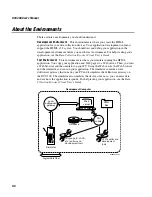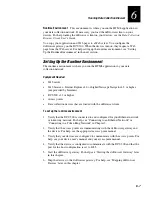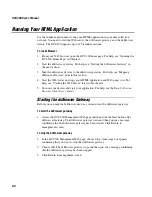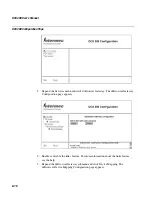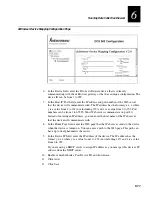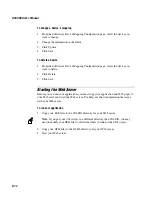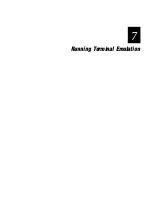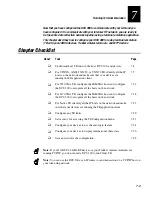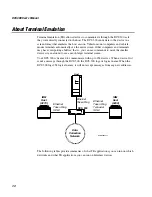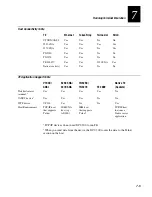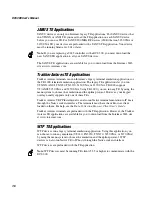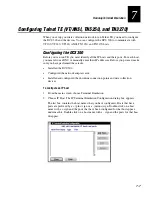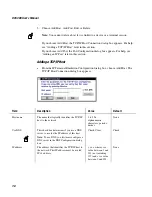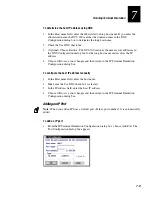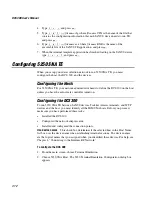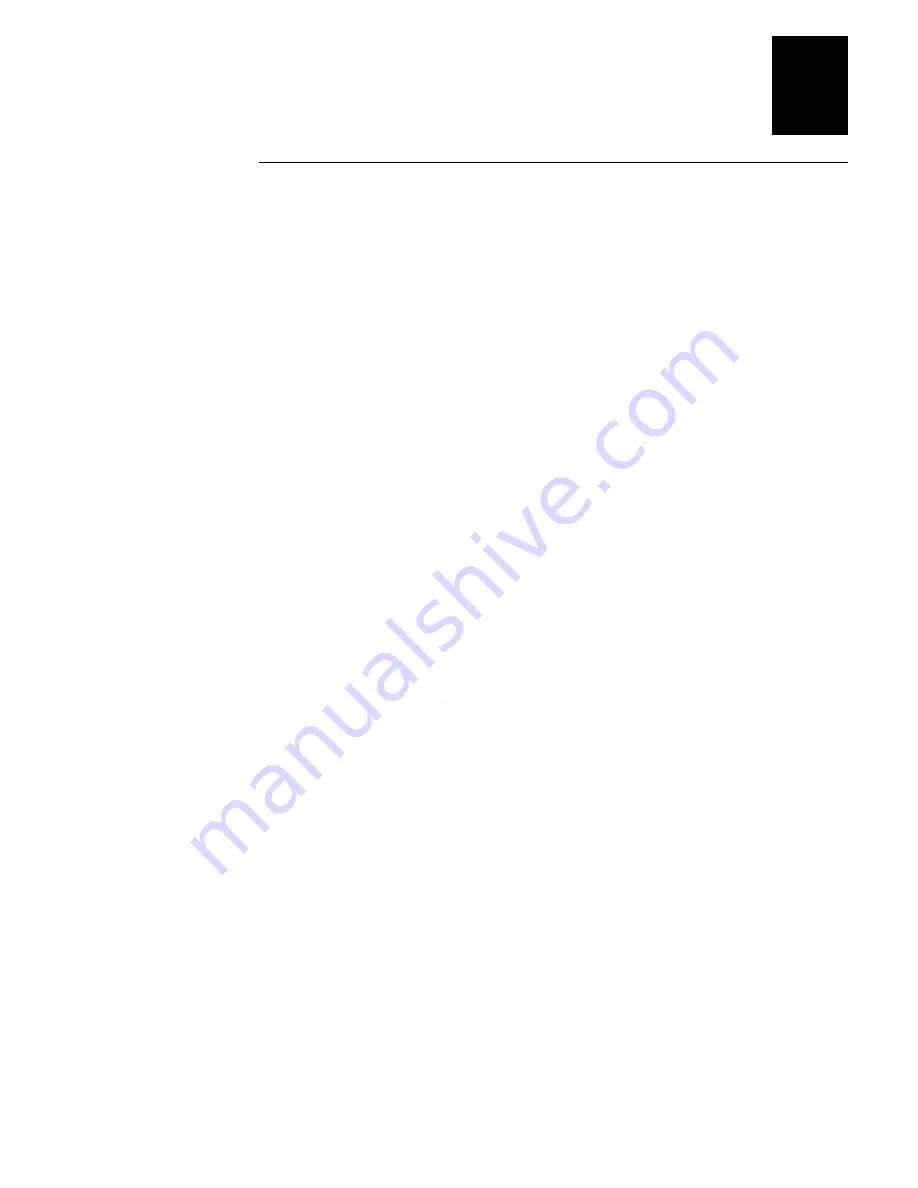
Running Data Collection Browser
6-9
6
Mapping dcBrowser Devices
If you want the dcBrowser devices to use a configuration other than the default
configuration (Device 0), you need to map the dcBrowser devices. When a device
connects to the dcBrowser gateway and it does not have its own configuration (as
determined by the device's IP address), the gateway assigns it a new device ID and uses
the Device 0 configuration.
You can also enable the following features:
•
Links. When you enable the links feature, the dcBrowser assigns the Enter key
(EN>) and then it assigns function keys to anchor tags and to input type="submit"
tags. Up to ten function keys are assigned to links in the order they are encountered
in the HTML file. Only http links are supported.
For example,
<INPUT TYPE="submit" VALUE="Help" NAME="HlpScrn1">
In a normal Web browser, a button that contains the name "Help" appears. When
the user clicks this button, the form-processing sequence begins and the application
tells the Web server HlpScrn1="Help." If you enable the links feature, the device
displays a function key, a greater than sign, and the value that is the name of the
button in a normal Web browser.
For example,
F1>Help
When you press F1, the form-processing sequence begins and the application tells
the Web server that HlpScrn1="Help."
•
Post Device ID. When you enable the post device ID feature, the device ID is sent
with each transaction to the Web server.
•
Lowercase. When you enable the lowercase feature, the dcBrowser gateway sends
lowercase characters to the host. If you disable this feature, the dcBrowser gateway
converts all keystrokes and labels to uppercase characters.
To map dcBrowser devices
1. Open the DCS 300 home page. For help, see “Opening the DCS 300 Home Page” in
Chapter 2.
2. From the DCS 300 home page, click Configuration. The DCS 300 Configuration
page appears.
Summary of Contents for DCS 300
Page 1: ...P N 067296 005 User s Manual DCS300 ...
Page 4: ...DCS 300 User s Manual blank ...
Page 16: ...DCS 300 User s Manual ...
Page 22: ...DCS 300 User s Manual ...
Page 23: ...Getting Started 1 ...
Page 24: ...DCS 300 System Manual blank ...
Page 42: ...blank ...
Page 43: ...Learning About the DCS 300 2 ...
Page 44: ...DCS 300 User s Manual blank ...
Page 68: ...blank ...
Page 69: ...Connecting to the Upline Network 3 ...
Page 70: ...DCS 300 System Manual 3 2 blank ...
Page 94: ...blank ...
Page 95: ...Connecting to the Intermec RF Network 4 ...
Page 96: ...DCS 300 System Manual blank ...
Page 134: ...blank ...
Page 135: ...Connecting to the 9180 and the Intermec CrossBar Network 5 ...
Page 136: ...DCS 300 System Manual blank blank ...
Page 158: ...DCS 300 System Manual blank ...
Page 159: ...Running Data Collection Browser 6 ...
Page 160: ...DCS 300 System Manual blank ...
Page 171: ...Running Terminal Emulation 7 ...
Page 172: ...DCS 300 System Manual blank ...
Page 209: ...Running Peer to Peer Applications 8 ...
Page 210: ...DCS 300 System Manual blank ...
Page 232: ...blank ...
Page 233: ...Running Terminal Sessions 9 ...
Page 234: ...DCS 300 System Manual blank ...
Page 258: ...DCS 300 System Manual 9 26 blank ...
Page 259: ...Running Screen Mapping 10 ...
Page 260: ...DCS 300 System Manual 10 2 blank ...
Page 269: ...Running Screen Mapping 10 11 10 Screen 3 Screen 4 Main Host Screen Screen 5 ...
Page 333: ...Troubleshooting 11 ...
Page 334: ...DCS 300 System Manual blank ...
Page 372: ...blank ...
Page 373: ...Specifications and Other Helpful Information A ...
Page 374: ...DCS 300 System Manual B 2 blank ...
Page 391: ...Upgrading the DCS 300 and Devices B ...
Page 392: ...DCS 300 System Manual blank ...
Page 411: ...How the DCS 300 Routes Transactions C ...
Page 412: ...DCS 300 System Manual blank ...
Page 430: ...blank ...
Page 431: ...Index I ...
Page 432: ...DCS 300 System Manual I 2 blank ...