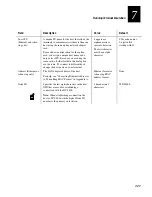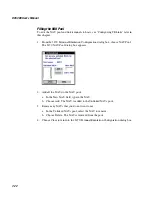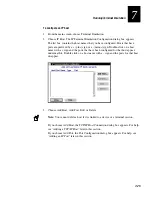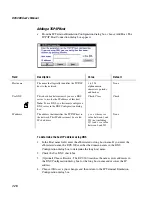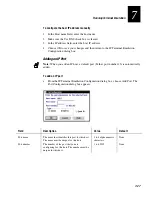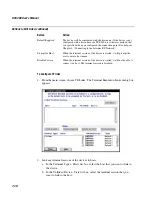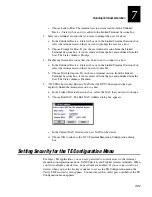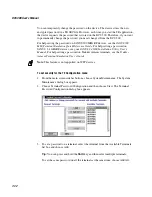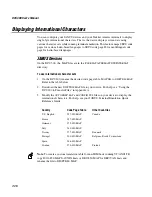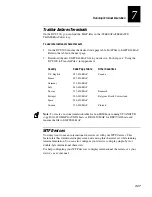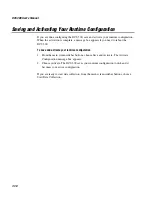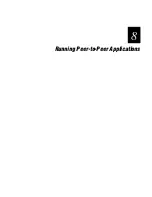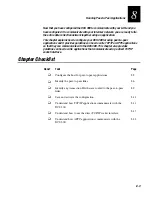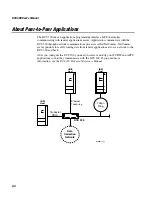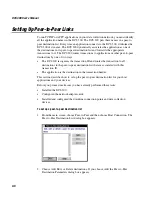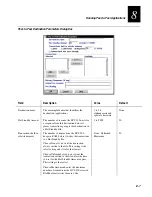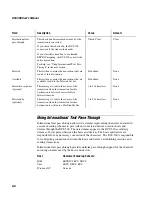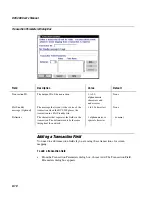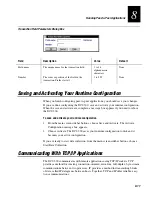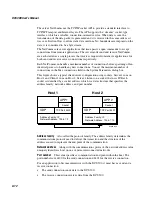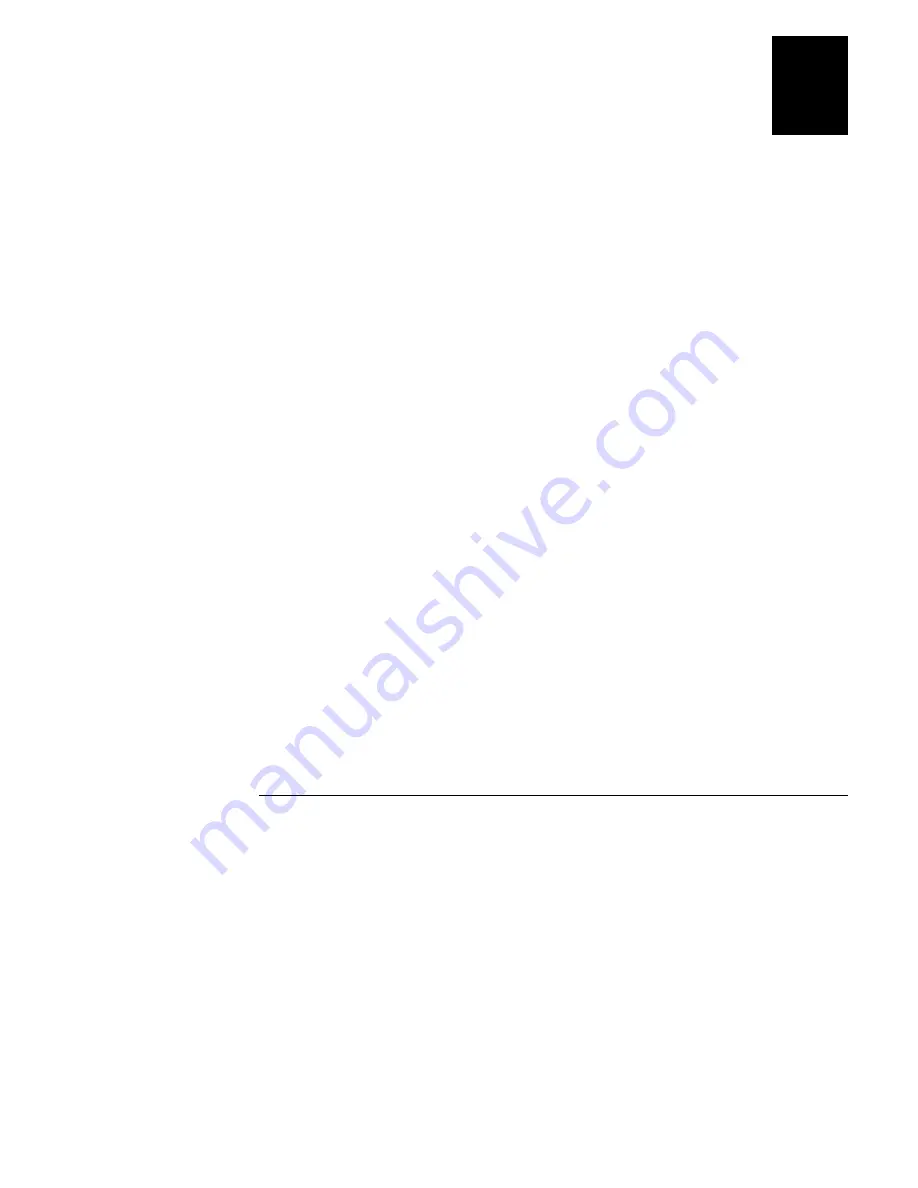
Running Terminal Emulation
7-35
7
To use the auto-login feature
•
For VT/ANSI, press
>
J
.
•
For 5250 or 3270, press
<
K
.
•
Or, you can scan:
Auto-Login Restart
*%ALRS*
*%ALRS*
To logoff from the host and use the auto-login feature
VT/ANSI
At the TE prompt, type
EXIT
. You return to a DOS prompt. If the auto-login
script file is in the current directory, you return to the first screen after the login screen.
Or, press
>
K
to go immediately to a DOS prompt.
5250/3270
Enter the appropriate command to logoff from the host screen. You return
to the login screen. If the auto-login script file is in the current directory, you return to
the first screen after the login screen. To return to the DOS prompt, follow the next
procedure to exit TE.
To exit TE and delete the auto-login information
1. Access the TE Configuration menu.
VT/ANSI
On the JANUS device, press
>
I
.
5250
or
3270
On the JANUS device, press
<
7
.
2. Select the Exit TE command and press
@
. The next time you start a TE session on
the JANUS device, you will need to log in again.
This method prevents another user from using your login.
Trakker Antares Terminals
When the terminal session is started, the terminal screen displays the host login prompt.
If you are using the auto-login feature, after you log into a host, the terminal runs the
auto-login script file and saves your login information in memory. If you lose a
connection to the host, you will automatically be logged into the subsequent TE
session. However, if you use a hot key sequence to end the TE session or if you need to
reboot the terminal, you will need to login again.
On the DCS 300, you can find an example auto-login script file in the
\USERDATA\
TERMAPPS\TE\ADD_FILE
directory.
For more help on creating the auto-login script file, see the
Trakker Antares Terminal
Emulation User’s Guide
. After you create the auto-login script file (
AUTOLOG.SCR
),
you need to download it to your terminal. For help, see “Using the DCS 300 to Transfer
Files” in Appendix A.
Summary of Contents for DCS 300
Page 1: ...P N 067296 005 User s Manual DCS300 ...
Page 4: ...DCS 300 User s Manual blank ...
Page 16: ...DCS 300 User s Manual ...
Page 22: ...DCS 300 User s Manual ...
Page 23: ...Getting Started 1 ...
Page 24: ...DCS 300 System Manual blank ...
Page 42: ...blank ...
Page 43: ...Learning About the DCS 300 2 ...
Page 44: ...DCS 300 User s Manual blank ...
Page 68: ...blank ...
Page 69: ...Connecting to the Upline Network 3 ...
Page 70: ...DCS 300 System Manual 3 2 blank ...
Page 94: ...blank ...
Page 95: ...Connecting to the Intermec RF Network 4 ...
Page 96: ...DCS 300 System Manual blank ...
Page 134: ...blank ...
Page 135: ...Connecting to the 9180 and the Intermec CrossBar Network 5 ...
Page 136: ...DCS 300 System Manual blank blank ...
Page 158: ...DCS 300 System Manual blank ...
Page 159: ...Running Data Collection Browser 6 ...
Page 160: ...DCS 300 System Manual blank ...
Page 171: ...Running Terminal Emulation 7 ...
Page 172: ...DCS 300 System Manual blank ...
Page 209: ...Running Peer to Peer Applications 8 ...
Page 210: ...DCS 300 System Manual blank ...
Page 232: ...blank ...
Page 233: ...Running Terminal Sessions 9 ...
Page 234: ...DCS 300 System Manual blank ...
Page 258: ...DCS 300 System Manual 9 26 blank ...
Page 259: ...Running Screen Mapping 10 ...
Page 260: ...DCS 300 System Manual 10 2 blank ...
Page 269: ...Running Screen Mapping 10 11 10 Screen 3 Screen 4 Main Host Screen Screen 5 ...
Page 333: ...Troubleshooting 11 ...
Page 334: ...DCS 300 System Manual blank ...
Page 372: ...blank ...
Page 373: ...Specifications and Other Helpful Information A ...
Page 374: ...DCS 300 System Manual B 2 blank ...
Page 391: ...Upgrading the DCS 300 and Devices B ...
Page 392: ...DCS 300 System Manual blank ...
Page 411: ...How the DCS 300 Routes Transactions C ...
Page 412: ...DCS 300 System Manual blank ...
Page 430: ...blank ...
Page 431: ...Index I ...
Page 432: ...DCS 300 System Manual I 2 blank ...