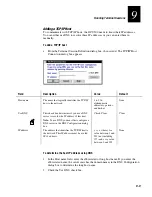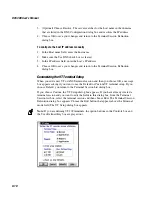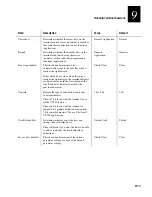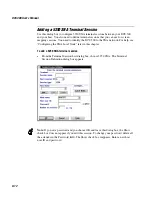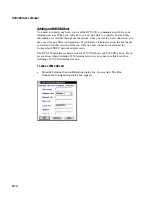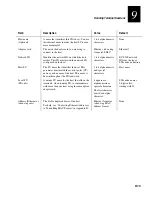DCS 300 User’s Manual
9-22
3. In the Host session field, click the down arrow on the right side of the field. A list
of the terminal sessions you have configured appears. Select the session you want
to start.
4. Choose Start. The host session starts and the host window appears.
5. Choose Close to close the dialog box and return to the System Maintenance dialog
box.
6. Choose Close to return to the main screen.
Mapping Terminal Keyboards to the DCS 300 Keyboard
Use these diagrams to help you map terminal emulation keys that you find on a
standard terminal emulation keyboard to the DCS 300 keyboard.
To use the diagrams
1. Locate the keyboard diagram for your application.
2. On the keyboard diagram, locate the function you want to perform and note its
position on the key.
3. Using the key combination legend below the diagram, find the function’s position
on the key (column and row).
4. Press and hold the key from the legend and then press the key that performs the
action.
For example, you are running VT/ANSI terminal emulation and you want to type bar
(|). Press and hold the
Shift
key while pressing the
backslash
(\) key.
For example, you are running 3270 terminal emulation and you want to perform an
undo. Undo is a function of the
BckSpc
key and it is printed on the key in the first
column and the third row. In the legend, this location corresponds to the
Alt
key. Press
and hold
Alt
and then press
BckSpc
.
Summary of Contents for DCS 300
Page 1: ...P N 067296 005 User s Manual DCS300 ...
Page 4: ...DCS 300 User s Manual blank ...
Page 16: ...DCS 300 User s Manual ...
Page 22: ...DCS 300 User s Manual ...
Page 23: ...Getting Started 1 ...
Page 24: ...DCS 300 System Manual blank ...
Page 42: ...blank ...
Page 43: ...Learning About the DCS 300 2 ...
Page 44: ...DCS 300 User s Manual blank ...
Page 68: ...blank ...
Page 69: ...Connecting to the Upline Network 3 ...
Page 70: ...DCS 300 System Manual 3 2 blank ...
Page 94: ...blank ...
Page 95: ...Connecting to the Intermec RF Network 4 ...
Page 96: ...DCS 300 System Manual blank ...
Page 134: ...blank ...
Page 135: ...Connecting to the 9180 and the Intermec CrossBar Network 5 ...
Page 136: ...DCS 300 System Manual blank blank ...
Page 158: ...DCS 300 System Manual blank ...
Page 159: ...Running Data Collection Browser 6 ...
Page 160: ...DCS 300 System Manual blank ...
Page 171: ...Running Terminal Emulation 7 ...
Page 172: ...DCS 300 System Manual blank ...
Page 209: ...Running Peer to Peer Applications 8 ...
Page 210: ...DCS 300 System Manual blank ...
Page 232: ...blank ...
Page 233: ...Running Terminal Sessions 9 ...
Page 234: ...DCS 300 System Manual blank ...
Page 258: ...DCS 300 System Manual 9 26 blank ...
Page 259: ...Running Screen Mapping 10 ...
Page 260: ...DCS 300 System Manual 10 2 blank ...
Page 269: ...Running Screen Mapping 10 11 10 Screen 3 Screen 4 Main Host Screen Screen 5 ...
Page 333: ...Troubleshooting 11 ...
Page 334: ...DCS 300 System Manual blank ...
Page 372: ...blank ...
Page 373: ...Specifications and Other Helpful Information A ...
Page 374: ...DCS 300 System Manual B 2 blank ...
Page 391: ...Upgrading the DCS 300 and Devices B ...
Page 392: ...DCS 300 System Manual blank ...
Page 411: ...How the DCS 300 Routes Transactions C ...
Page 412: ...DCS 300 System Manual blank ...
Page 430: ...blank ...
Page 431: ...Index I ...
Page 432: ...DCS 300 System Manual I 2 blank ...