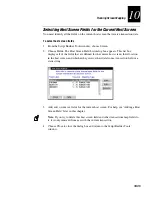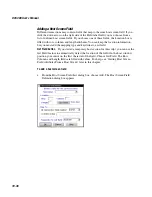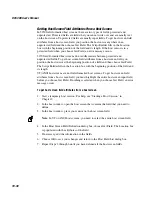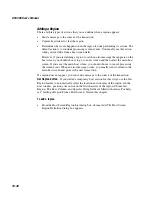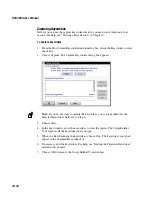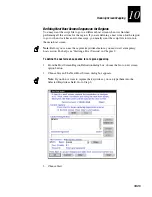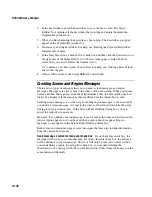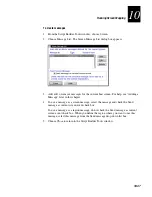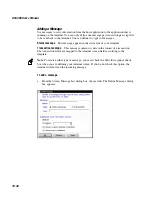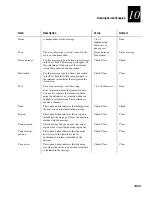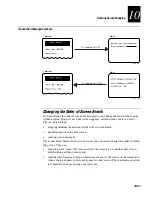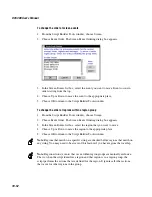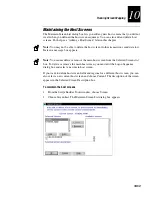DCS 300 User’s Manual
10-38
Getting Host Screen Field Attributes From a Host Screen
In 5250 field-formatted host screens, there are two types of fields: protected and
unprotected. Protected fields are fields that you cannot write over and are usually text
on the host screen. Unprotected fields are usually input fields. To get host screen field
attributes from a host screen field, you position the host cursor anywhere in an
unprotected field and then choose Get Field. The Script Builder fills in the Location
box with the beginning position of the field and its length. If the host cursor is in a
protected field when you choose Get Field, an error message occurs.
3270 field-formatted host screens do not differentiate between protected and
unprotected fields. To get host screen field attributes from a host screen field, you
position the host cursor at the beginning position of a field and then choose Get Field.
The Script Builder fills in the Location box with the beginning position of the field and
its length.
VT/ANSI host screens are not field-formatted host screens. To get host screen field
attributes from a host screen field, you must highlight the entire host screen input field
before you choose Get Field. If nothing is selected when you choose Get Field, an error
message occurs.
To get host screen field attributes from a host screen
1. Start a temporary host session. For help, see “Starting a Host Session” in
Chapter 9.
2. In the host window, open the host screen that contains the field that you need to
define.
3. In the host window, place your cursor on the host screen field.
Note:
In VT or ANSI host screens, you need to select the entire host screen field.
4. In the Host Screen Field Definition dialog box, choose Get Field. The Location box
is populated with the attributes of the field.
5. If necessary, edit the information in the fields.
6. Choose OK to save your changes and return to the Host Field List dialog box.
7. Repeat Steps 2 through 6 until you have defined all the host screen fields.
Summary of Contents for DCS 300
Page 1: ...P N 067296 005 User s Manual DCS300 ...
Page 4: ...DCS 300 User s Manual blank ...
Page 16: ...DCS 300 User s Manual ...
Page 22: ...DCS 300 User s Manual ...
Page 23: ...Getting Started 1 ...
Page 24: ...DCS 300 System Manual blank ...
Page 42: ...blank ...
Page 43: ...Learning About the DCS 300 2 ...
Page 44: ...DCS 300 User s Manual blank ...
Page 68: ...blank ...
Page 69: ...Connecting to the Upline Network 3 ...
Page 70: ...DCS 300 System Manual 3 2 blank ...
Page 94: ...blank ...
Page 95: ...Connecting to the Intermec RF Network 4 ...
Page 96: ...DCS 300 System Manual blank ...
Page 134: ...blank ...
Page 135: ...Connecting to the 9180 and the Intermec CrossBar Network 5 ...
Page 136: ...DCS 300 System Manual blank blank ...
Page 158: ...DCS 300 System Manual blank ...
Page 159: ...Running Data Collection Browser 6 ...
Page 160: ...DCS 300 System Manual blank ...
Page 171: ...Running Terminal Emulation 7 ...
Page 172: ...DCS 300 System Manual blank ...
Page 209: ...Running Peer to Peer Applications 8 ...
Page 210: ...DCS 300 System Manual blank ...
Page 232: ...blank ...
Page 233: ...Running Terminal Sessions 9 ...
Page 234: ...DCS 300 System Manual blank ...
Page 258: ...DCS 300 System Manual 9 26 blank ...
Page 259: ...Running Screen Mapping 10 ...
Page 260: ...DCS 300 System Manual 10 2 blank ...
Page 269: ...Running Screen Mapping 10 11 10 Screen 3 Screen 4 Main Host Screen Screen 5 ...
Page 333: ...Troubleshooting 11 ...
Page 334: ...DCS 300 System Manual blank ...
Page 372: ...blank ...
Page 373: ...Specifications and Other Helpful Information A ...
Page 374: ...DCS 300 System Manual B 2 blank ...
Page 391: ...Upgrading the DCS 300 and Devices B ...
Page 392: ...DCS 300 System Manual blank ...
Page 411: ...How the DCS 300 Routes Transactions C ...
Page 412: ...DCS 300 System Manual blank ...
Page 430: ...blank ...
Page 431: ...Index I ...
Page 432: ...DCS 300 System Manual I 2 blank ...