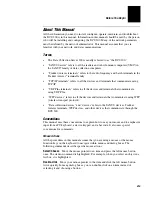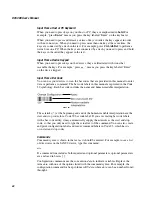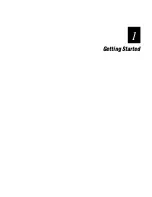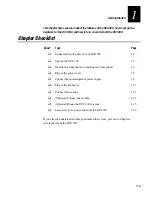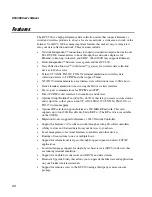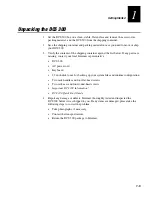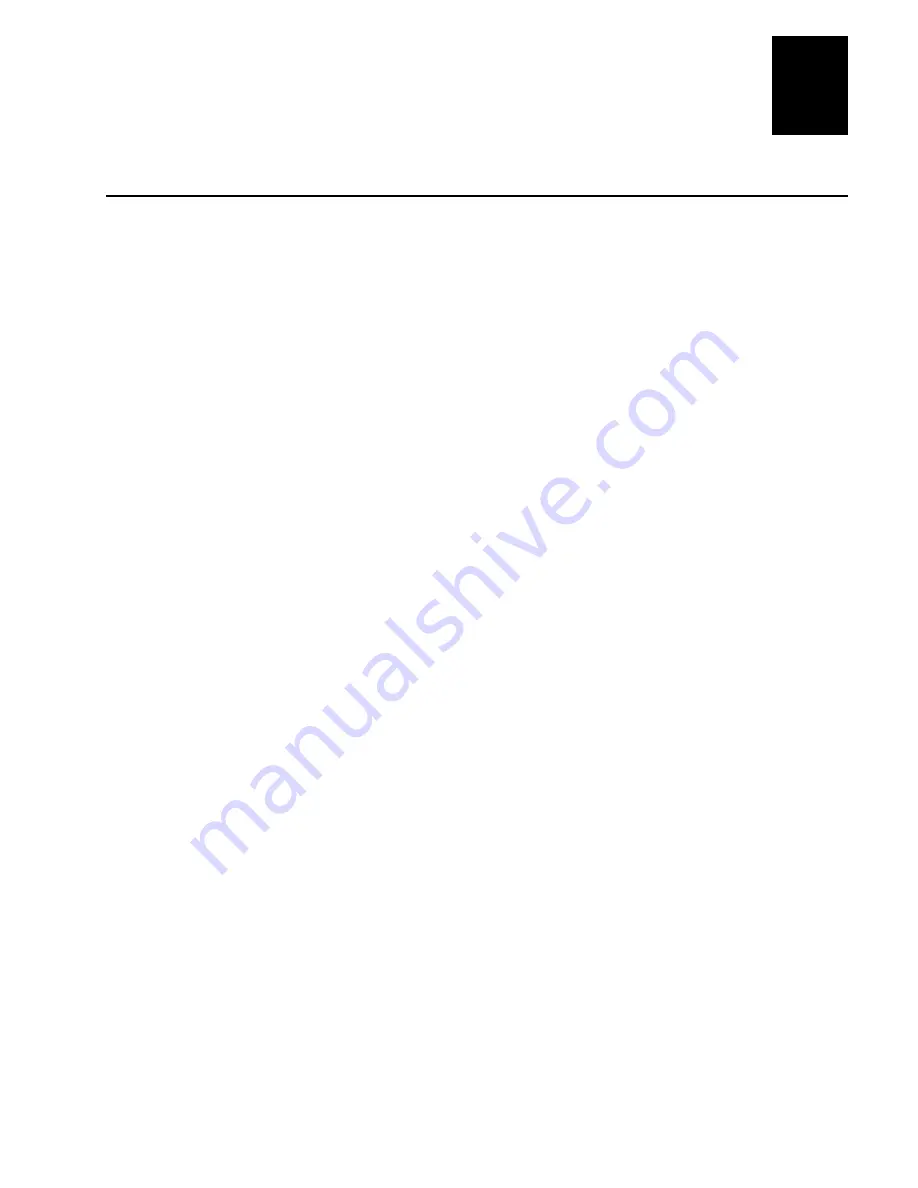
Getting Started
1-9
1
Connecting an Uninterruptable Power Supply
Intermec requires you to connect an uninterruptable power supply (UPS) to your
DCS 300. In case of a power failure, the UPS provides enough backup power to allow
the DCS 300 to properly shut down and minimize the loss of data.
If you experience a power failure after installing a UPS, these events will occur:
•
If power returns within 45 seconds, no error message is logged and no message
appears on the monitor.
•
If power does not return within 45 seconds, an error message is logged and this
message appears on the monitor.
Power failure. UPS is running on battery power. Stopping data
collection to preserve data integrity. DCS 300 shutdown will
occur in approx 5 minutes.
When data collection is stopped, the DCS 300 tries to shut down. Five minutes after
the error message is logged, the UPS cuts off power to the DCS 300.
You can configure the DCS 300 to automatically restart data collection when power
returns. For help, see “Setting the System Parameters” in Chapter 2.
Equipment
•
Uninterruptable power supply, North America (Part No. 589082)
Uninterruptable power supply, International (Part No. 589079)
•
9F-9M cable for auto-restoration (Part No. 589157)
To connect a UPS
1. Make sure the DCS 300 is turned off. The power LED should be off.
2. Insert the DCS 300 power cord 3-pin connector into the AC in port.
3. Plug the other end of the power cord into the UPS.
4. (Optional) Plug the power cord of the UPS into the surge protector or an AC power
outlet.
5. Insert one end of the serial cable into the serial port on the UPS.
6. Insert the other end of the serial cable into a COM port on the DCS 300.
7. Press the power button on the DCS 300. The power LED turns on. The main screen
appears.
8. From the main screen sidebar buttons, choose System Maintenance. The System
Maintenance dialog box appears.
Summary of Contents for DCS 300
Page 1: ...P N 067296 005 User s Manual DCS300 ...
Page 4: ...DCS 300 User s Manual blank ...
Page 16: ...DCS 300 User s Manual ...
Page 22: ...DCS 300 User s Manual ...
Page 23: ...Getting Started 1 ...
Page 24: ...DCS 300 System Manual blank ...
Page 42: ...blank ...
Page 43: ...Learning About the DCS 300 2 ...
Page 44: ...DCS 300 User s Manual blank ...
Page 68: ...blank ...
Page 69: ...Connecting to the Upline Network 3 ...
Page 70: ...DCS 300 System Manual 3 2 blank ...
Page 94: ...blank ...
Page 95: ...Connecting to the Intermec RF Network 4 ...
Page 96: ...DCS 300 System Manual blank ...
Page 134: ...blank ...
Page 135: ...Connecting to the 9180 and the Intermec CrossBar Network 5 ...
Page 136: ...DCS 300 System Manual blank blank ...
Page 158: ...DCS 300 System Manual blank ...
Page 159: ...Running Data Collection Browser 6 ...
Page 160: ...DCS 300 System Manual blank ...
Page 171: ...Running Terminal Emulation 7 ...
Page 172: ...DCS 300 System Manual blank ...
Page 209: ...Running Peer to Peer Applications 8 ...
Page 210: ...DCS 300 System Manual blank ...
Page 232: ...blank ...
Page 233: ...Running Terminal Sessions 9 ...
Page 234: ...DCS 300 System Manual blank ...
Page 258: ...DCS 300 System Manual 9 26 blank ...
Page 259: ...Running Screen Mapping 10 ...
Page 260: ...DCS 300 System Manual 10 2 blank ...
Page 269: ...Running Screen Mapping 10 11 10 Screen 3 Screen 4 Main Host Screen Screen 5 ...
Page 333: ...Troubleshooting 11 ...
Page 334: ...DCS 300 System Manual blank ...
Page 372: ...blank ...
Page 373: ...Specifications and Other Helpful Information A ...
Page 374: ...DCS 300 System Manual B 2 blank ...
Page 391: ...Upgrading the DCS 300 and Devices B ...
Page 392: ...DCS 300 System Manual blank ...
Page 411: ...How the DCS 300 Routes Transactions C ...
Page 412: ...DCS 300 System Manual blank ...
Page 430: ...blank ...
Page 431: ...Index I ...
Page 432: ...DCS 300 System Manual I 2 blank ...