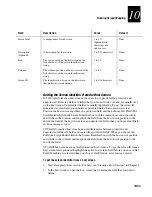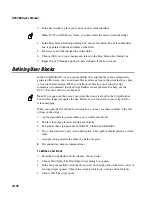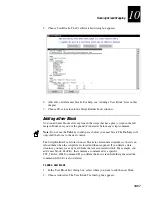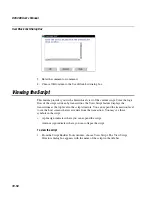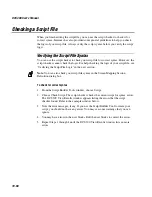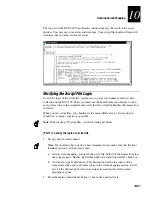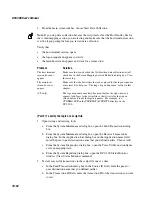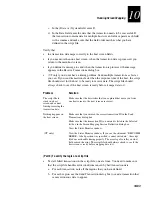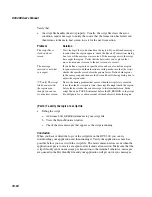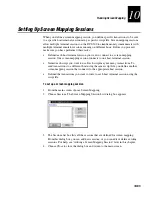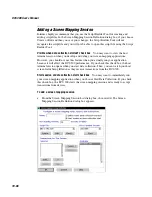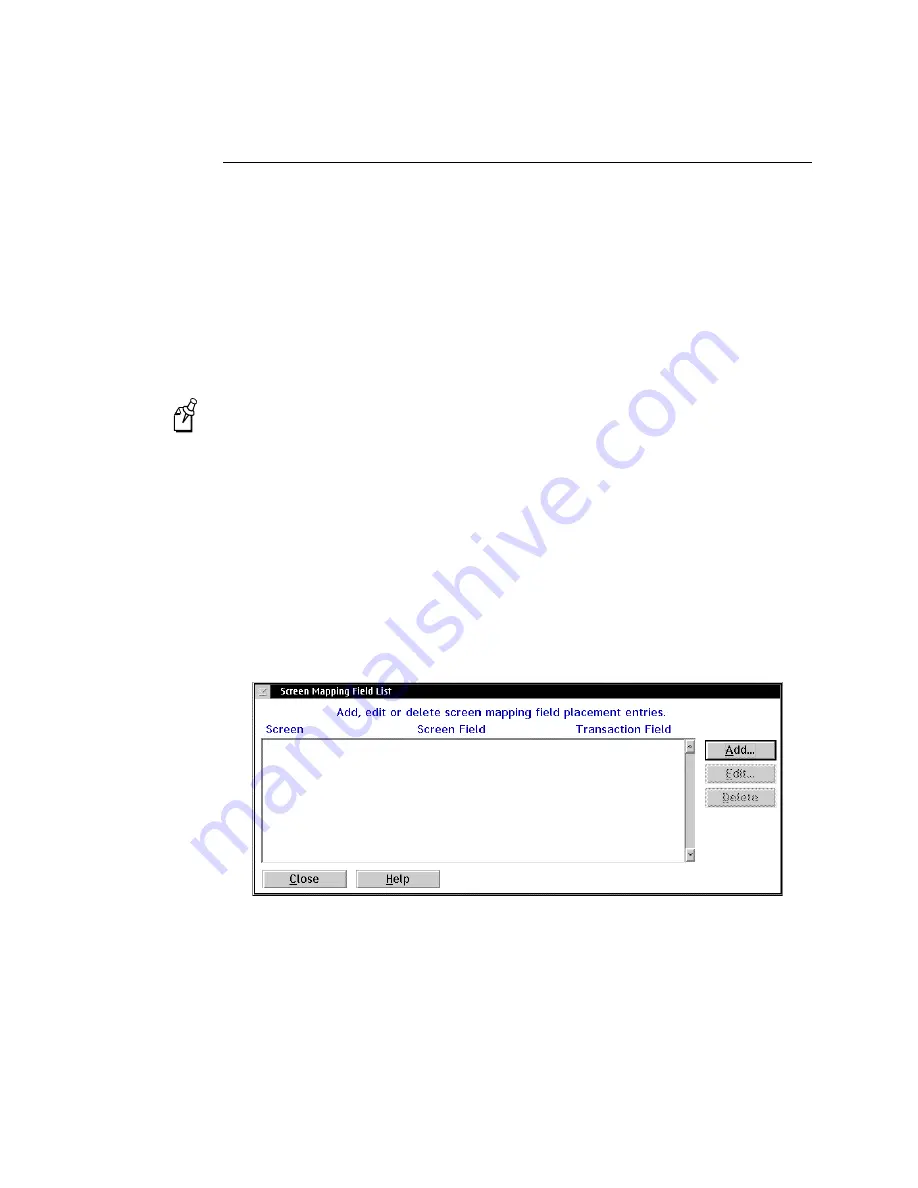
DCS 300 User’s Manual
10-68
Mapping Transaction Fields
If your script does not contain explicit transaction mapping information, you need to
map the transaction fields to the host screen fields. You only need to map the
transaction fields if you are using the
PUT_MAPPED_TRANS
command in your script
file.
For VT screen mapping, when using the
PUT_TRANS_FIELD
command, the script
executes an implied
WAIT_FOR_LABEL_POS
command for the field specified in the
PUT_TRANS_FIELD
. The
WAIT_FOR_LABEL_POS
command waits for the cursor to be
at the field before the
PUT_TRANS_FIELD
command maps the field. Generally, the
WAIT_FOR_LABEL_POS
timeout period is the same as the
VT_WAIT
timeout period.
Note:
If you insert the
WAIT_FOR_LABEL_POS
command as a user block, you must
specify the wait period.
The Script Builder uses the
PUT_TRANS_FIELD
command, which explicitly maps a
transaction field to a host screen field. If you use the Script Builder to generate your
script files, you usually do not need to map transaction fields.
Intermec highly
recommends that you use the Script Builder Tool to generate your script files.
To map transaction fields to screen fields
1. From the Screen Mapping Session Definition dialog box, select the transaction
whose fields you want to map to screen fields.
2. Choose Map. The Screen Mapping Field List dialog box appears.
3. Add, edit, or delete screen mapping fields from the list box. For help, see “Adding a
Screen Mapping Field Placement Entry” later in this chapter.
4. Choose Close to close the dialog box and return to the Screen Mapping Session
Definition dialog box.
Summary of Contents for DCS 300
Page 1: ...P N 067296 005 User s Manual DCS300 ...
Page 4: ...DCS 300 User s Manual blank ...
Page 16: ...DCS 300 User s Manual ...
Page 22: ...DCS 300 User s Manual ...
Page 23: ...Getting Started 1 ...
Page 24: ...DCS 300 System Manual blank ...
Page 42: ...blank ...
Page 43: ...Learning About the DCS 300 2 ...
Page 44: ...DCS 300 User s Manual blank ...
Page 68: ...blank ...
Page 69: ...Connecting to the Upline Network 3 ...
Page 70: ...DCS 300 System Manual 3 2 blank ...
Page 94: ...blank ...
Page 95: ...Connecting to the Intermec RF Network 4 ...
Page 96: ...DCS 300 System Manual blank ...
Page 134: ...blank ...
Page 135: ...Connecting to the 9180 and the Intermec CrossBar Network 5 ...
Page 136: ...DCS 300 System Manual blank blank ...
Page 158: ...DCS 300 System Manual blank ...
Page 159: ...Running Data Collection Browser 6 ...
Page 160: ...DCS 300 System Manual blank ...
Page 171: ...Running Terminal Emulation 7 ...
Page 172: ...DCS 300 System Manual blank ...
Page 209: ...Running Peer to Peer Applications 8 ...
Page 210: ...DCS 300 System Manual blank ...
Page 232: ...blank ...
Page 233: ...Running Terminal Sessions 9 ...
Page 234: ...DCS 300 System Manual blank ...
Page 258: ...DCS 300 System Manual 9 26 blank ...
Page 259: ...Running Screen Mapping 10 ...
Page 260: ...DCS 300 System Manual 10 2 blank ...
Page 269: ...Running Screen Mapping 10 11 10 Screen 3 Screen 4 Main Host Screen Screen 5 ...
Page 333: ...Troubleshooting 11 ...
Page 334: ...DCS 300 System Manual blank ...
Page 372: ...blank ...
Page 373: ...Specifications and Other Helpful Information A ...
Page 374: ...DCS 300 System Manual B 2 blank ...
Page 391: ...Upgrading the DCS 300 and Devices B ...
Page 392: ...DCS 300 System Manual blank ...
Page 411: ...How the DCS 300 Routes Transactions C ...
Page 412: ...DCS 300 System Manual blank ...
Page 430: ...blank ...
Page 431: ...Index I ...
Page 432: ...DCS 300 System Manual I 2 blank ...