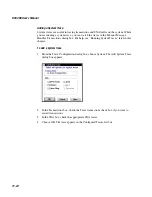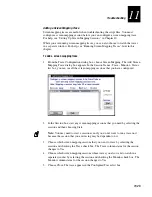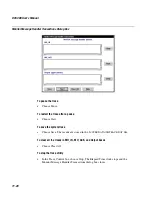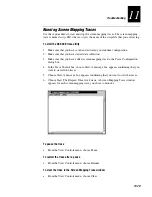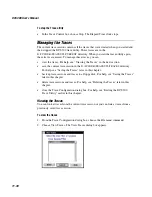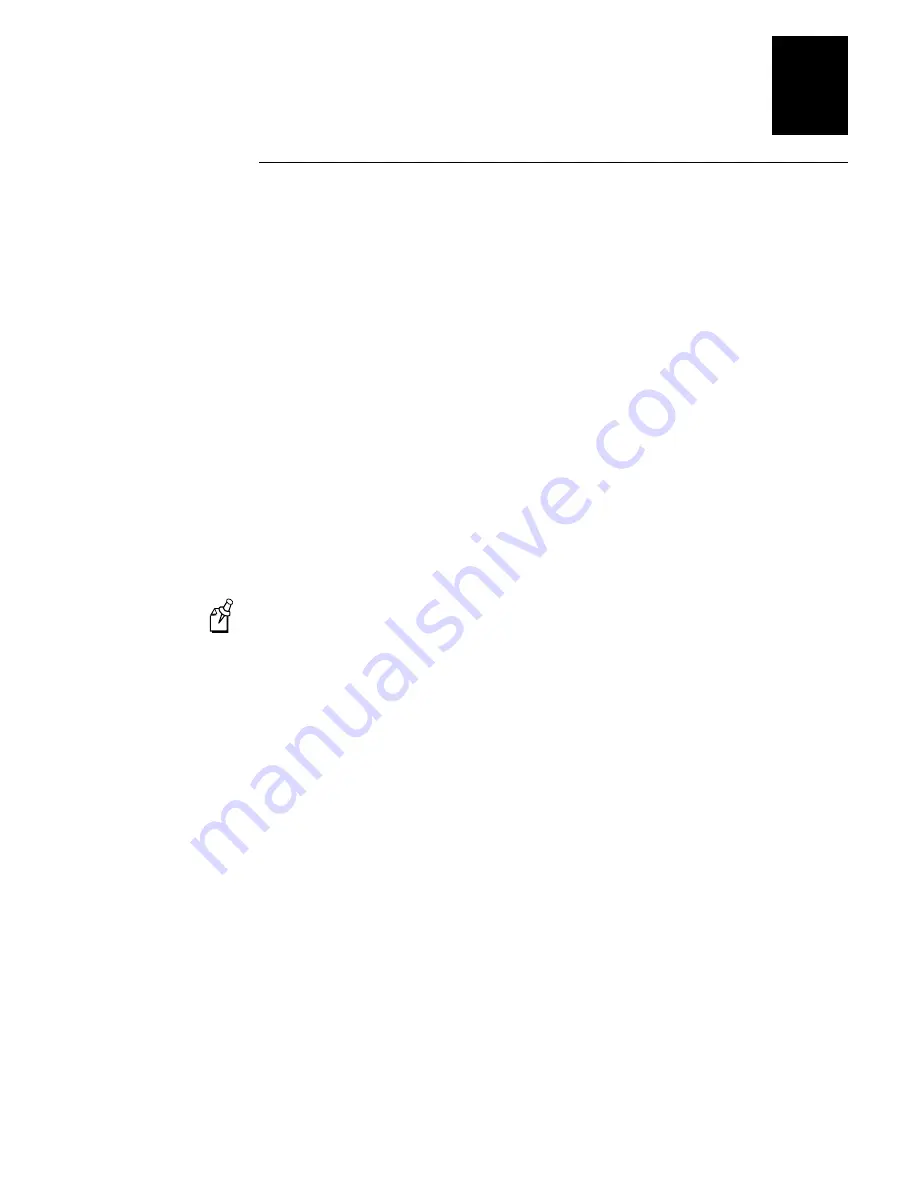
Troubleshooting
11-15
11
Using Remote Console
The remote console feature lets you access the DCS 300 remotely using a LAN, a
WAN, or a dial-up modem. Using third-party remote control software, NetOp from
Danware Data A/S, you can
•
access the DCS 300 local interface from a remote PC using the remote PC’s mouse
and keyboard.
•
transfer files between a remote PC and the DCS 300.
•
redirect printing from the DCS 300 to a printer that is connected to the remote PC
(OS/2 guest software only).
NetOp is a family of remote control products that support multiple operating systems
and various communication interfaces. The software consists of two components: the
host and the guest. The host is a server program that runs on the DCS 300. You can
order the host software preloaded on your DCS 300 or you can order an upgrade license
(Part No. 067188). The guest is a client program that you run on a remote PC. You
must purchase one of these Intermec versions of the NetOp v5.3 PC Remote Control
guest software:
•
PC Remote Control software for Windows 95/98/NT (Part No. 590480)
•
PC Remote Control software for OS/2 (Part No. 590478)
Note:
The guest software listed above contains special software that works with the
DCS 300. If you purchase the commercially-available version of the NetOp PC Remote
Control software, it will not work with the DCS 300.
Configuring the NetOp Host (DCS 300)
The DCS 300 communication protocol settings must match the guest communication
protocol settings; that is, they must match the communication settings on the remote
PC. Use the Remote Console Configuration dialog box to configure the DCS 300. If
you want to return to the default settings, choose Activate Defaults. When you choose
Activate Settings, you can use the new configuration immediately.
If you are using dial-up SLIP, you must connect a modem to the DCS 300. For help, see
“Connecting a Modem” in Chapter 1.
Summary of Contents for DCS 300
Page 1: ...P N 067296 005 User s Manual DCS300 ...
Page 4: ...DCS 300 User s Manual blank ...
Page 16: ...DCS 300 User s Manual ...
Page 22: ...DCS 300 User s Manual ...
Page 23: ...Getting Started 1 ...
Page 24: ...DCS 300 System Manual blank ...
Page 42: ...blank ...
Page 43: ...Learning About the DCS 300 2 ...
Page 44: ...DCS 300 User s Manual blank ...
Page 68: ...blank ...
Page 69: ...Connecting to the Upline Network 3 ...
Page 70: ...DCS 300 System Manual 3 2 blank ...
Page 94: ...blank ...
Page 95: ...Connecting to the Intermec RF Network 4 ...
Page 96: ...DCS 300 System Manual blank ...
Page 134: ...blank ...
Page 135: ...Connecting to the 9180 and the Intermec CrossBar Network 5 ...
Page 136: ...DCS 300 System Manual blank blank ...
Page 158: ...DCS 300 System Manual blank ...
Page 159: ...Running Data Collection Browser 6 ...
Page 160: ...DCS 300 System Manual blank ...
Page 171: ...Running Terminal Emulation 7 ...
Page 172: ...DCS 300 System Manual blank ...
Page 209: ...Running Peer to Peer Applications 8 ...
Page 210: ...DCS 300 System Manual blank ...
Page 232: ...blank ...
Page 233: ...Running Terminal Sessions 9 ...
Page 234: ...DCS 300 System Manual blank ...
Page 258: ...DCS 300 System Manual 9 26 blank ...
Page 259: ...Running Screen Mapping 10 ...
Page 260: ...DCS 300 System Manual 10 2 blank ...
Page 269: ...Running Screen Mapping 10 11 10 Screen 3 Screen 4 Main Host Screen Screen 5 ...
Page 333: ...Troubleshooting 11 ...
Page 334: ...DCS 300 System Manual blank ...
Page 372: ...blank ...
Page 373: ...Specifications and Other Helpful Information A ...
Page 374: ...DCS 300 System Manual B 2 blank ...
Page 391: ...Upgrading the DCS 300 and Devices B ...
Page 392: ...DCS 300 System Manual blank ...
Page 411: ...How the DCS 300 Routes Transactions C ...
Page 412: ...DCS 300 System Manual blank ...
Page 430: ...blank ...
Page 431: ...Index I ...
Page 432: ...DCS 300 System Manual I 2 blank ...