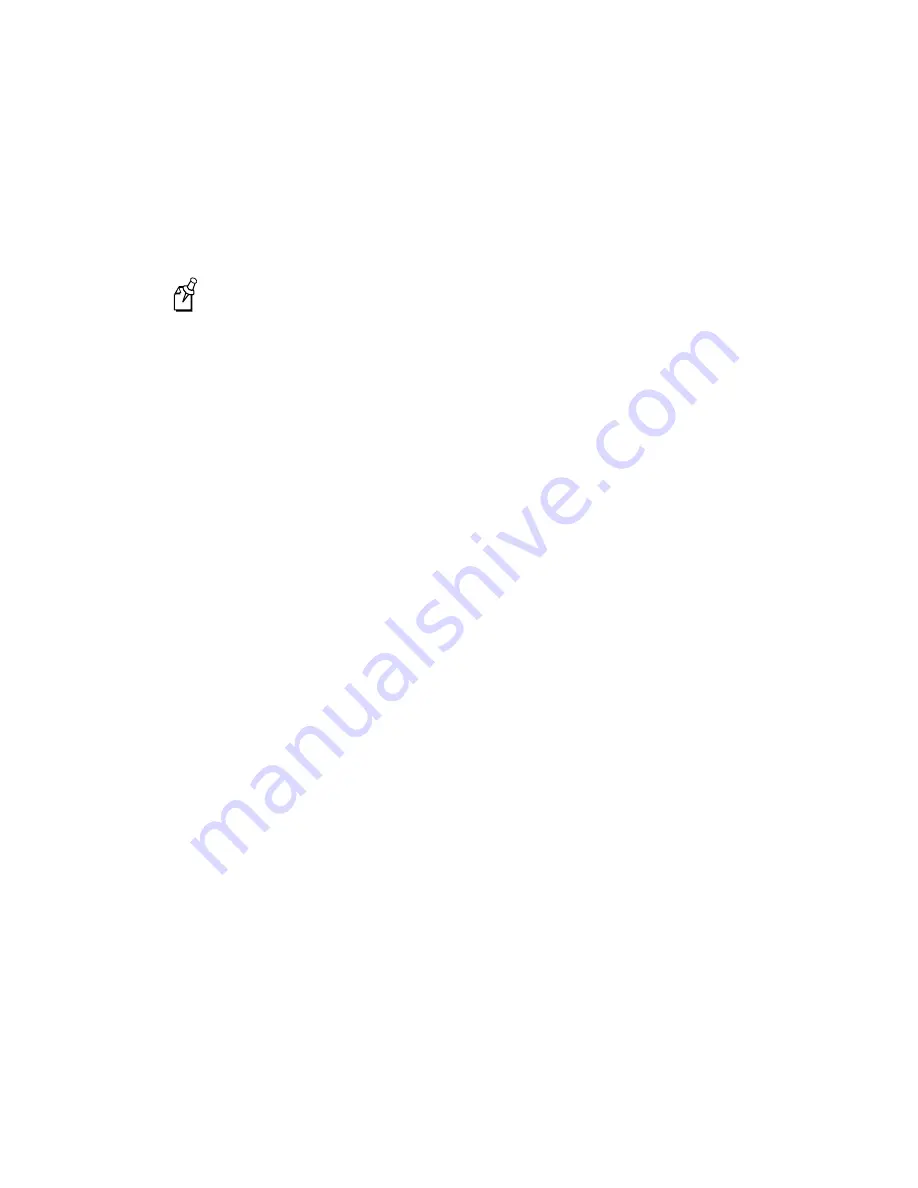
DCS 300 User’s Manual
B-14
6. Add devices to each group. In the Groups list box, a plus (+) on the left side of the
group name shows that the group is not expanded to show all the devices that are in
it. If a minus (-) is next to the group name, the group has been expanded and all the
devices in it are listed below it. You can double-click on a group name to expand or
contract the group.
Note:
You can select several sequential devices in the Available Devices list box
by holding down the
Shift
key and selecting two or more devices. You can select
several individual items by holding down the
Ctrl
key and selecting each item.
a.
In the Groups list box, select the group that you want to edit.
b. In the Available Devices list box, select the devices that you want to add to the
group.
c.
Choose Select. The devices are added to the group.
7. Remove devices from each group.
a.
In the Groups list box, expand the group that you want to edit.
b. Select the devices in the group that you want to remove.
c.
Choose Remove. The devices are removed from the group.
8. Choose Close to close the dialog box and return to the second Add a New Upgrade
Event to be Scheduled dialog box.
Renaming a Group
1. From the second Add a New Upgrade Event to be Scheduled dialog box, choose
Define Groups. The Define Groups dialog box appears.
2. In the Defined Groups list box, select the group that you want to rename.
3. Choose Rename. The Group Name dialog box appears.
4. In the Group name field, enter the new name for the group.
5. Choose OK. The new group name appears in the Defined Groups list box. Note that
the name also changes in the Groups list box.
Summary of Contents for DCS 300
Page 1: ...P N 067296 005 User s Manual DCS300 ...
Page 4: ...DCS 300 User s Manual blank ...
Page 16: ...DCS 300 User s Manual ...
Page 22: ...DCS 300 User s Manual ...
Page 23: ...Getting Started 1 ...
Page 24: ...DCS 300 System Manual blank ...
Page 42: ...blank ...
Page 43: ...Learning About the DCS 300 2 ...
Page 44: ...DCS 300 User s Manual blank ...
Page 68: ...blank ...
Page 69: ...Connecting to the Upline Network 3 ...
Page 70: ...DCS 300 System Manual 3 2 blank ...
Page 94: ...blank ...
Page 95: ...Connecting to the Intermec RF Network 4 ...
Page 96: ...DCS 300 System Manual blank ...
Page 134: ...blank ...
Page 135: ...Connecting to the 9180 and the Intermec CrossBar Network 5 ...
Page 136: ...DCS 300 System Manual blank blank ...
Page 158: ...DCS 300 System Manual blank ...
Page 159: ...Running Data Collection Browser 6 ...
Page 160: ...DCS 300 System Manual blank ...
Page 171: ...Running Terminal Emulation 7 ...
Page 172: ...DCS 300 System Manual blank ...
Page 209: ...Running Peer to Peer Applications 8 ...
Page 210: ...DCS 300 System Manual blank ...
Page 232: ...blank ...
Page 233: ...Running Terminal Sessions 9 ...
Page 234: ...DCS 300 System Manual blank ...
Page 258: ...DCS 300 System Manual 9 26 blank ...
Page 259: ...Running Screen Mapping 10 ...
Page 260: ...DCS 300 System Manual 10 2 blank ...
Page 269: ...Running Screen Mapping 10 11 10 Screen 3 Screen 4 Main Host Screen Screen 5 ...
Page 333: ...Troubleshooting 11 ...
Page 334: ...DCS 300 System Manual blank ...
Page 372: ...blank ...
Page 373: ...Specifications and Other Helpful Information A ...
Page 374: ...DCS 300 System Manual B 2 blank ...
Page 391: ...Upgrading the DCS 300 and Devices B ...
Page 392: ...DCS 300 System Manual blank ...
Page 411: ...How the DCS 300 Routes Transactions C ...
Page 412: ...DCS 300 System Manual blank ...
Page 430: ...blank ...
Page 431: ...Index I ...
Page 432: ...DCS 300 System Manual I 2 blank ...
















































