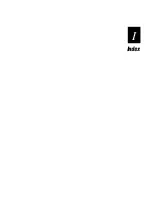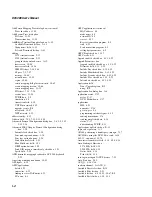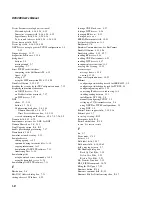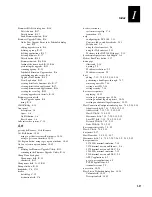DCS 300 User’s Manual
C-14
Fully Interactive System
A fully interactive system provides the safest way to move information from a device to
an application because the application always sends an acknowledgment to the device.
As long as the device can retransmit the transaction if communication fails, data is not
lost.
If the application is too slow or does not respond, it cannot complete the required
handshake with the device. In this case, the DCS 300 can be configured to
automatically assume responsibility for the application’s transactions by becoming
interactive with the device. When the DCS 300 becomes interactive with the device, it
invokes the Hot Standby feature. The DCS 300 sends the device a response (called the
Hot Standby message) that was configured with the local interface. While an
application is in Hot Standby mode, the DCS 300 saves the transactions bound for that
application in a Hot Standby file. The DCS 300 maintains a Hot Standby file for each
application it knows about. When the DCS 300 invokes Hot Standby mode for an
application, the application is said to be partially interactive with respect to the device.
Partially Interactive System
In a partially interactive system, the device is interactive with the DCS 300 instead of
the application. To guarantee data integrity, the DCS 300 sends its acknowledgment to
the device only after it has written a transaction to the Hot Standby file. The data in the
Hot Standby file is forwarded to the application when the application becomes active
with the DCS 300.
When the application becomes active and is ready to accept more data from the
DCS 300, the DCS 300 checks the Hot Standby file and delivers transactions to the
application in a first-in-first-out (FIFO) order. The DCS 300 continues to accept new
transactions from the device, appending them to the end of the Hot Standby file, while
it is removing transactions from the beginning of the Hot Standby file. When the
application has taken delivery of all transaction in the Hot Standby file, the DCS 300
terminates the Hot Standby function and allows the device to once again become fully
interactive with the application.
Noninteractive System
A noninteractive system offers the fastest method of operation. In this type of system,
the device does not require any application response. The data link protocol is the only
guarantee that there is data integrity between the device and the DCS 300. Once the
DCS 300 has received a transaction, features such as Hot Standby mode are still active
to ensure data integrity.
To configure the DCS 300’s Hot Standby feature for noninteractive systems, you set up
the DCS 300 so that it sends nothing to the device when Hot Standby mode is invoked.
That is, you do not configure a Hot Standby message. As a result, the device is not
informed that the application has gone away and that the DCS 300 is accepting the data
and storing it in the Hot Standby file.
Summary of Contents for DCS 300
Page 1: ...P N 067296 005 User s Manual DCS300 ...
Page 4: ...DCS 300 User s Manual blank ...
Page 16: ...DCS 300 User s Manual ...
Page 22: ...DCS 300 User s Manual ...
Page 23: ...Getting Started 1 ...
Page 24: ...DCS 300 System Manual blank ...
Page 42: ...blank ...
Page 43: ...Learning About the DCS 300 2 ...
Page 44: ...DCS 300 User s Manual blank ...
Page 68: ...blank ...
Page 69: ...Connecting to the Upline Network 3 ...
Page 70: ...DCS 300 System Manual 3 2 blank ...
Page 94: ...blank ...
Page 95: ...Connecting to the Intermec RF Network 4 ...
Page 96: ...DCS 300 System Manual blank ...
Page 134: ...blank ...
Page 135: ...Connecting to the 9180 and the Intermec CrossBar Network 5 ...
Page 136: ...DCS 300 System Manual blank blank ...
Page 158: ...DCS 300 System Manual blank ...
Page 159: ...Running Data Collection Browser 6 ...
Page 160: ...DCS 300 System Manual blank ...
Page 171: ...Running Terminal Emulation 7 ...
Page 172: ...DCS 300 System Manual blank ...
Page 209: ...Running Peer to Peer Applications 8 ...
Page 210: ...DCS 300 System Manual blank ...
Page 232: ...blank ...
Page 233: ...Running Terminal Sessions 9 ...
Page 234: ...DCS 300 System Manual blank ...
Page 258: ...DCS 300 System Manual 9 26 blank ...
Page 259: ...Running Screen Mapping 10 ...
Page 260: ...DCS 300 System Manual 10 2 blank ...
Page 269: ...Running Screen Mapping 10 11 10 Screen 3 Screen 4 Main Host Screen Screen 5 ...
Page 333: ...Troubleshooting 11 ...
Page 334: ...DCS 300 System Manual blank ...
Page 372: ...blank ...
Page 373: ...Specifications and Other Helpful Information A ...
Page 374: ...DCS 300 System Manual B 2 blank ...
Page 391: ...Upgrading the DCS 300 and Devices B ...
Page 392: ...DCS 300 System Manual blank ...
Page 411: ...How the DCS 300 Routes Transactions C ...
Page 412: ...DCS 300 System Manual blank ...
Page 430: ...blank ...
Page 431: ...Index I ...
Page 432: ...DCS 300 System Manual I 2 blank ...