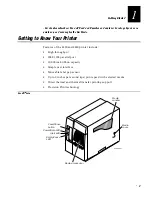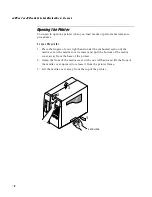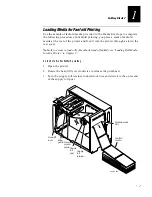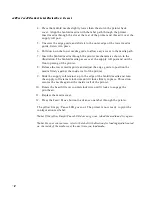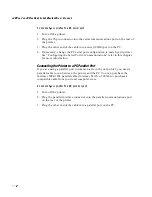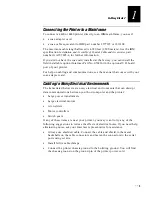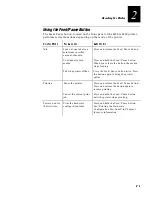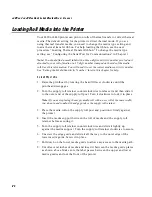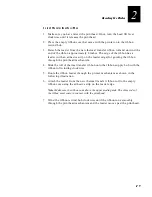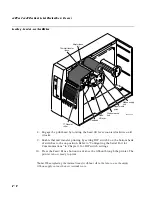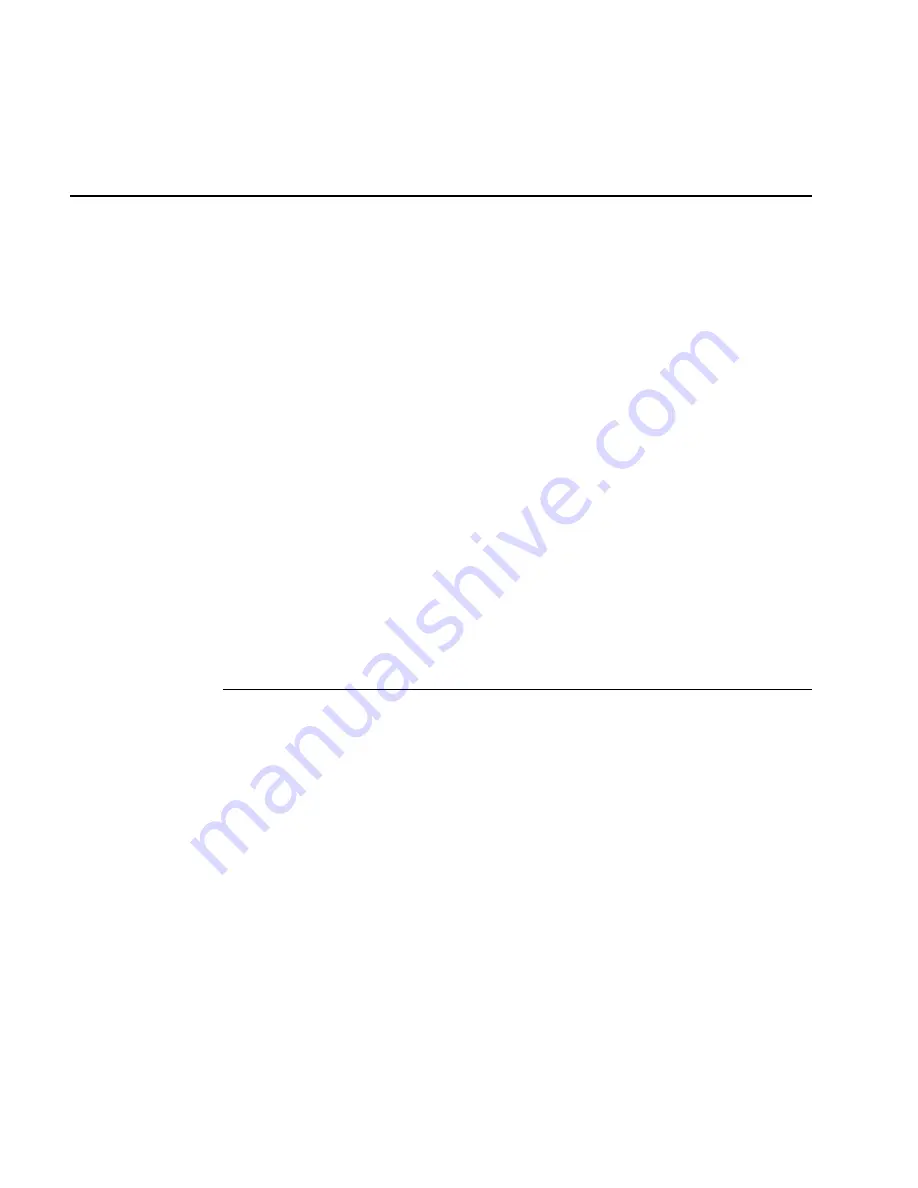
4420 and 4440 Bar Code Label Printer Users Manual
1-16
Configuring the Serial Port for Communications
You need to configure the serial port of the 4420 or 4440 printer to match the
configuration of your PC or network controlling device. If the printer’s default
settings do not match, use the DIP switch settings table to configure the serial
port.
Note:
You need to configure the printer serial port for 8 data bits if you want to print
code pages or 8-bit ASCII character sets. Also, use XON/XOFF protocol for
Ready/Busy buffer control.
To configure the printer serial port
1. Use the following DIP Switch Settings descriptions and table to locate the
DIP switches you use to configure the serial port.
2. Use a small straight-slot screwdriver to set the appropriate DIP switches.
For example, if you want to change the media type to thermal transfer, set
DIP switch 8 on the bottom bank of switches to the on position.
3. Turn the printer power off and then on for the configuration changes to
take effect.
Note:
Make sure you set all Multi-Drop switches to off if you are not using a Multi-
Drop network.
DIP Switch Settings Descriptions
Parameter
Description
Baud rate
The rate, in bits per second, at which the host exchanges data with
the printer.
Parity
Adds one bit (1 or 0) to the character to make the sum of bits
always odd or even.
Data bits
The number of bits (7 or 8) that represent the ASCII characters.
Batch takeup
Enables or disables batch takeup/self-strip motor.
Multi-Drop
address
Unique address for each device connected with Multi-Drop
protocol.
Protocol
The transmission standards for communication between the
printer and each connecting device.
Media type
Enables the printer to work with either direct thermal or thermal
transfer media.
Summary of Contents for EasyCoder 4420
Page 1: ...4420and4440BarCodeLabelPrinter P N 066392 001 User s Manual ...
Page 12: ......
Page 13: ...Getting Started 1 ...
Page 14: ......
Page 30: ......
Page 31: ...Operating the Printer 2 ...
Page 32: ......
Page 48: ......
Page 49: ...FG 9pt Italic 1233 Maintaining the Printer 3 ...
Page 50: ...FG 9pt Italic 1233 ...
Page 62: ......
Page 63: ...Troubleshooting 4 ...
Page 64: ......
Page 71: ...Optimizing Printer Performance 5 ...
Page 72: ......
Page 88: ......
Page 89: ...Using Test and Service Mode 6 ...
Page 90: ......
Page 104: ......
Page 105: ...Printer Specifications A ...
Page 106: ......
Page 115: ...Character Sets B ...
Page 116: ......
Page 124: ......
Page 125: ...Communications Reference C ...
Page 126: ......
Page 138: ......
Page 139: ...Glossary G ...
Page 140: ......
Page 149: ...Index I ...
Page 150: ......
Page 156: ......