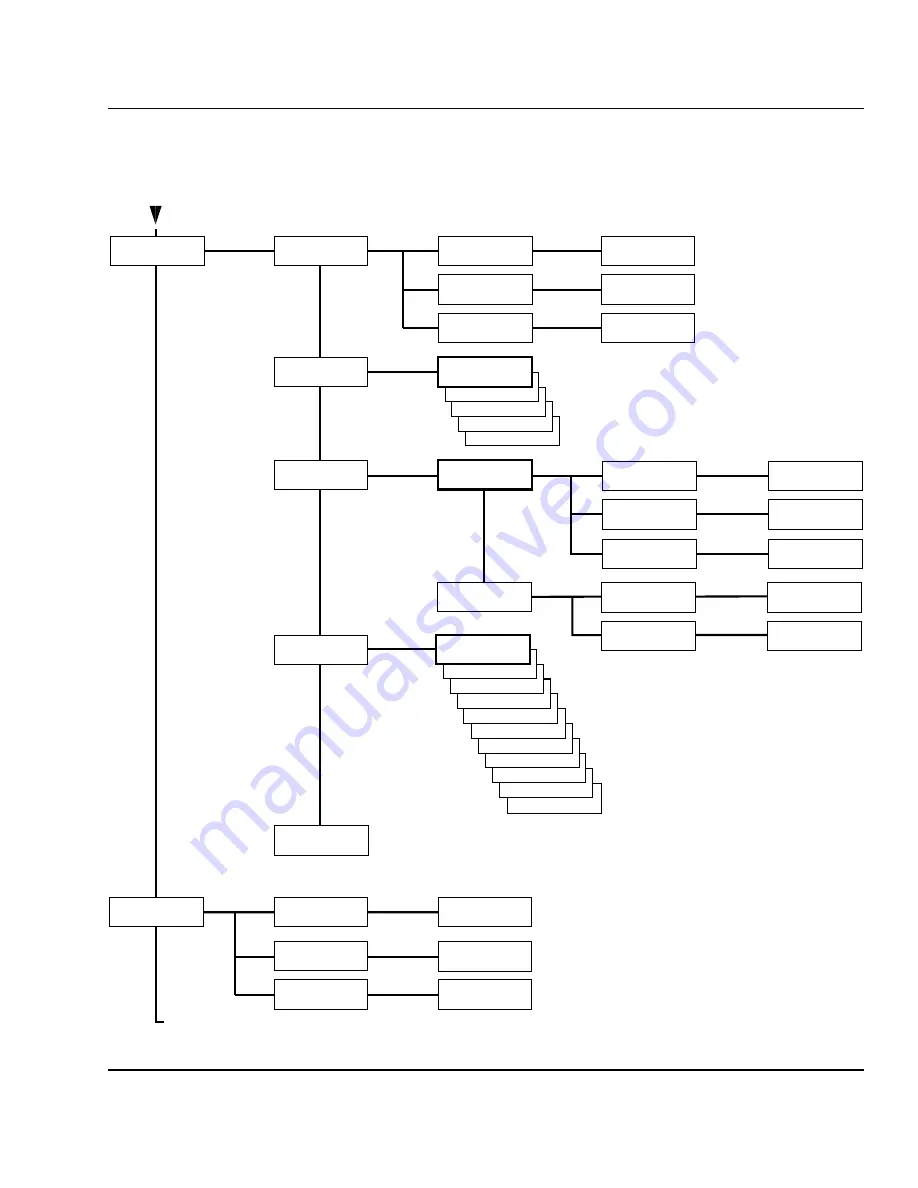
Intermec EasyCoder 601 XP – Installation & Operation Ed. 3
66
Chapter 8 Setup Mode
Setup Mode Overview, Part 2
(Intermec Fingerprint 7.12)
VAR LENGTH STRIP
FIX LENGTH STRIP
TICKET (w GAPS)
TICKET (w MARK)
MEDIA:
MEDIA SIZE
MEDIA:
CONTRAST
SETUP:
MEDIA
Use <F5> to select type of test label.
Press <Enter> to print it.
If no label is printed, press <F3> for error message.
• Press Setup key to exit the Setup Mode.
MEDIA SIZE:
XSTART
MEDIA SIZE:
WIDTH
MEDIA SIZE:
LENGTH
XSTART:
[24]:
WIDTH:
[1960]:
LENGTH:
[1800]:
MEDIA:
MEDIA TYPE
MEDIA TYPE:
LABEL (w GAPS)
-2%
-4%
-6%
-8%
-10%
MEDIA TYPE:
+10%
+8%
+6%
+4%
+2%
CONTRAST:
+0%
PRINT DEFS:
HEAD RESIST
SETUP:
PRINT DEFS
HEAD RESIST:
[nnn]:
PRINT DEFS:
TESTPRINT
<ENTER> = PRINT:
<F5> = NEXT #1
Read-only value.
Printhead resistance is
automatically set at startup.
Continued from previous page!
PRINT SPEED:
[150]:
PRINT DEFS:
PRINT SPEED
TRANSFER:
RIBBON CONSTANT
TRANSFER:
RIBBON FACTOR
MEDIA:
PAPER TYPE
DIRECT THERMNAL:
LABEL CONSTANT
DIRECT THERMAL:
LABEL FACTOR
PAPER TYPE:
TRANSFER
PAPER TYPE:
DIRECT THERMAL
MEDIA:
TESTFEED
• Press Enter key to perform a Testfeed.
Two or more copies will be fed out.
TRANSFER:
LABEL OFFSET
RIBBON CONSTANT:
[100]:
RIBBON FACTOR:
[25]:
LABEL CONSTANT:
[100]:
LABEL FACTOR:
[40]:
LABEL OFFSET:
[0]:
















































