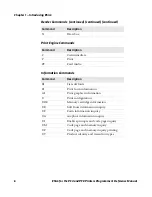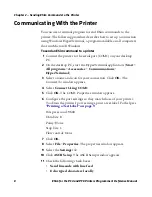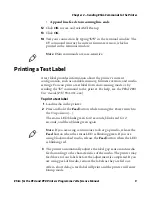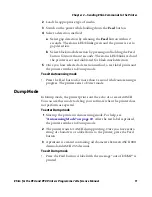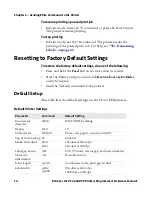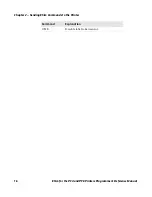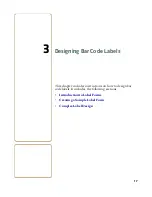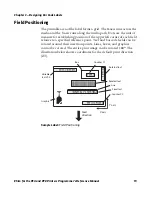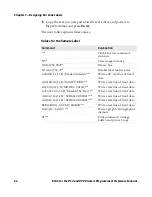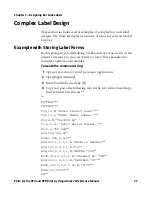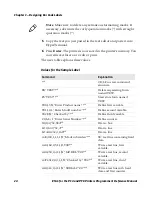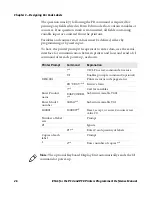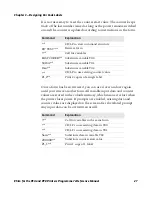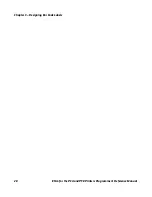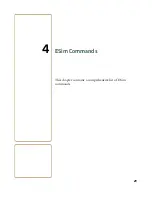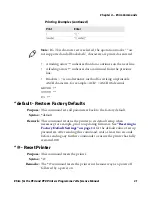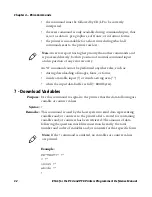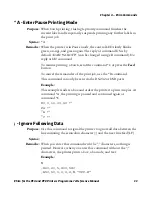Chapter 3 — Designing Bar Code Labels
20
ESim for the PC4 and PF8 Printers Programmer’s Reference Manual
Creating a Sample Label Form
In this example you will create a label in direct mode and print it.
Sample Label
: Illustration of the finished label.
To create a label
1
Load the printer media. For help see the your printer’s user guide.
For example, if you are using a PF8 printer, see
PF8d/PF8t Printers
User’s Guide
(P/N 934-001-xxx).
2
Set the printer up to communicate with ESim. For help, see
“Communicating With the Printer” on page 8.
3
Specify the correct label length and gap setting on the printer. For
help, see
“Autosensing Mode” on page 10.
Note:
The Intermec logo is not included in the software package. For
this example, use any graphic with approximately the same size. You
can also omit the GG command from the example until you are more
familiar with it.
Summary of Contents for EasyCoder PC4
Page 1: ...Programmer s Reference Manual ESim for the PC4 and PF8 Printers...
Page 4: ...iv ESim for the PC4 and PF8 Printers Programmer s Reference Manual...
Page 10: ...x ESim for the PC4 and PF8 Printers Programmer s Reference Manual...
Page 14: ...Before You Begin xiv ESim for the PC4 and PF8 Printers Programmer s Reference Manual...
Page 43: ...29 4 ESim Commands This chapter contains a comprehensive list of ESim commands...
Page 144: ...Chapter 4 ESim Commands 130 ESim for the PC4 and PF8 Printers Programmer s Reference Manual...
Page 148: ...Chapter 5 ESim Fonts 134 ESim for the PC4 and PF8 Printers Programmer s Reference Manual...
Page 168: ...Chapter 6 Code Pages 154 ESim for the PC4 and PF8 Printers Programmer s Reference Manual...
Page 178: ...Chapter A Error Handling 164 ESim for the PC4 and PF8 Printers Programmer s Reference Manual...
Page 179: ......