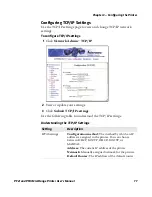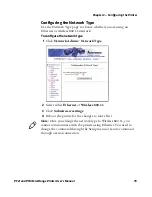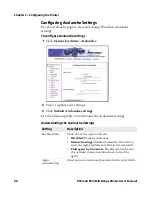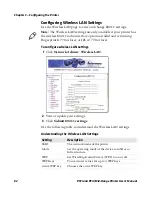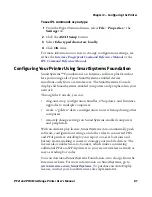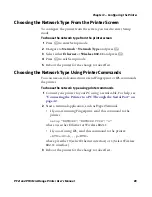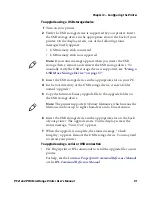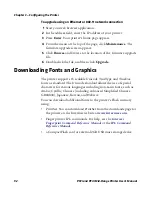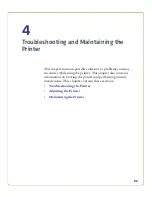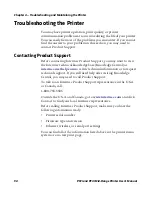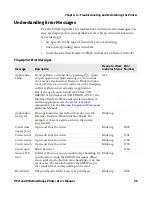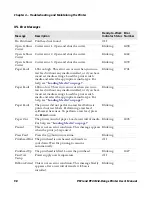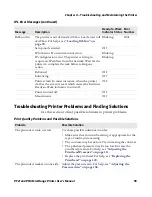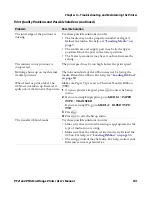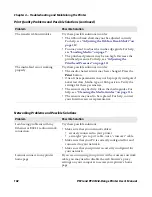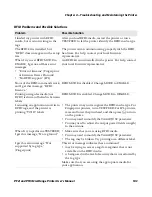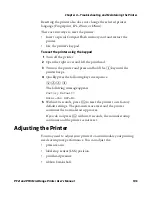Chapter 3 — Configuring the Printer
90
PF2i and PF4i Mid-Range Printer User’s Manual
Upgrading Firmware
The latest firmware and software is available for download from the
Downloads page on the Intermec website at
www.intermec.com
. You
can upgrade your printer’s firmware using:
•
PrintSet. You can download PrintSet from the downloads page for
the printer on the Intermec website at
www.intermec.com.
•
a CompactFlash (CF) card.
•
a USB storage device (maximum 2GB).
•
a serial or USB connection.
•
an Ethernet or 802.11 network connection.
To download firmware updates
1
Go to the Intermec website at
www.intermec.com
.
2
Click
Support
>
Downloads
.
3
Use the
Product Category
,
Product Family
, and
Product
fields,
to select the printer.
4
Click
Submit
. The latest available software appears on the page.
5
Download the latest firmware version to your PC.
6
Extract the .zip file to a folder on your PC.
To upgrade using PrintSet
1
Download the latest version of PrintSet from the Intermec website
at
www.intermec.com
.
2
Select
File
>
Add Printer
. The Add Printer Wizard starts.
3
Under My Printers, select your printer.
4
Go to
Printer
>
Firmware Wizard
.
5
Follow the steps to update your firmware.
To upgrade using a CF card
1
Copy the firmware upgrade file to a CF card.
2
Insert the CF card in the appropriate slot on the back of your
printer.
3
Turn on your printer.
Summary of Contents for EasyCoder PF2i
Page 1: ...PF2i PF4i Mid Range Printer User s Manual ...
Page 9: ...Contents PF2i and PF4i Mid Range Printer User s Manual ix I Index 171 ...
Page 10: ...Contents x PF2i and PF4i Mid Range Printer User s Manual ...
Page 14: ...Before You Begin xiv PF2i and PF4i Mid Range Printer User s Manual ...
Page 74: ...Chapter 2 Connecting the Printer 60 PF2i and PF4i Mid Range Printer User s Manual ...
Page 161: ...147 B Default Settings ...
Page 168: ...Appendix B Default Settings 154 PF2i and PF4i Mid Range Printer User s Manual ...
Page 185: ...171 I Index ...
Page 193: ......