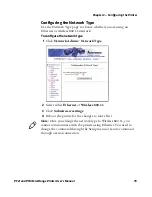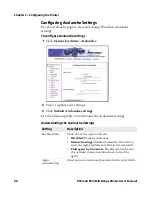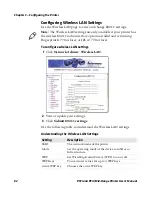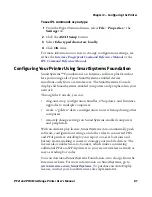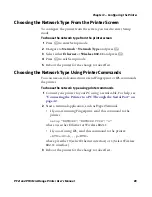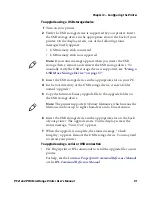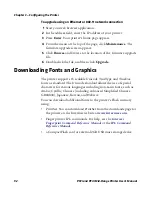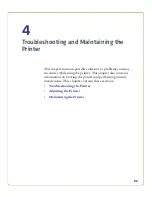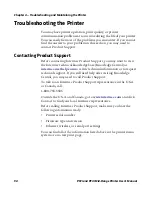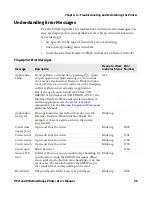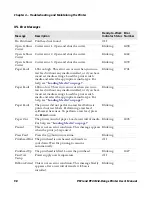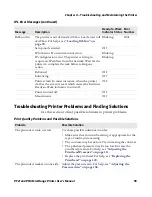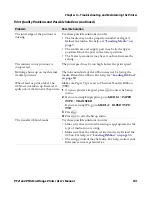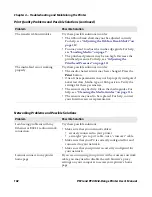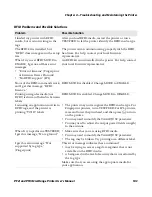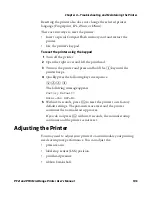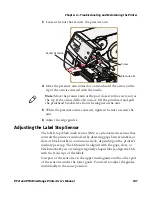Chapter 3 — Configuring the Printer
92
PF2i and PF4i Mid-Range Printer User’s Manual
To upgrade using an Ethernet or 802.11 network connection
1
Start your web browser application.
2
In the address field, enter the IP address of your printer.
3
Press
Enter
. Your printer’s home page appears.
4
From the menu at the top of the page, click
Maintenance
. The
firmware upgrade screen appears.
5
Click
Browse
and browse to the location of the firmware upgrade
file.
6
Double-click the file, and then click
Upgrade
.
Downloading Fonts and Graphics
The printer supports 15 scalable Unicode TrueType and TrueDoc
fonts as standard. The Unicode standard allows the use of special
characters for various languages including non-Latin fonts, such as
Arabic, Cyrillic, Chinese (including enhanced Simplified Chinese
GB18030), Japanese, Korean, and Hebrew.
You can download additional fonts to the printer’s Flash memory
using:
•
PrintSet. You can download PrintSet from the downloads page for
the printer on the Intermec website at
www.intermec.com
.
•
Fingerprint or IPL commands. For help, see the
Intermec
Fingerprint Command Reference Manual
or the
IPL Command
Reference Manual
.
•
a CompactFlash card or external 2GB USB mass storage device.
Summary of Contents for EasyCoder PF2i
Page 1: ...PF2i PF4i Mid Range Printer User s Manual ...
Page 9: ...Contents PF2i and PF4i Mid Range Printer User s Manual ix I Index 171 ...
Page 10: ...Contents x PF2i and PF4i Mid Range Printer User s Manual ...
Page 14: ...Before You Begin xiv PF2i and PF4i Mid Range Printer User s Manual ...
Page 74: ...Chapter 2 Connecting the Printer 60 PF2i and PF4i Mid Range Printer User s Manual ...
Page 161: ...147 B Default Settings ...
Page 168: ...Appendix B Default Settings 154 PF2i and PF4i Mid Range Printer User s Manual ...
Page 185: ...171 I Index ...
Page 193: ......