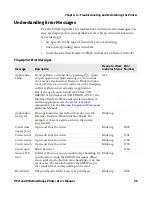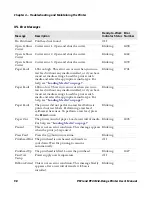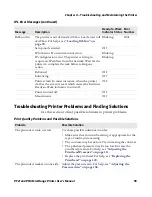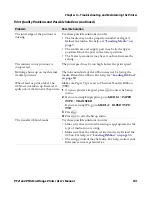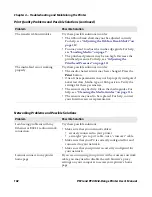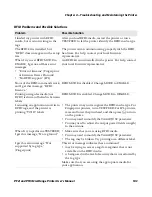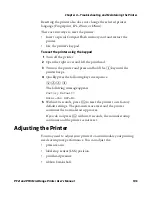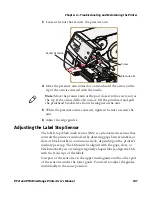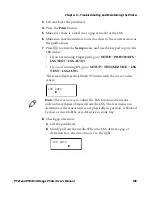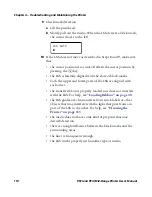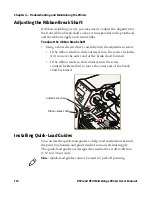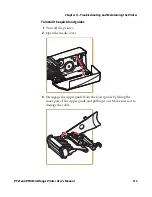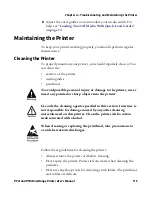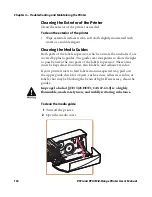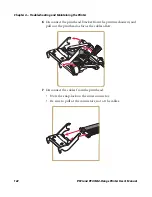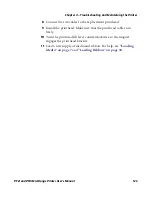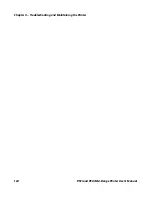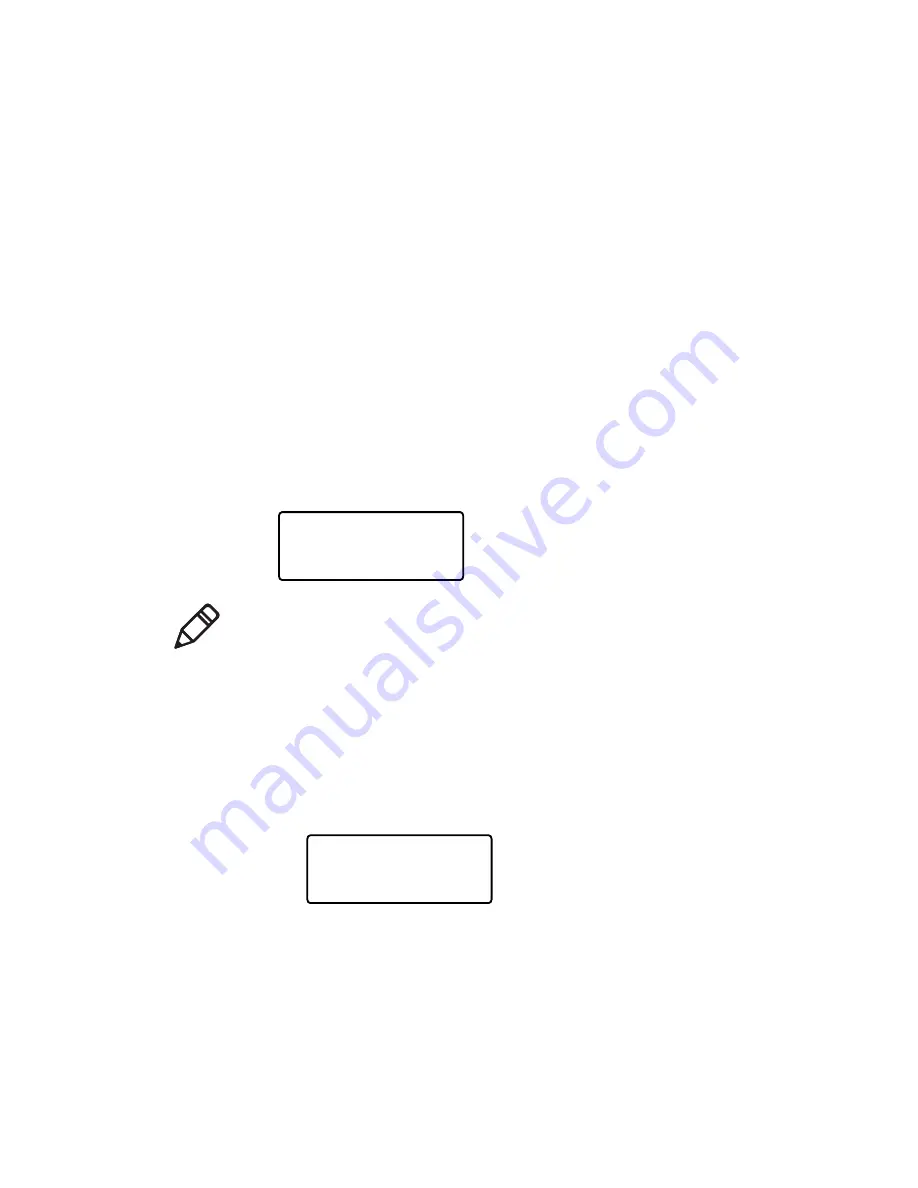
Chapter 4 — Troubleshooting and Maintaining the Printer
PF2i and PF4i Mid-Range Printer User’s Manual
109
3
Lift and lower the printhead.
4
Press the
button.
5
Make sure there is a label (not a gap or mark) at the LSS.
6
Make sure that the media is routed as close to the center section as
the guide allows.
7
Press
T
to enter the
Setup
menu, and use the keypad to go to the
LSS menu:
•
If you are running Fingerprint, go to
SETUP
>
PRINT DEFS
>
LSS TEST
>
LSS AUTO
.
•
If you are running IPL, go to
SETUP
>
TEST/SERVICE
>
LSS
TEST
>
LSS AUTO
.
The screen displays the LSS AUTO menu with the cursor in the
center.
8
Check gap detection:
a
Lift the printhead.
b
Slowly pull out the media. When the LSS detects a gap or
detection slot, the cursor moves to the right.
LSS AUTO
Note:
There is no way to adjust the LSS function; the menus
only indicate values obtained from the LSS. The test menu can
determine if the sensor unit is not physically in position, is blocked
by dust or stuck labels, or is defective in some way.
LSS AUTO
Summary of Contents for EasyCoder PF2i
Page 1: ...PF2i PF4i Mid Range Printer User s Manual ...
Page 9: ...Contents PF2i and PF4i Mid Range Printer User s Manual ix I Index 171 ...
Page 10: ...Contents x PF2i and PF4i Mid Range Printer User s Manual ...
Page 14: ...Before You Begin xiv PF2i and PF4i Mid Range Printer User s Manual ...
Page 74: ...Chapter 2 Connecting the Printer 60 PF2i and PF4i Mid Range Printer User s Manual ...
Page 161: ...147 B Default Settings ...
Page 168: ...Appendix B Default Settings 154 PF2i and PF4i Mid Range Printer User s Manual ...
Page 185: ...171 I Index ...
Page 193: ......