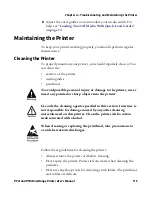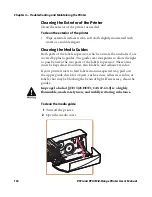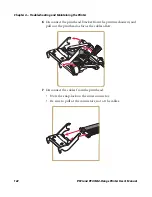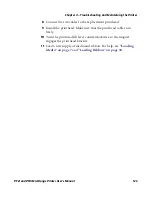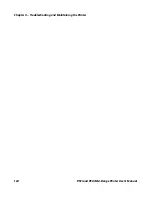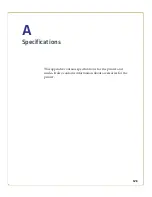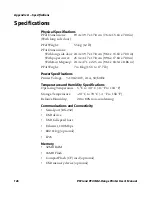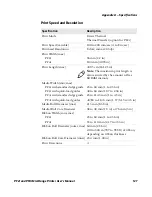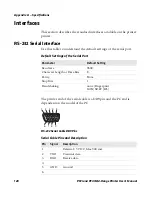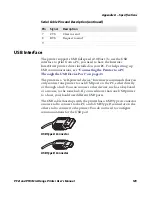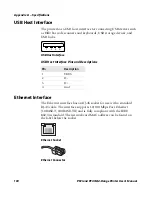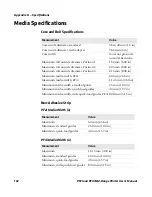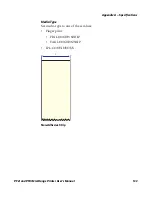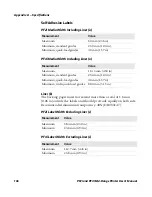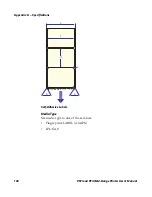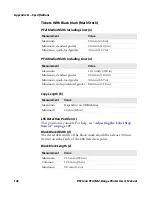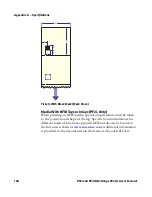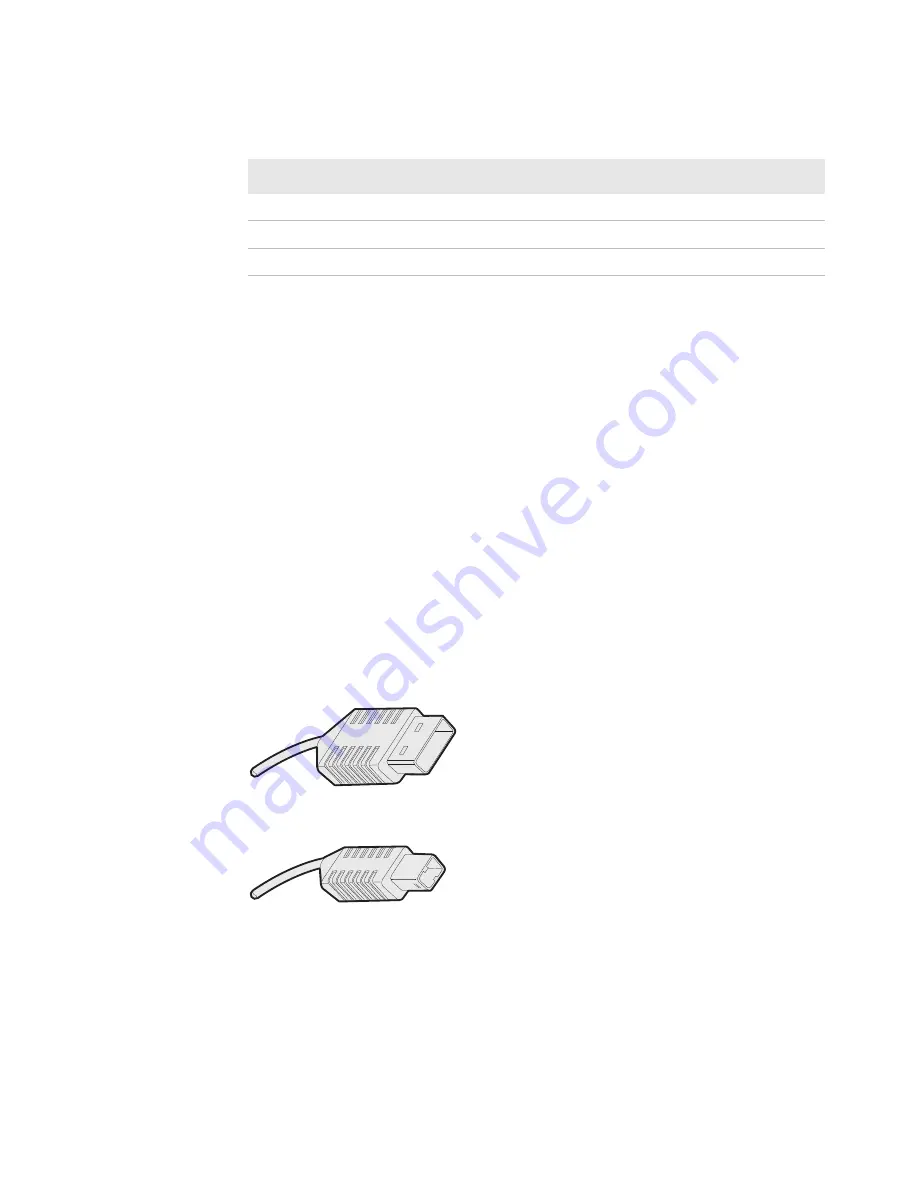
Appendix A — Specifications
PF2i and PF4i Mid-Range Printer User’s Manual
129
USB Interface
The printer supports USB full speed v2.0 Host. To use the USB
interface to print from a PC, you need to have the Intermec
InterDriver printer driver installed on your PC. For help setting up
USB communications, see
“Connecting the Printer to a PC
Through the USB Device Port” on page 43
.
The printer is a “self-powered device.” Intermec recommends that you
only connect one printer to each USB port on the PC, either directly
or through a hub. You can connect other devices, such as a keyboard
or a mouse, to the same hub. If you need more than one USB printer
to a host, you should use different USB ports.
The USB cable that ships with the printer has a USB Type A connector
on one end to connect to the PC and a USB Type B connector on the
other end to connect to the printer. You do not need to configure
communications for the USB port.
USB Type A Connector
USB Type B Connector
7
CTS
Clear to send
8
RTS
Request to send
9
Serial Cable Pins and Description (continued)
Pin
Signal
Description
Summary of Contents for EasyCoder PF2i
Page 1: ...PF2i PF4i Mid Range Printer User s Manual ...
Page 9: ...Contents PF2i and PF4i Mid Range Printer User s Manual ix I Index 171 ...
Page 10: ...Contents x PF2i and PF4i Mid Range Printer User s Manual ...
Page 14: ...Before You Begin xiv PF2i and PF4i Mid Range Printer User s Manual ...
Page 74: ...Chapter 2 Connecting the Printer 60 PF2i and PF4i Mid Range Printer User s Manual ...
Page 161: ...147 B Default Settings ...
Page 168: ...Appendix B Default Settings 154 PF2i and PF4i Mid Range Printer User s Manual ...
Page 185: ...171 I Index ...
Page 193: ......