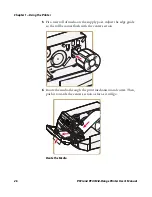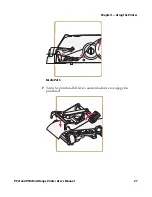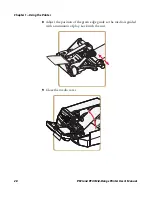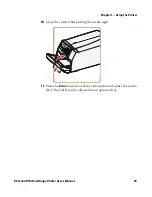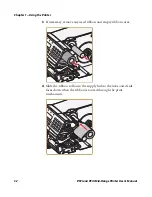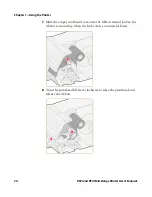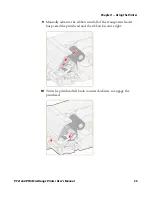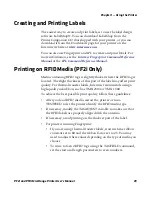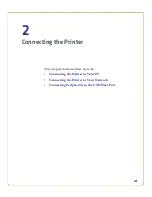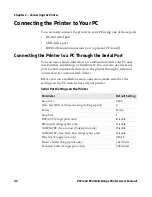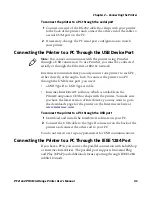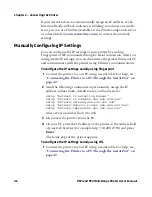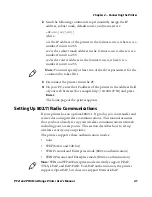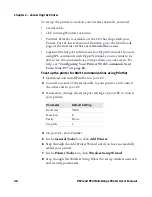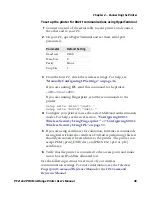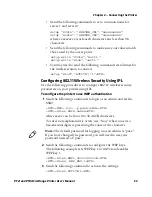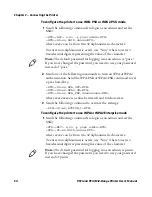Chapter 1 — Using the Printer
PF2i and PF4i Mid-Range Printer User’s Manual
39
Creating and Printing Labels
The easiest way to create and print labels, is to use the label design
software LabelShop®. You can download LabelShop from the
PrinterCompanion CD that shipped with your printer, or you can
download it from the Downloads page for your printer on the
Intermec website at
www.intermec.com
.
You can also use Fingerprint and IPL to create and print labels. For
more information, see the
Intermec Fingerprint Command Reference
Manual
or the
IPL Command Reference Manual
.
Printing on RFID Media (PF2i Only)
Media containing RFID tags is slightly thicker where the RFID tag is
located. The slight thickness of this part of the label may affect print
quality. For thermal transfer labels, Intermec recommends using a
high-quality ink ribbon, such as TMX 2304 or TMX 1500.
To achieve the best possible print quality, follow these guidelines:
•
After you load RFID media, restart the printer or run a
TESTFEED to let the printer identify the RFID media type.
•
If necessary, modify the TAGADJUST variable to make sure that
the RFID labels are properly aligned with the antenna.
•
If necessary, avoid printing on the thickest part of the label.
•
For printers running Fingerprint:
•
If you are using thermal transfer labels, start with the ribbon
constant set to 80 and the ribbon factor set to 25. You may
need to adjust these values depending on the type of media you
choose.
•
To write to Gen 2 RFID tags using the TAGFIELD command,
set the start and length parameters to even numbers.
Summary of Contents for EasyCoder PF2i
Page 1: ...PF2i PF4i Mid Range Printer User s Manual ...
Page 9: ...Contents PF2i and PF4i Mid Range Printer User s Manual ix I Index 171 ...
Page 10: ...Contents x PF2i and PF4i Mid Range Printer User s Manual ...
Page 14: ...Before You Begin xiv PF2i and PF4i Mid Range Printer User s Manual ...
Page 74: ...Chapter 2 Connecting the Printer 60 PF2i and PF4i Mid Range Printer User s Manual ...
Page 161: ...147 B Default Settings ...
Page 168: ...Appendix B Default Settings 154 PF2i and PF4i Mid Range Printer User s Manual ...
Page 185: ...171 I Index ...
Page 193: ......