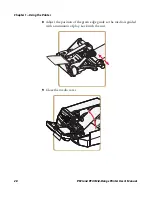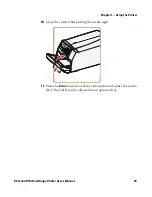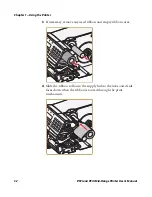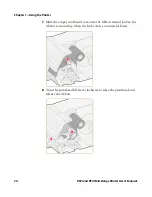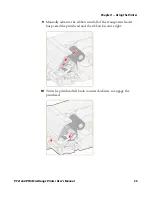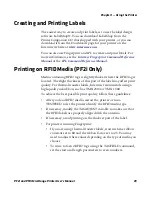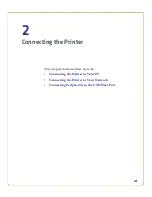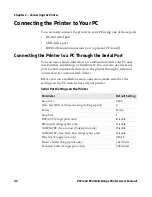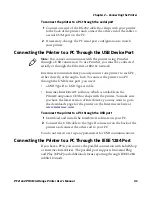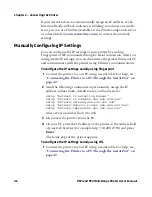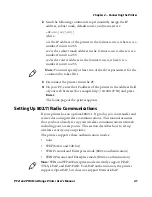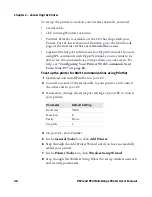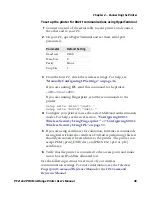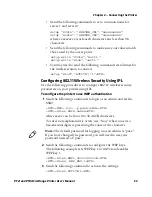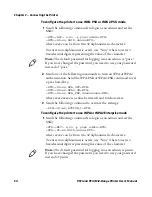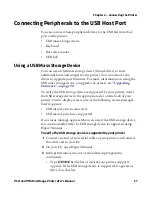Chapter 2 — Connecting the Printer
42
PF2i and PF4i Mid-Range Printer User’s Manual
Connecting the Printer to Your PC
You can easily connect the printer to your PC using one of these ports:
•
RS-232 serial port
•
USB device port
•
IEEE 1284 communications port (optional, PF4i only)
Connecting the Printer to a PC Through the Serial Port
You can use a serial connection to communicate with your PC and
run PrintSet, LabelShop, or InterDriver. You can also use the serial
port to send commands directly to the printer through a terminal
connection, for instance with Telnet.
Before you can establish a serial connection, make sure that the
settings on the PC match those of your printer.
Serial Port Settings on the Printer
Parameter
Default Setting
Baud rate
9600
Data bits (IPL) or Character length (Fingerprint)
8
Parity
None
Stop bits
1
RTS/CTS (Fingerprint only)
Disable
ENQ/ACK (Fingerprint only)
Disable
XON/XOFF, data to host (Fingerprint only)
Disable
XON/XOFF, data from host (Fingerprint only)
Disable
New line (Fingerprint only)
CR/LF
Receive buffer (Fingerprint only)
1024 bytes
Transmit buffer (Fingerprint only)
1024 bytes
Summary of Contents for EasyCoder PF2i
Page 1: ...PF2i PF4i Mid Range Printer User s Manual ...
Page 9: ...Contents PF2i and PF4i Mid Range Printer User s Manual ix I Index 171 ...
Page 10: ...Contents x PF2i and PF4i Mid Range Printer User s Manual ...
Page 14: ...Before You Begin xiv PF2i and PF4i Mid Range Printer User s Manual ...
Page 74: ...Chapter 2 Connecting the Printer 60 PF2i and PF4i Mid Range Printer User s Manual ...
Page 161: ...147 B Default Settings ...
Page 168: ...Appendix B Default Settings 154 PF2i and PF4i Mid Range Printer User s Manual ...
Page 185: ...171 I Index ...
Page 193: ......