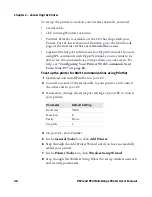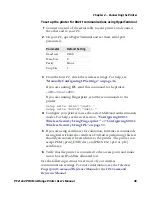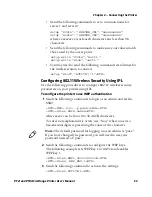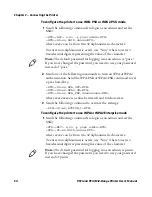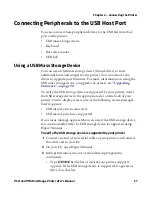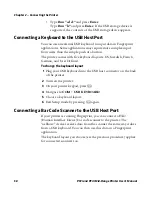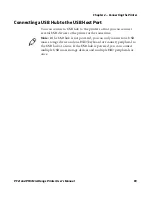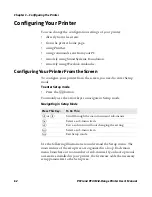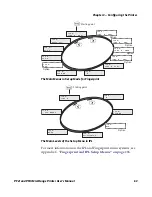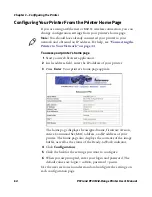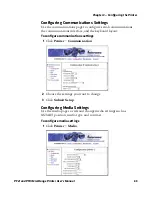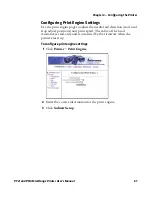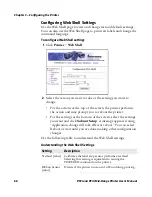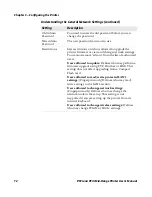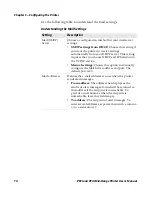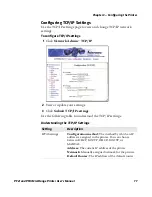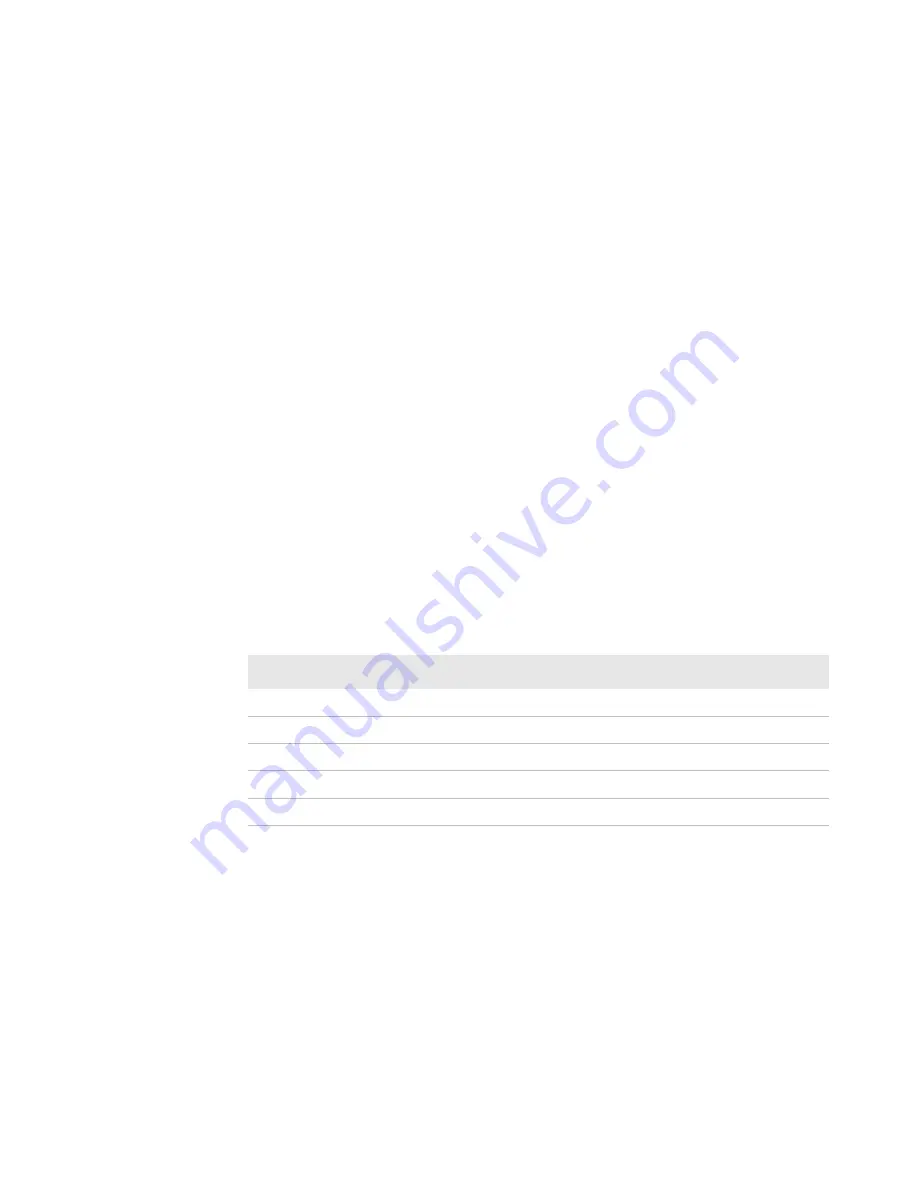
Chapter 3 — Configuring the Printer
62
PF2i and PF4i Mid-Range Printer User’s Manual
Configuring Your Printer
You can change the configuration settings of your printer:
•
directly from the screen.
•
from the printer home page.
•
using PrintSet.
•
using commands sent from your PC.
•
remotely using SmartSystems Foundation.
•
remotely using Wavelink Avalanche.
Configuring Your Printer From the Screen
To configure your printer from the screen, you need to enter Setup
mode.
To enter Setup mode
•
Press the
T
button.
You mainly use the arrow keys to navigate in Setup mode.
Use the following illustrations to understand the Setup menu. The
main menus of the setup tree are organized in a loop. Each main
menu branches out to a number of sub-menus. If you have optional
accessories installed in your printer, the firmware adds the necessary
setup parameters to the Setup tree.
Navigating in Setup Mode
Press This Key:
To Do This:
L
or
R
Scroll through the main menu and sub-menus.
D
Select a sub-menu item.
U
Exit a sub-menu without changing the setting.
E
Select a sub-menu item.
T
Exit Setup mode.
Summary of Contents for EasyCoder PF2i
Page 1: ...PF2i PF4i Mid Range Printer User s Manual ...
Page 9: ...Contents PF2i and PF4i Mid Range Printer User s Manual ix I Index 171 ...
Page 10: ...Contents x PF2i and PF4i Mid Range Printer User s Manual ...
Page 14: ...Before You Begin xiv PF2i and PF4i Mid Range Printer User s Manual ...
Page 74: ...Chapter 2 Connecting the Printer 60 PF2i and PF4i Mid Range Printer User s Manual ...
Page 161: ...147 B Default Settings ...
Page 168: ...Appendix B Default Settings 154 PF2i and PF4i Mid Range Printer User s Manual ...
Page 185: ...171 I Index ...
Page 193: ......