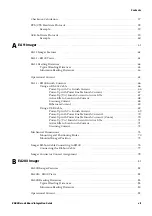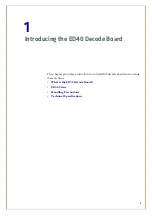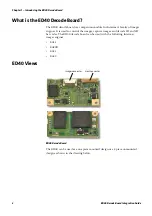Summary of Contents for ED40
Page 4: ...iv ED40 Decode Board Integration Guide ...
Page 22: ...Chapter 2 Mechanical Integration 10 ED40 Decode Board Integration Guide ...
Page 32: ...Chapter 3 Electrical Integration 20 ED40 Decode Board Integration Guide ...
Page 48: ...Chapter 4 ED40 Setup 36 ED40 Decode Board Integration Guide UPC A ...
Page 50: ...Chapter 4 ED40 Setup 38 ED40 Decode Board Integration Guide ...
Page 92: ...Appendix A EA11 Imager 80 ED40 Decode Board Integration Guide ...
Page 130: ...Appendix C EA21 Imager 118 ED40 Decode Board Integration Guide ...
Page 153: ...Appendix D EA30 Imager ED40 Decode Board Integration Guide 141 ...
Page 154: ......