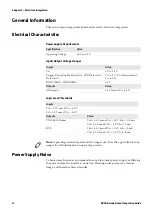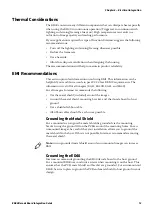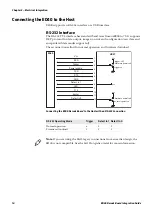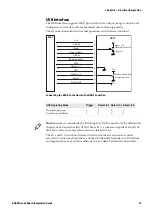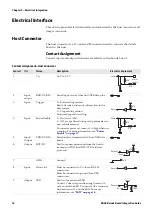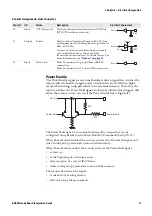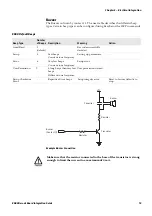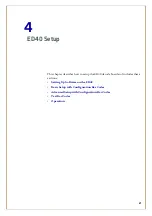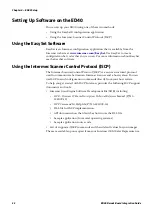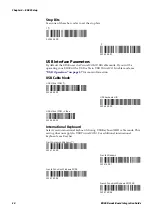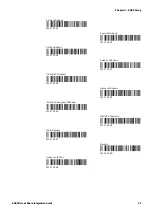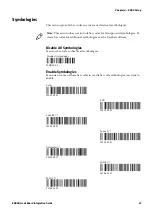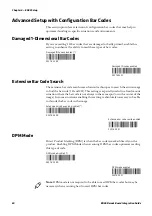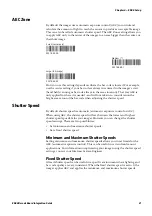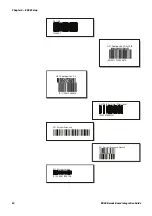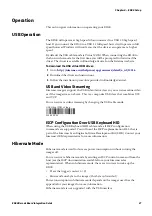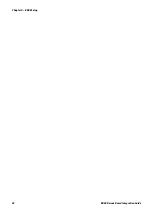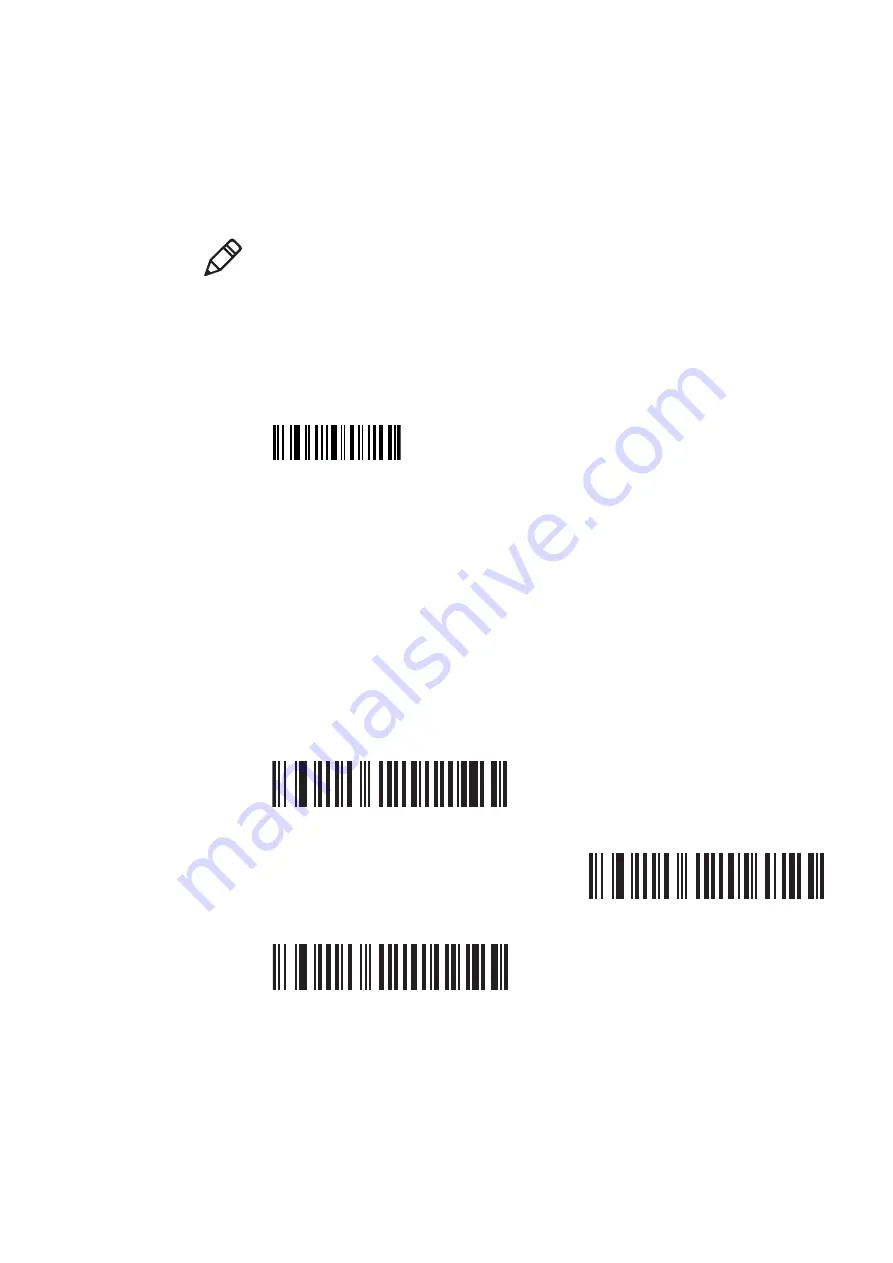
Chapter 4 — ED40 Setup
ED40 Decode Board Integration Guide
23
Basic Setup with Configuration Bar Codes
This section provides you with the bar codes necessary for a basic setup. For
advanced setup options, see
“Advanced Setup with Configuration Bar Codes”
. For all setup options use EasySet.
Reset Factory Defaults
Before setup you may need to reset the factory defaults in your ED40 for a fresh
start. This bar code resets factory defaults for all parameters except locked
parameters.
Interface
Depending on the interface used, you may need to setup the parameters for
communication.
RS-232 Interface Parameters
The default RS-232 settings are 57600 baud rate, 8 data bits, and no parity. Data
bits and parity are fixed ISCP parameters that can only be changed when ISCP is
not active. An asterisk symbol (*) indicates the default value.
Baud Rate
Scan one of these bar codes to set the baud rate.
Note:
All default values in this section are indicated with a (*).
Reset factory defaults
CCMD 40 06
38400
SW 63 40 09
57600 (*)
SW 63 40 0A
115200
SW 63 40 0B
Summary of Contents for ED40
Page 4: ...iv ED40 Decode Board Integration Guide ...
Page 22: ...Chapter 2 Mechanical Integration 10 ED40 Decode Board Integration Guide ...
Page 32: ...Chapter 3 Electrical Integration 20 ED40 Decode Board Integration Guide ...
Page 48: ...Chapter 4 ED40 Setup 36 ED40 Decode Board Integration Guide UPC A ...
Page 50: ...Chapter 4 ED40 Setup 38 ED40 Decode Board Integration Guide ...
Page 92: ...Appendix A EA11 Imager 80 ED40 Decode Board Integration Guide ...
Page 130: ...Appendix C EA21 Imager 118 ED40 Decode Board Integration Guide ...
Page 153: ...Appendix D EA30 Imager ED40 Decode Board Integration Guide 141 ...
Page 154: ......