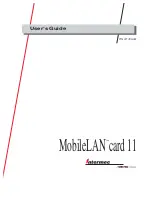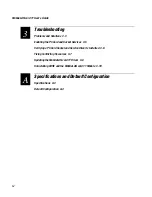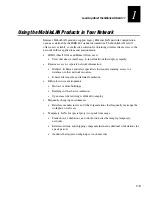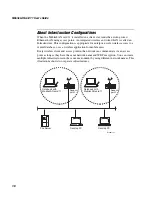Summary of Contents for MobileLAN Card 11
Page 1: ...MobileLAN card11 P N 071789 001 User s Guide...
Page 8: ...MobileLANcard 11 User s Guide viii...
Page 9: ...Learning About the MobileLAN card 11 1...
Page 10: ...MobileLAN card 11 User s Guide 1 2...
Page 17: ...Installing and Configuring the MobileLAN card 11 2...
Page 18: ...MobileLAN card 11 User s Guide 2 2...
Page 46: ...MobileLAN card 11 User s Guide 2 30...
Page 47: ...Troubleshooting 3...
Page 48: ...WL11000 User s Guide...
Page 58: ...MobileLAN card 11 User s Guide 3 12...
Page 59: ...Specifications and Default Configuration A...