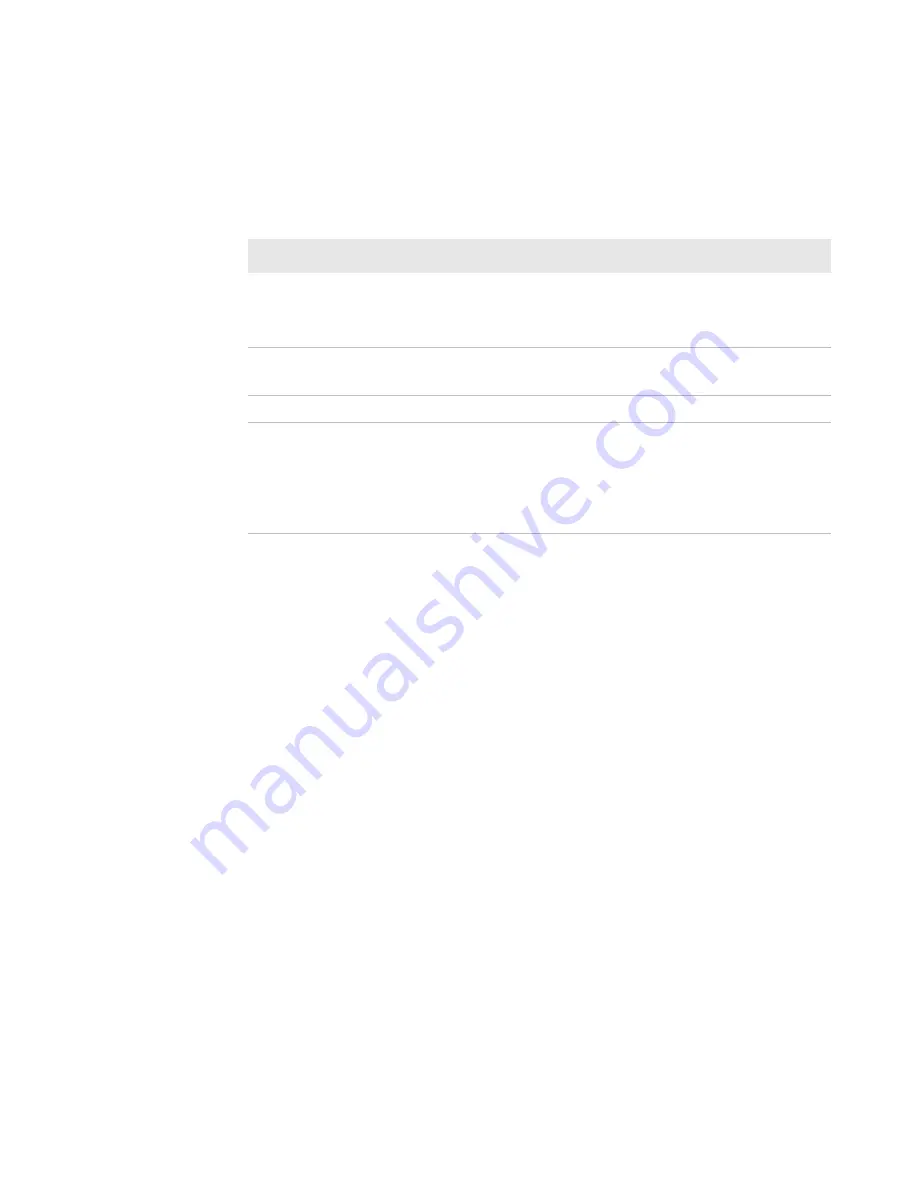
Chapter 1 — Using the PB22 and PB32 Mobile Label and Receipt Printer
10
PB22 and PB32 Mobile Label and Receipt Printer User Guide
Understanding the Printer Sounds
The printer plays sounds when certain actions occur.
Understanding the Backlight
The screen backlight on the printer behaves the same way as a screen
saver on your PC. After a set amount of time elapses without any user
interaction, the backlight goes off. The screen backlight turns on
when:
•
the printer begins printing.
•
you press a button.
•
you connect the printer to external power.
•
you are communicating with or sending data to the printer.
Use the Setup menu to change the amount of time the backlight
turns off. Options for backlight are always off, always on, 5 seconds,
10 seconds, 20 seconds, 30 seconds, or 60 seconds.
Understanding the Printer Sounds
Sound
Occurs When:
Power
•
You insert a battery in the printer.
•
The printer starts charging the battery.
•
You plug in the AC adapter.
Hardware
You open the media door, close the media door, or insert a
cable.
Button
You press any of the buttons.
Error
•
The printer cannot feed paper or print a job because of
a hardware issue such as the media door open, a paper
jam, or there is no media.
•
An error occurs such as a paper jam, a print error, or the
printer is out of range.
Summary of Contents for PB22
Page 1: ...PB22 PB32 Mobile Label and Receipt Printer User Guide ...
Page 4: ...iv PB22 and PB32 Mobile Label and Receipt Printer User Guide ...
Page 8: ...Contents viii PB22 and PB32 Mobile Label and Receipt Printer User Guide ...
Page 12: ...Before You Begin xii PB22 and PB32 Mobile Label and Receipt Printer User Guide ...
Page 79: ...67 A Specifications ...
Page 88: ...Appendix A Specifications 76 PB22 and PB32 Mobile Label and Receipt Printer User Guide ...
Page 89: ...77 B Default Settings ...
Page 94: ...Appendix B Default Settings 82 PB22 and PB32 Mobile Label and Receipt Printer User Guide ...
Page 95: ...83 C IPL and Fingerprint Setup Menus ...
Page 99: ...87 I Index ...
Page 103: ......
















































