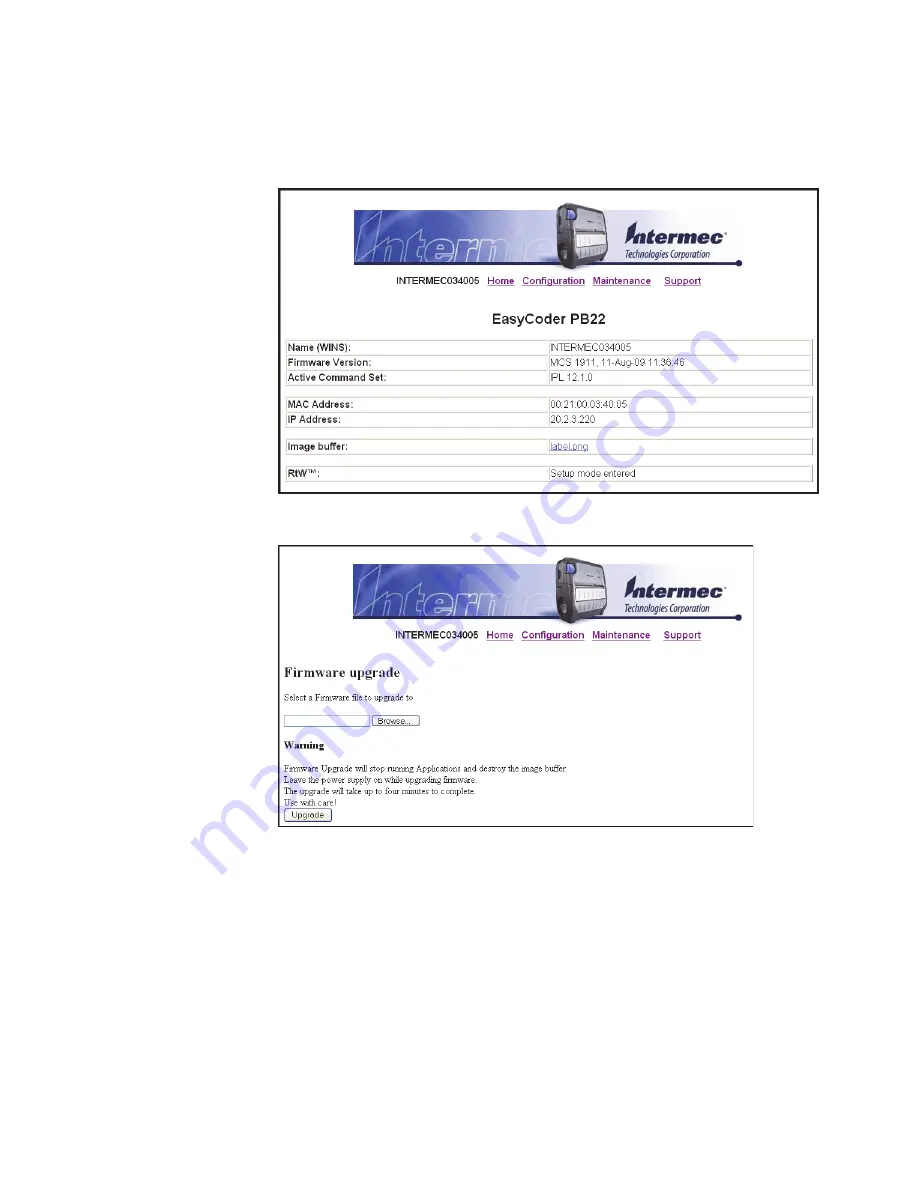
Chapter 2 — Configuring the PB22 and PB32
PB22 and PB32 Mobile Label and Receipt Printer User Guide
49
6
In the address field type the IP address of your printer and press
Enter
.
=
7
Click
Maintenance
. The Maintenance page appears.
8
When prompted, enter your user name and password.
9
Browse to the firmware upgrade file (.bin) and select it.
10
Click
Upgrade
.
Wait approximately 5 minutes for the firmware upgrade to finish.
The printer automatically reboots.
Summary of Contents for PB22
Page 1: ...PB22 PB32 Mobile Label and Receipt Printer User Guide ...
Page 4: ...iv PB22 and PB32 Mobile Label and Receipt Printer User Guide ...
Page 8: ...Contents viii PB22 and PB32 Mobile Label and Receipt Printer User Guide ...
Page 12: ...Before You Begin xii PB22 and PB32 Mobile Label and Receipt Printer User Guide ...
Page 79: ...67 A Specifications ...
Page 88: ...Appendix A Specifications 76 PB22 and PB32 Mobile Label and Receipt Printer User Guide ...
Page 89: ...77 B Default Settings ...
Page 94: ...Appendix B Default Settings 82 PB22 and PB32 Mobile Label and Receipt Printer User Guide ...
Page 95: ...83 C IPL and Fingerprint Setup Menus ...
Page 99: ...87 I Index ...
Page 103: ......
















































