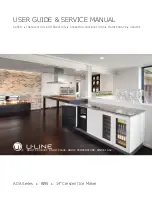Chapter 2 — Configuring the PB22 and PB32
PB22 and PB32 Mobile Label and Receipt Printer User Guide
53
7
Type this command:
su -pass admin.
8
Type this command:
dlk -z.
The printer indicates that it is “Upgrading.”
9
In the communications program window, click
Transfer
>
Send
File
. A dialog box appears.
10
In the protocol drop-down box, select
Zmodem
.
11
Browse to the firmware upgrade file (.bin) and select it.
Wait approximately 5 minutes for the firmware upgrade to finish.
When the upgrade is complete, the communications program
window displays the message, “kernal flashing ok.” The printer
automatically reboots.
Downloading Fonts and Graphics
The easiest way to download fonts and graphics is to use PrintSet. You
can download PrintSet from the downloads page for the printer on
the Intermec website at
www.intermec.com
. Follow the procedures
in the PrintSet online help to download fonts and graphics.
For help with Fingerprint, IPL, ESC/P, or SmartSystems commands
and information, see either the
Intermec Fingerprint Command
Reference Manual
, the
Intermec Fingerprint Developer’s Guide
, the
ESC/P Programmer’s Reference Manua
l
, or SmartSystems online
help. You can download these documents from the Intermec website
at
www.intermec.com
.
Summary of Contents for PB22
Page 1: ...PB22 PB32 Mobile Label and Receipt Printer User Guide ...
Page 4: ...iv PB22 and PB32 Mobile Label and Receipt Printer User Guide ...
Page 8: ...Contents viii PB22 and PB32 Mobile Label and Receipt Printer User Guide ...
Page 12: ...Before You Begin xii PB22 and PB32 Mobile Label and Receipt Printer User Guide ...
Page 79: ...67 A Specifications ...
Page 88: ...Appendix A Specifications 76 PB22 and PB32 Mobile Label and Receipt Printer User Guide ...
Page 89: ...77 B Default Settings ...
Page 94: ...Appendix B Default Settings 82 PB22 and PB32 Mobile Label and Receipt Printer User Guide ...
Page 95: ...83 C IPL and Fingerprint Setup Menus ...
Page 99: ...87 I Index ...
Page 103: ......