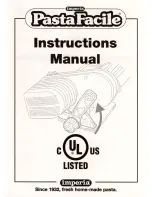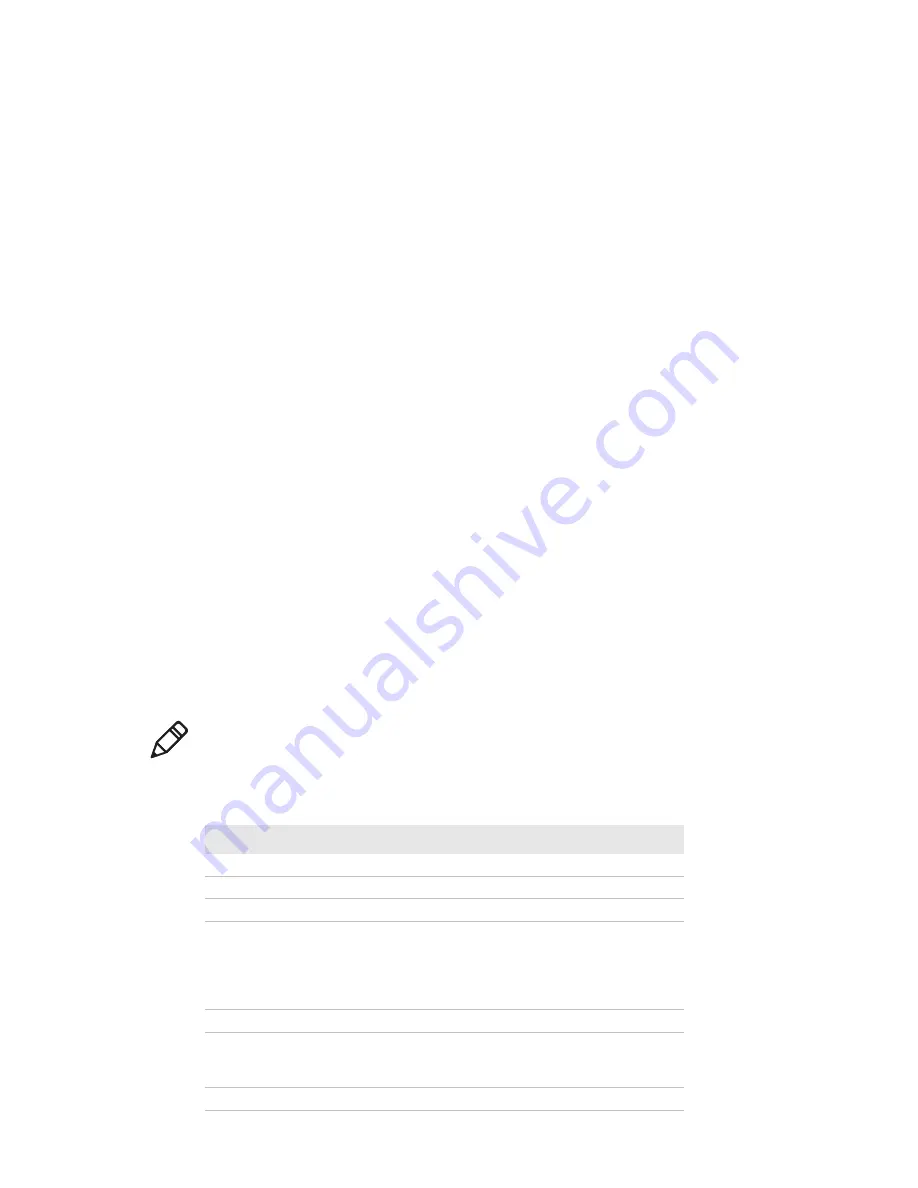
Chapter 6 — Maintain the Printer
PC23 and PC43 Desktop Printer User Manual
127
8
Press the latches into the printer until they snap into place.
9
Replace the media in the printer.
10
Close the printer lid until it snaps shut.
Clean the Exterior of the Printer
Make sure to keep the exterior of the printer clean. Maintaining a clean
exterior will reduce the risk of dust or foreign particles reaching the
inside of the printer and affecting printer functionality.
Use a soft cloth, possibly moistened with water or a mild detergent,
when cleaning the printer exterior.
Make sure to keep the surface surrounding the printer clean as well.
Recommended Cleaners
Intermec has tested and recommends these cleaning products for
compatibility with the exterior surfaces of the PC23 and PC43 printers.
Note:
Do not use products containing ethylene glycol to clean
the exterior of the PC43t.
Recommended Cleaners
Manufacturer
Product
Use On These Printers
Homax
Goo Gone
All
Johnson
Virex TB
All
Metrex
Cavi Wipes
All
Multiple suppliers
70% isopropyl alcohol
Ammonium chloride 10%
Ethylene glycol Screen
Clearer Sodium
Hypochlorite 6%
All. Do not use ethylene
glycol to clean the
exterior of the PC43t.
Orange-Sol
Multi-Use Citrus
All
PDI
SANI-CLOTH HB
SANI-CLOTH PLUS SUPER
SANI-CLOTH
All
PDI and others
Alcohol Prep Pads
All
Summary of Contents for PC23
Page 1: ...PC23 PC43 Desktop Printer PC23d PC43d PC43t User Manual ...
Page 4: ...iv PC23 and PC43 Desktop Printer User Manual ...
Page 84: ...Chapter 2 Set Up the Printer 70 PC23 and PC43 Desktop Printer User Manual ...
Page 143: ...129 A Specifications This appendix contains specifications for the PC23 and PC43 printers ...
Page 159: ...145 B Default Settings This appendix contains all of the default settings for the printer ...
Page 186: ...Appendix C Print Labels with INPrint 172 PC23 and PC43 Desktop Printer User Manual ...